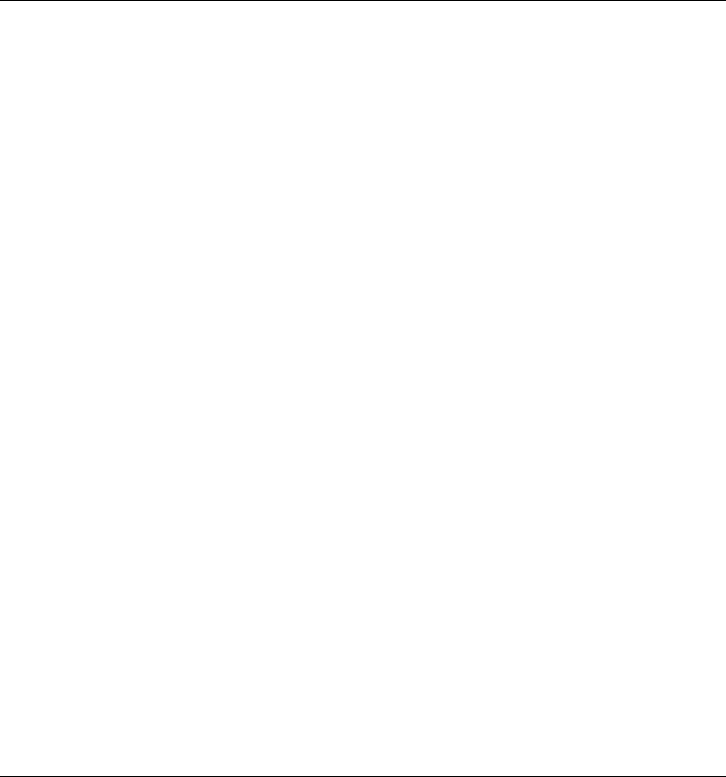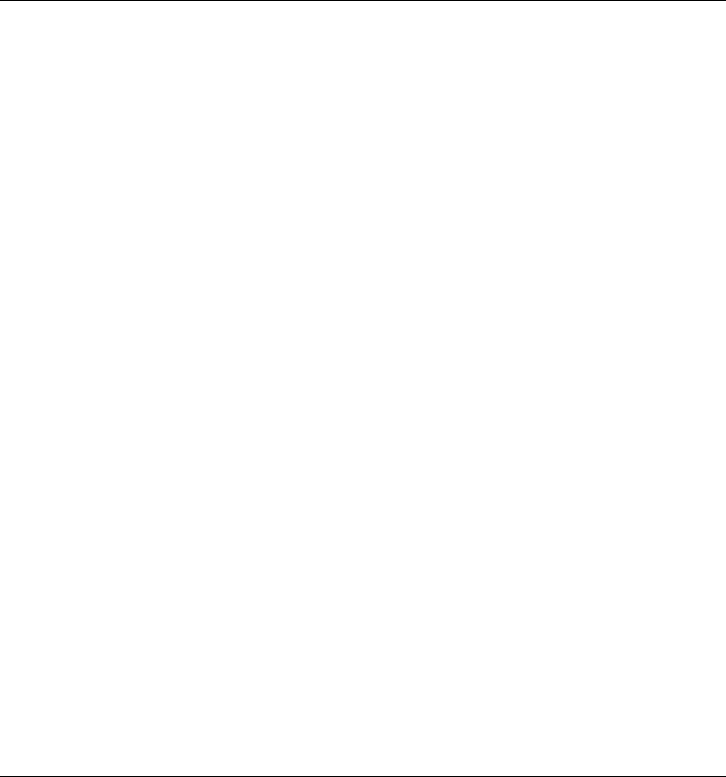
Troubleshooting
Solving Problems
Reference Guide 109
4. Press F10 to Save and Exit the BIOS Setup utility.
If the OmniBook shuts down slowly
• Make sure you do not enable the VirusScan option for checking the floppy drive at
shutdown. Otherwise, if you shut down the computer without a floppy drive present,
the computer may take several minutes to shut down and may beep loudly. To disable
this option, double-click the VirusScan icon in the taskbar, then click Properties and
view the Detection tab. In Windows 95/98, clear Shutdown under Scan Floppies. In
Windows NT, clear Floppy During Shutdown under Scan.
Power and Battery Problems
If the OmniBook turns off immediately after it turns on
• Battery power is probably extremely low. Plug in the ac adapter or insert a charged
battery.
If the OmniBook keeps beeping
• The OmniBook beeps for 15 seconds when the battery is low. Save your work, quit
immediately, and insert a charged battery or plug in the ac adapter.
If the OmniBook has a short operating time
• Try conserving power using any of the suggestions listed under “To save battery
power” on page 57.
• If you are running any applications with an automatic save feature, such as MS Word
for Windows, disable this feature.
• If the operating time has gotten shorter and the battery is more than a year or two old,
you may need to replace the battery.
• Turn down the display brightness (Fn+F1).
• Heavy modem use can affect battery operating time.
• For Windows 95, 98, or NT, check the Power Management settings in BIOS Setup.
1. From the Start menu, shut down, then restart the OmniBook.
2. When you see the HP logo, press F2 to enter the BIOS Setup utility.
3. From the Power menu, make sure the Power Management Mode is set to
Maximum Power Savings.