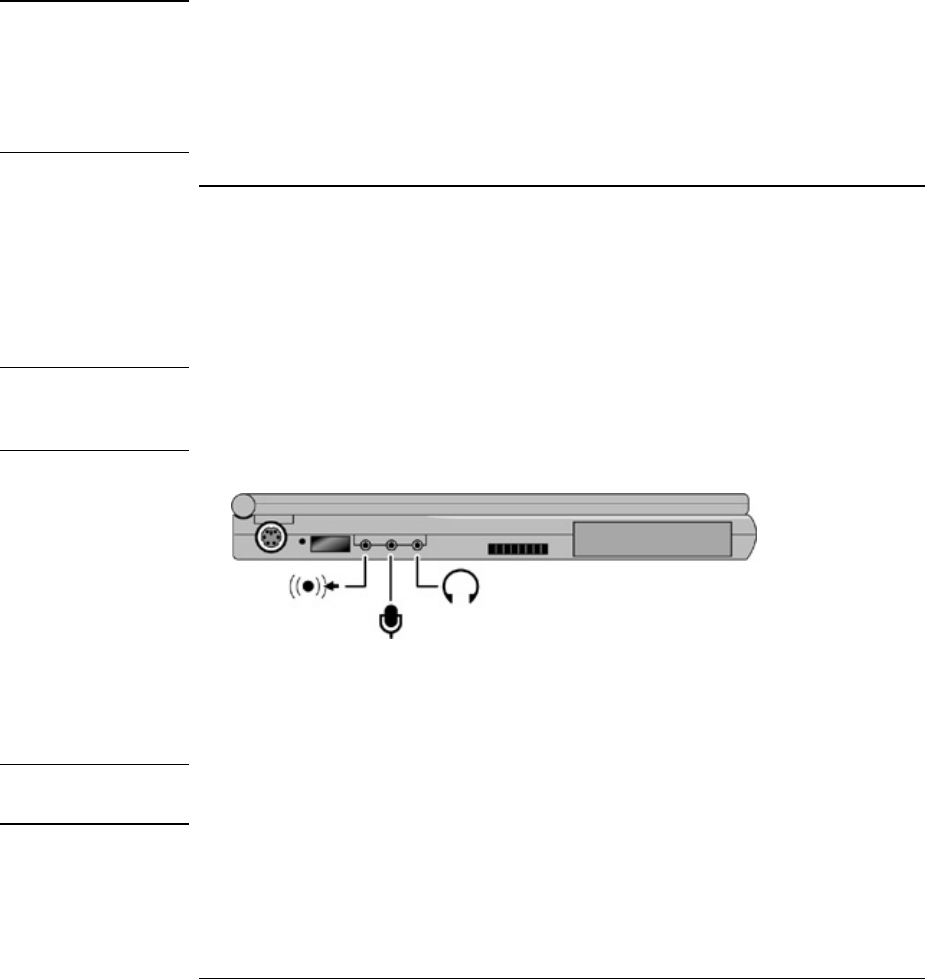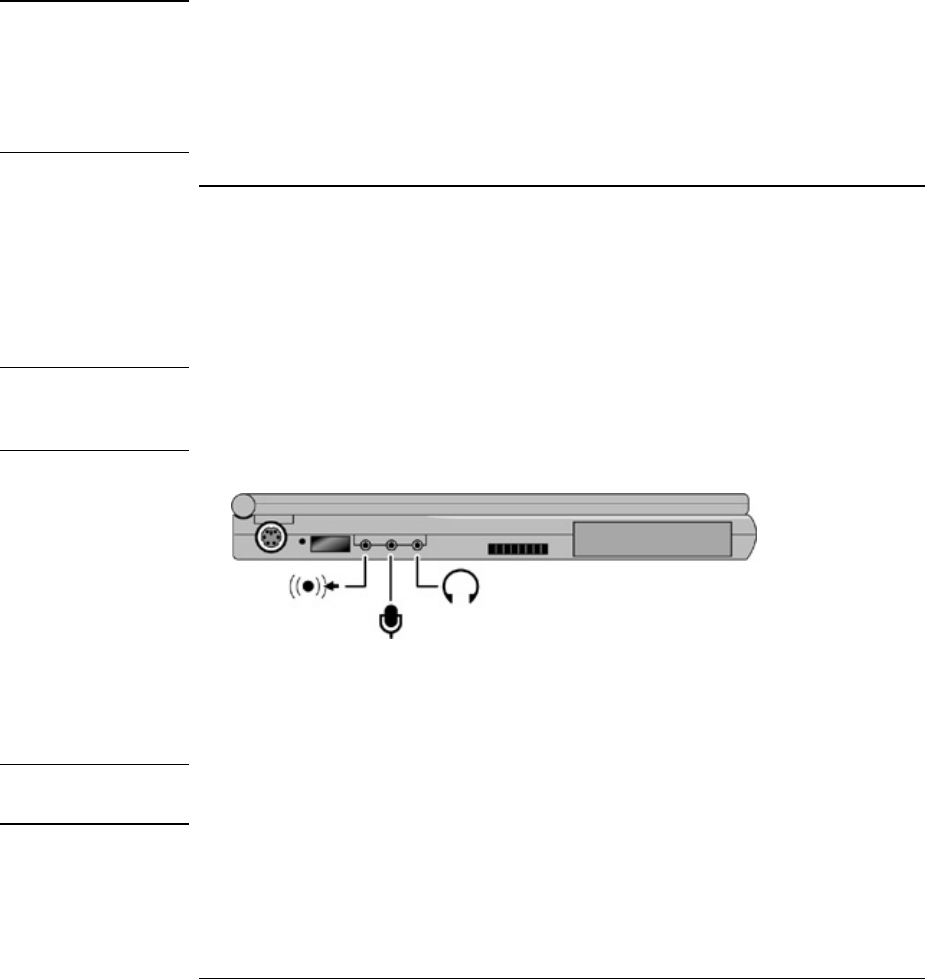
Expanding the OmniBook
Connecting External Devices
Reference Guide 71
to the OmniBook in series with other USB devices—this is called a “daisy-chain”
connection.
Note
If you have problems making this connection, contact the vendor of the peripheral
device, as well as the OmniBook website, for the latest versions of the USB drivers. The
USB technology is dynamic and continues to develop.
If the device is not recognized, you may need to install a driver. Contact your device
vendor.
To connect audio devices
There is a built-in microphone located at the bottom of the OmniBook display. You can
use it to record voice, sound, and music. You can also plug in a stereo input source, (such
as a CD player), an external microphone, and external speakers or headphones.
CAUTION
The audio jacks are three-terminal stereo jacks. They are not compatible with two-
terminal mono plugs. Connecting a mono plug into the speaker-out jack may
damage the OmniBook.
• Attach the audio cable to the corresponding audio port.
• When you plug a device into the microphone-in port, the built-in microphone
automatically turns off.
• When you plug a device into the speaker-out port, the built-in speaker automatically
turns off.
WARNING
Do not leave your headphones plugged in when rebooting the OmniBook as the PC
speaker can be loud.