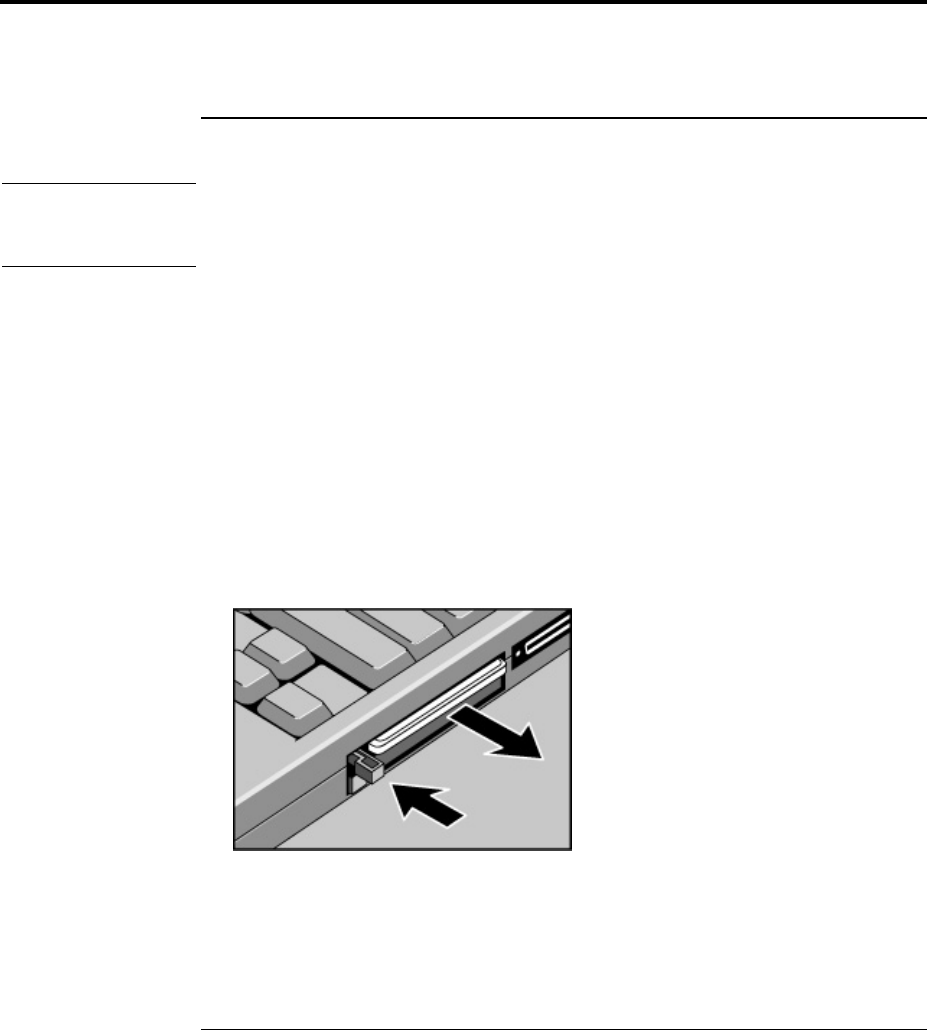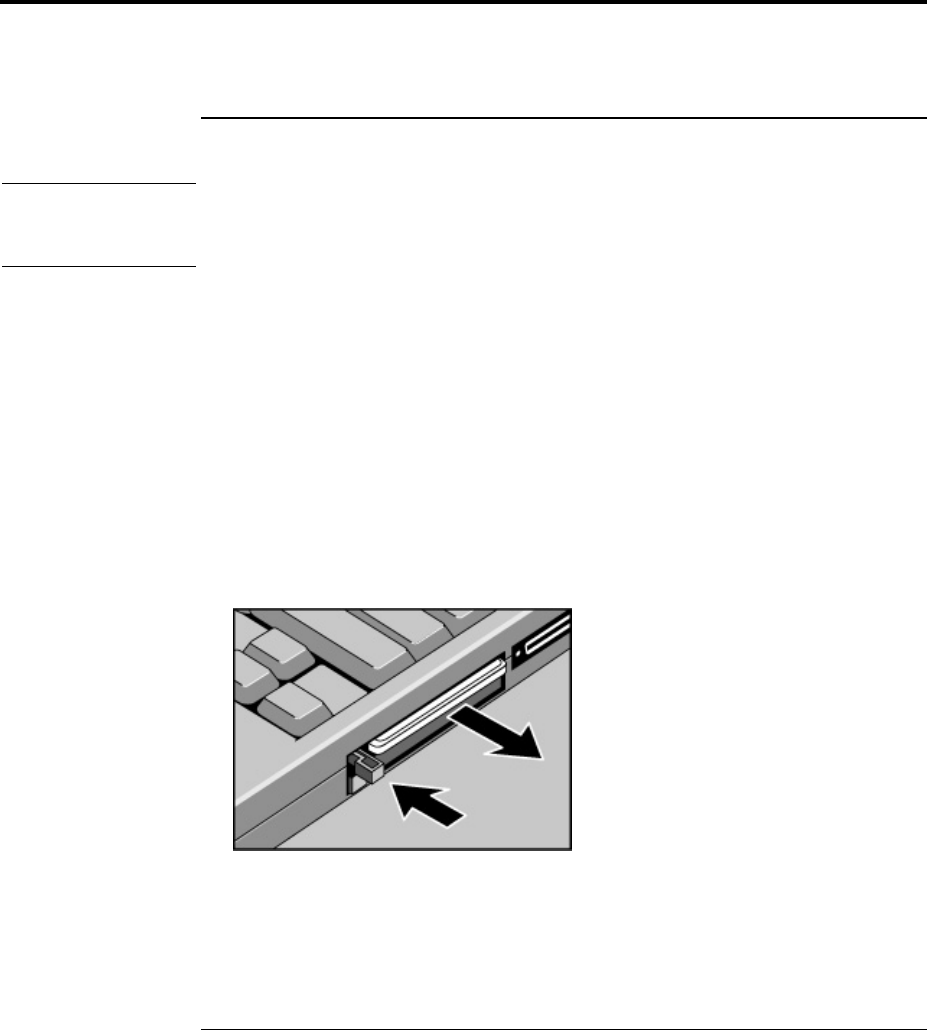
Expanding the OmniBook
Using PC Cards
74 Reference Guide
Using PC Cards
To insert and remove a PC Card
Note
If you are using Windows NT 4.0, make sure Card Executive is installed (see “To
install Card Executive for Windows NT” on page 75). Windows NT 4.0 does not
support zoomed video.
The OmniBook PC Card slots are available for storing data and expanding the
communication capabilities of the OmniBook. The OmniBook supports standard Type I,
II, and III PC Cards (PCMCIA and CardBus). You can use two Type I or II cards or one
Type III card. The lower slot supports Zoomed Video, which allows high-quality
multimedia presentations.
1. Hold the card with its face up and its connector holes toward the card slot.
2. Slide the PC Card into the slot until it is flush with the OmniBook.
3. Before removing the card, click the PC Card or Eject Hardware icon in the taskbar,
then click Stop (for Windows 95, Windows 98, and 2000 only). This protects your
data and avoids unexpected problems. You can restart the card by removing it, then
reinserting.
4. Press the eject button once to pop out the button, then again to pop the card out.