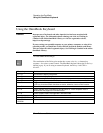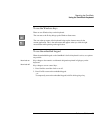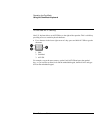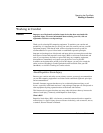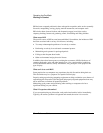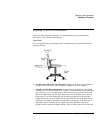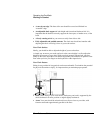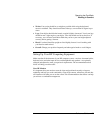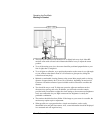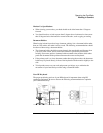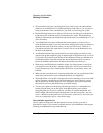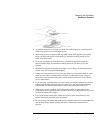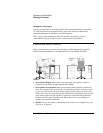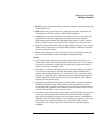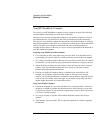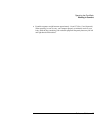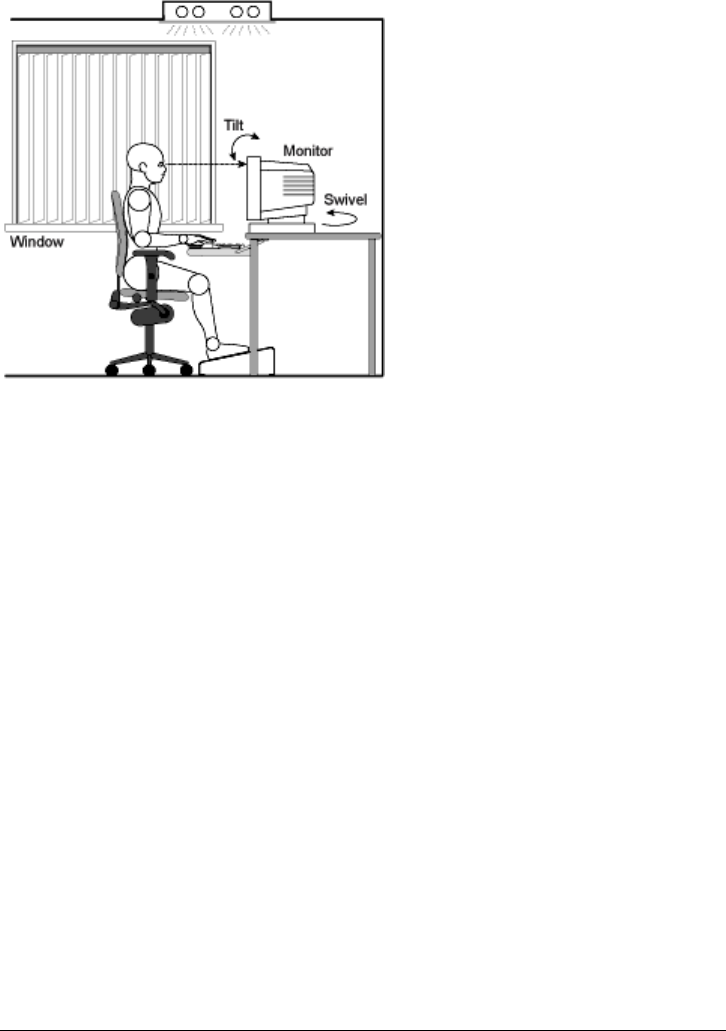
Operating the OmniBook
Working in Comfort
40 Reference Guide
• The top of your monitor screen should be at or slightly below eye level. Most HP
monitors come with a tilt-and-swivel feature that makes it easy to adjust the screen
position.
• To avoid obscuring your view, the screen should be positioned perpendicular to your
line of sight; that is, straight on.
• To avoid glare or reflection, try to position the monitor so the screen is at a right angle
to your window rather than in front of it. If reflection or glare persists, tilting the
screen forward may help.
• Maintain a comfortable viewing distance to the screen. Most people prefer a viewing
distance of approximately 46 to 76 cm (18 to 30 inches), depending on monitor size.
Character size and the amount of space available on the work surface can affect this
distance.
• Text should be easy to read. To help ease eyestrain, adjust text attributes such as
character size, spacing, and color. In addition, you will need to use the controls
provided with your monitor to adjust the visual settings so that contrast and brightness
levels are comfortable for you. High contrast and low brightness is usually the
preferable combination.
• The monitor should be free from flicker. If the image on your screen is not stable, the
monitor may require repair or adjustment.
• When possible, use a program that has a simple user interface, such as easily
identifiable icons and pull-down menus. Also, screen information should be displayed
in a structured and well-organized way.