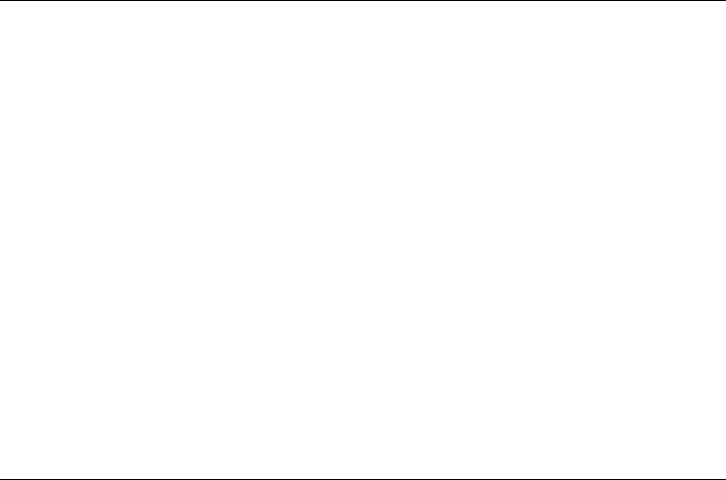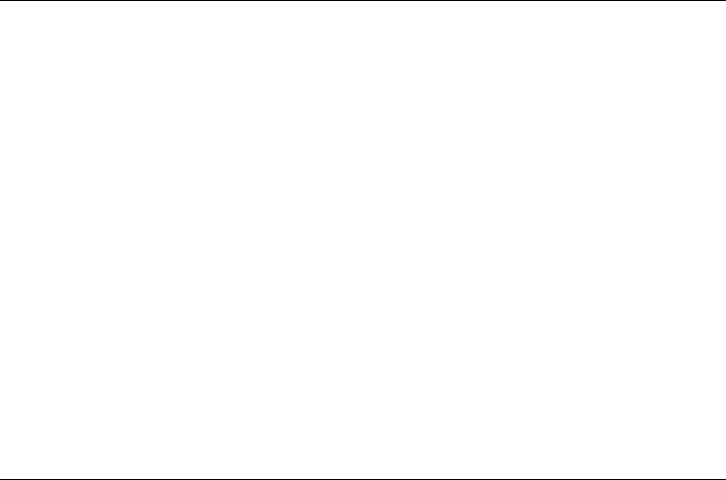
Troubleshooting
Solving Problems
Reference Guide 113
• Check settings in BIOS Setup.
1. From the Start menu, shut down, then restart the OmniBook.
2. When you see the HP logo, press F2 to enter the BIOS Setup utility.
3. From the System Devices menu, check that Parallel and Serial are enabled.
If a serial modem doesn’t work properly
• Click Start, Help and use the Modem Troubleshooter. If you’re using Windows 2000,
click Start, Help, Troubleshooting, and Modem.
• Check that the cables are properly connected.
• Check settings in Control Panel (and in Windows NT Diagnostics).
• Make sure the serial port is working—see the previous heading.
If the USB port is not working
• Windows NT 4.0 does not support USB devices.
• Check settings in Control Panel.
• Contact the vendor of the peripheral device, as well as the OmniBook website, for the
latest versions of the USB drivers.
Startup Problems
If the OmniBook doesn’t respond at turn-on
• Connect the ac adapter.
• Press blue power button to try turning on the unit.
• Reset the OmniBook. See “To reset the OmniBook” on page 21.
• If you get no response, remove the battery and ac adapter—then plug in the ac adapter
and try resetting. If you still get no response, the unit requires service.
If the OmniBook doesn’t boot from battery power
• Make sure the battery is properly inserted.
• Remove the battery and check its charge level by pressing the pad on the back of the
battery. The lights show the charge level.