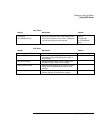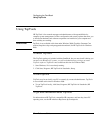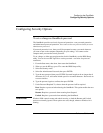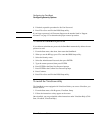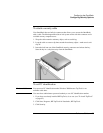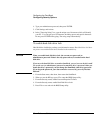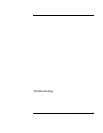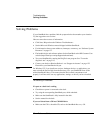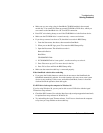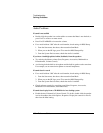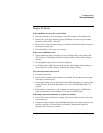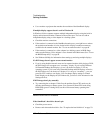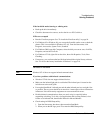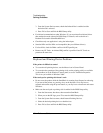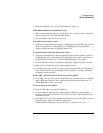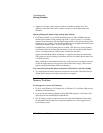Troubleshooting
Solving Problems
Reference Guide 99
• Make sure you are using a plug-in OmniBook CD-ROM module in the external
module bay. You cannot boot from an external CD-ROM or DVD drive, which you
can connect to the OmniBook via a PC Card SCSI connection.
• Press ESC twice during bootup to see if the CD-ROM drive is the first boot device.
• Make sure the CD-ROM drive is seated correctly—remove and reinsert.
• If you always want to boot from a CD, check the boot order in BIOS Setup.
1. From the Start menu, shut down, then restart the OmniBook.
2. When you see the HP logo, press F2 to enter the BIOS Setup utility.
3. Open the Boot menu. The default boot order is
Removable Device
Hard Drive
CD-ROM/DVD Disk
4. If CD-ROM/DVD drive is not option 1, use the arrow keys to select it.
5. Press F6 to move up (or F5 to move down) in the list.
6. Press F10 to Save and Exit the BIOS Setup utility.
• Make sure the external module bay is connected properly.
If the OmniBook redocks after undocking
• If you press the Undock button to undock, but do not remove the OmniBook, the
OmniBook automatically redocks. In certain situations, this may cause some system
devices to stop working. If this occurs, undock the OmniBook, remove it from the
dock and check the operation, then dock again.
If a DVD drive locks up the computer in Windows 98
If you’re using Windows 98, you may not be able to use a DVD drive with the Agaté
Tioman hot-swap software.
• Check the HP Customer Care website (http://www.hp.com/cposupport/eschome.html)
for updated hot-swap software for Windows 98.
• Try uninstalling the Agaté Tioman software. You’ll have to shut down the computer
every time you swap modules or the module bay.