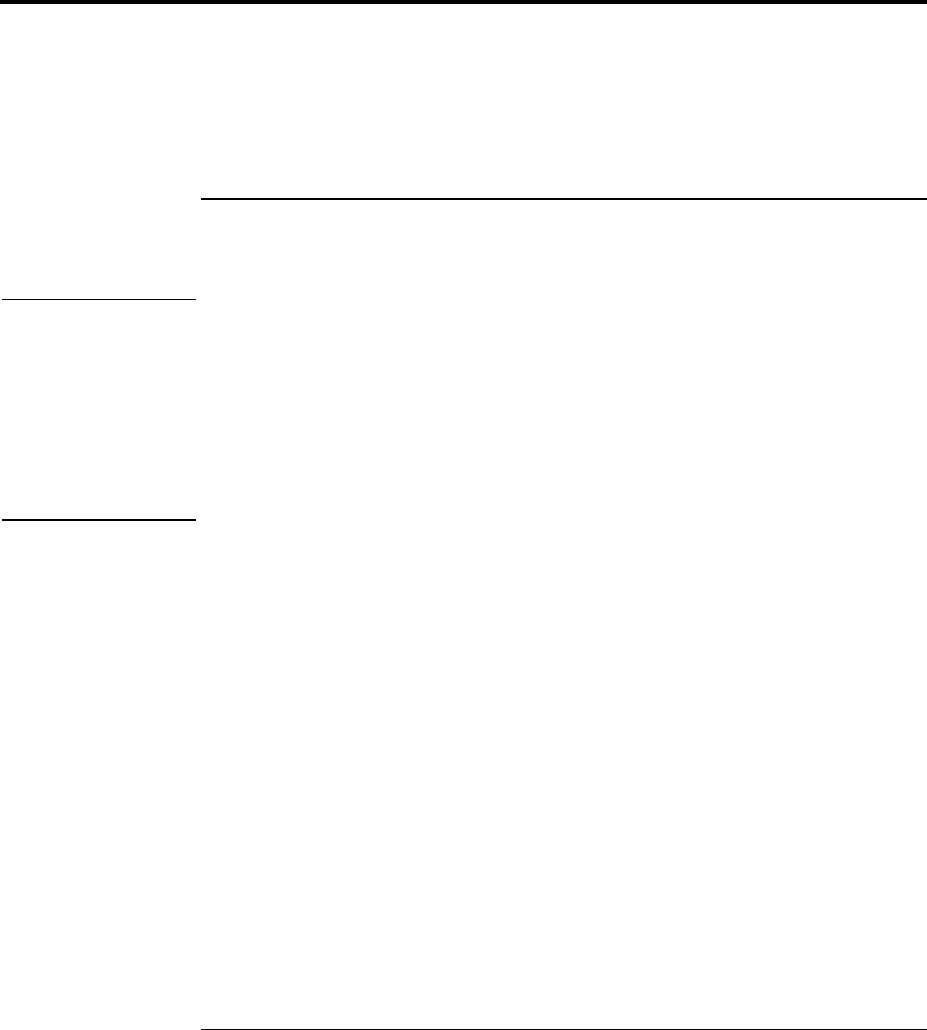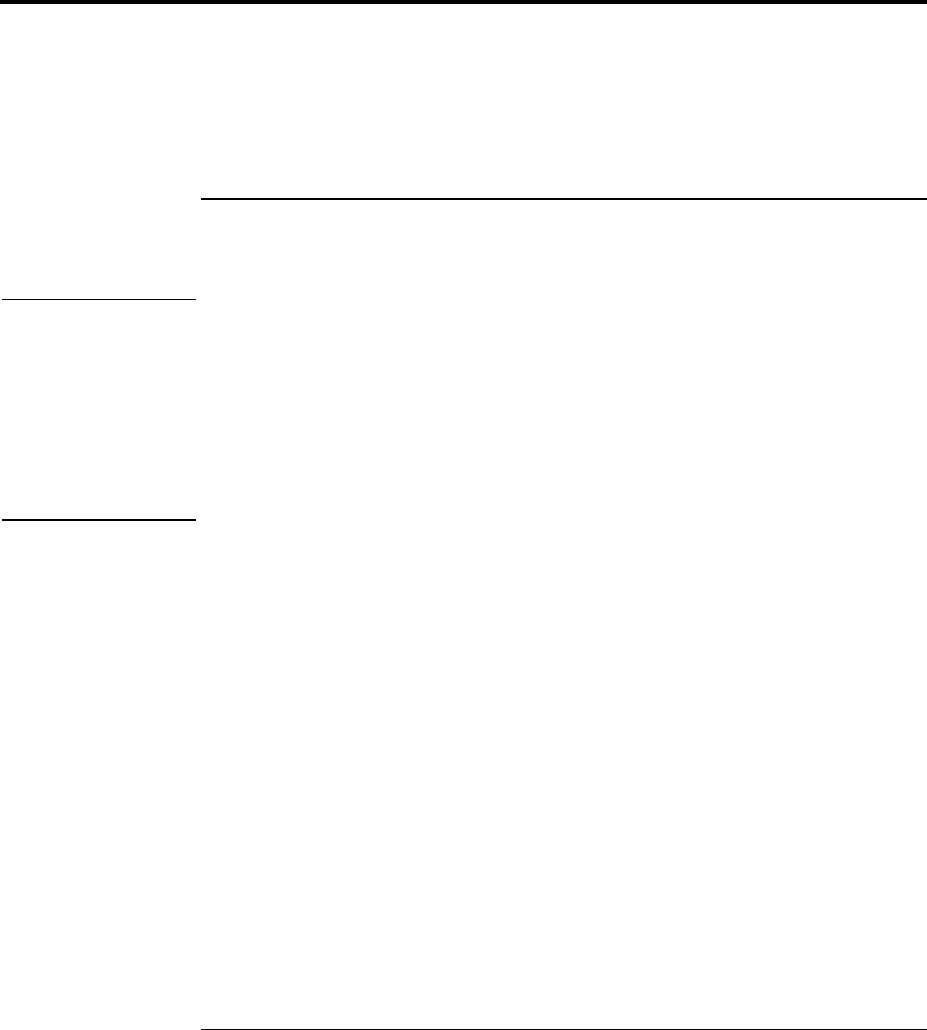
Expanding the OmniBook
Installing a RAM Expansion Module
Reference Guide 81
Installing a RAM Expansion Module
The OmniBook has 32 MB of memory (RAM) built in (64 MB for a model with “900 B”
after the serial number), and it has one slot for installing additional RAM. You have to
remove the computer keyboard to add or remove a RAM module.
To install a RAM expansion module
You’ll need a small Phillips screwdriver for these steps.
CAUTION
Your OmniBook’s computer chips are extremely static-sensitive. Static electricity
can permanently damage computer chips. Handle the RAM module only by its
edges. Before installing the memory module, discharge your body’s static
electricity by touching the metal shielding around the connectors on the rear of the
OmniBook.
For a model with “900 B” after the serial number, you must use only PC-100 type
RAM modules—other RAM modules will not function. Other OmniBook models
can use PC-100 or earlier RAM modules.
1. From the Start menu, shut down the OmniBook.
2. Important. Unplug the ac adapter, if present, and remove the battery.
3. Find the plastic panel above the keyboard—it contains the power button and keyboard
status lights. Put your finger above the F8 key and slide the panel to the left about
3 mm (1/8 inch)—then lift off the panel.
4. Remove the two screws above the F1 and HOME keys.