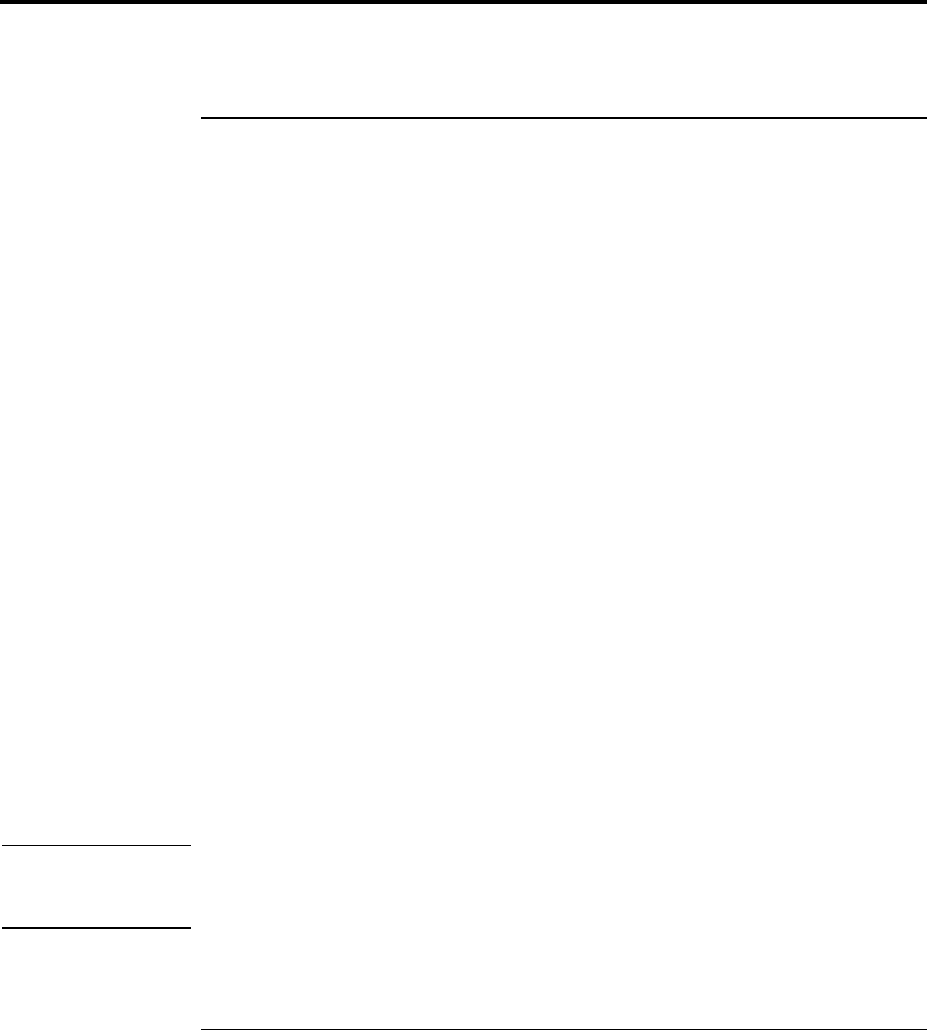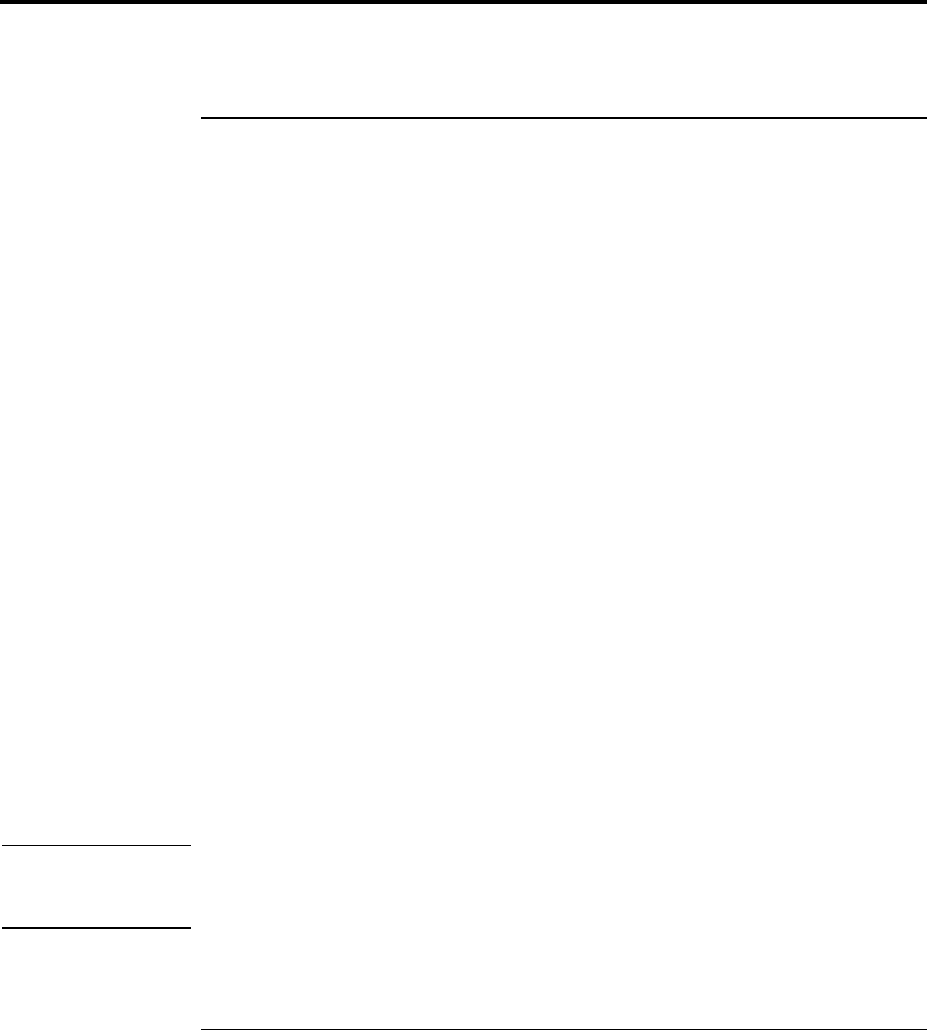
Configuring the OmniBook
Configuring Security Options
Reference Guide 93
Configuring Security Options
To set or change an OmniBook password
The OmniBook provides two levels of password protection—user password protection
and administrator password protection. You cannot set the user password until you set an
administrator password.
If password protection is set, then you will be prompted to enter a password whenever
you reset or turn on the computer (depending on your setting). You cannot use the
computer until you enter the correct password.
To set, change, or delete password protection for this OmniBook, use the BIOS Setup
utility. You can also use HP TopTools to set the password—see below for password
restrictions.
1. From the Start menu, shut down, then restart the OmniBook.
2. When you see the HP logo, press F2 to enter the BIOS Setup utility.
3. Select the Security menu.
4. Select Set Administrator Password, then press ENTER.
5. Type the new password, then press ENTER. Password length can be no longer than 8
characters, 0-9, A-Z, and cannot include special or accented characters. Passwords are
not case-sensitive.
6. Type the password again to confirm, then press ENTER.
7. Under Password Required To, choose when the password will be required.
Boot. Requires a password when booting the OmniBook. This option enables the next
two options.
Resume. Requires a password when resuming from Suspend.
Undock. Requires a password when undocking the OmniBook.
Windows 2000
Windows 2000 controls resume and undock security, so both the Resume and Undock
options are normally ignored. These options are used, though, whenever Windows isn’t
running.