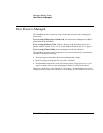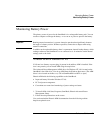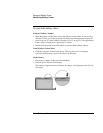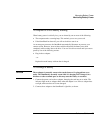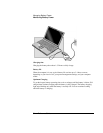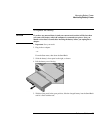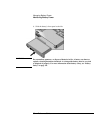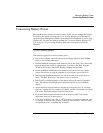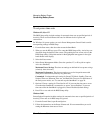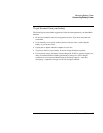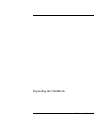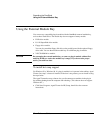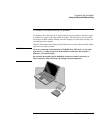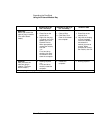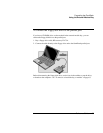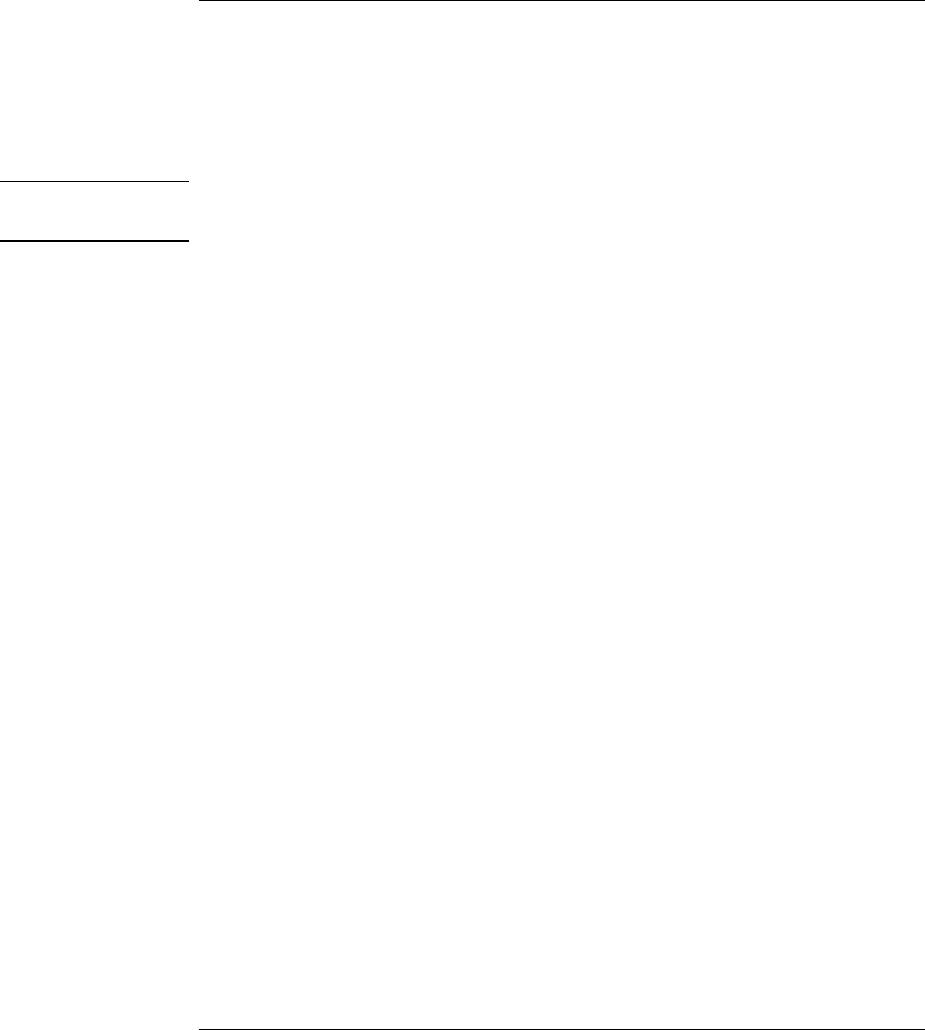
Managing Battery Power
Conserving Battery Power
58 Reference Guide
To set power time-outs
Windows 95, 98, or NT
The BIOS Setup utility includes settings for automatic time-outs at specified periods of
inactivity. There are four different time-outs for different levels of power and
conservation.
Note
For Windows 98, power options you set in Power Management Control Panel override
corresponding settings in BIOS Setup.
1. From the Start menu, shut down then restart the OmniBook.
2. When you see the HP logo, press F2 to enter the BIOS Setup utility. Active keys are
described along the bottom of the screen. (The pointing devices are not active in the
BIOS Setup utility.) Help information for the highlighted item appears in the right-
hand sidebar in the display.
3. Select the Power menu.
4. Select Power Management Mode. (Press the spacebar, F5, or F6 to pick an option
other than Disabled.)
Maximum Power Savings: The time-out settings are defined for best power savings
(relatively short time-outs).
Maximum Performance: The time-out settings are set for fast performance with
some power conservation (relatively long time-outs).
Customized: You determine each setting for Smart CPU Mode, Standby Time-out,
Suspend Time-out, Hibernate Time-out, and Hard Disk Time-out. For definitions of
the main power modes, see “To start and stop the OmniBook” on page 20.
5. Optional. Choose a setting for Time-Out On AC. If you want the time-outs to occur
even when the OmniBook is connected to ac power, choose Enabled. To prevent
time-outs while the OmniBook is plugged in, choose Disabled (default setting).
6. Press F10 to save and exit the BIOS Setup utility.
Windows 2000
Power Options Properties includes settings for automatic time-outs at specified periods of
inactivity. Time-outs set in BIOS setup are ignored.
1. From the Control Panel, open Power Options.
2. Follow the instructions on the Power Schemes tab. We recommend that you avoid
setting the Hibernate time-outs to Never.