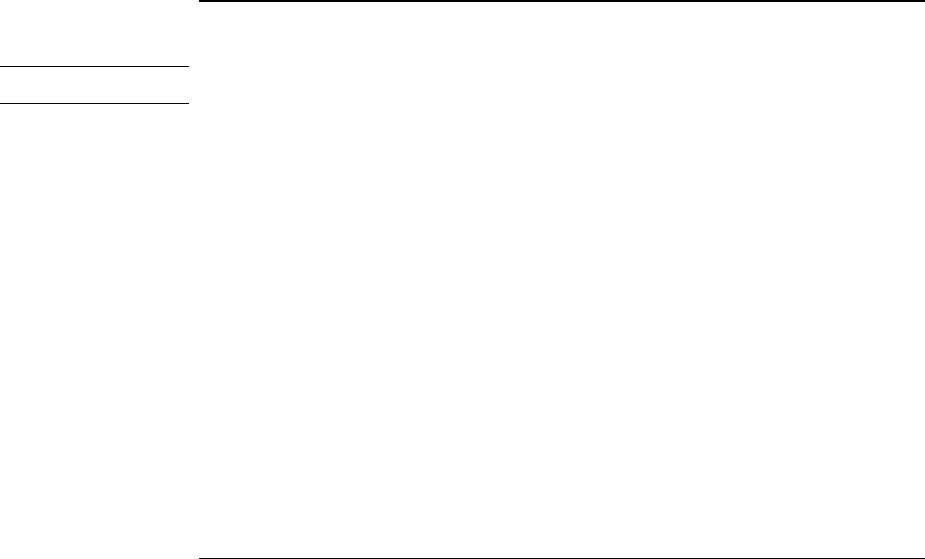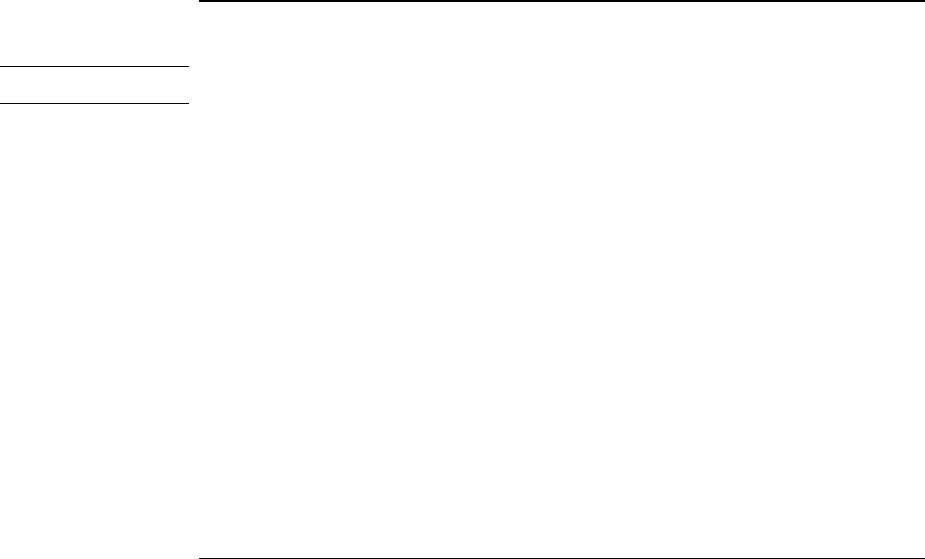
Troubleshooting
Solving Problems
Reference Guide 103
If the hard disk makes buzzing or whining noise
• Back up the drive immediately.
• Check for alternate noise sources, such as the fan or a PC Card drive.
If files are corrupted
• Run the VirusScan program. See “To install the VirusScan utility” on page 94.
• For Windows 95 or Windows 98, you can run the Scandisk surface scan to check the
platter. (This is not available in Windows NT 4.0). From the Start menu, click
Programs, Accessories, System Tools, Scandisk.
• For Windows 2000, open My Computer, select the disk you want to scan, click File,
Properties, and use the Tools tab.
• For Windows NT 4.0, right click on the drive, then click Properties, Tools, Error
Checking.
• If necessary, you can format the hard disk and reinstall the original factory software.
See “To recover the factory installation of Windows” on page 118.
Infrared Problems
Hint
Windows NT 4.0 does not support infrared communication.
If you have problems with infrared communications
• Windows NT 4.0 does not support infrared devices.
• Make sure the infrared light path is not blocked. The infrared port is located on the
left side next to the audio jacks.
• Line up the OmniBook’s infrared port and the other infrared port in as straight a line
as possible. The two ports should be no more than 1 meter apart, with no obstructions
in between. Noise from nearby equipment can cause transmission errors.
• Disable infrared communications when you aren’t using it, especially before
suspending or docking. To do this, close applications that are using infrared, close
folders on an infrared link, then disable infrared in Infrared Monitor.
• Check settings in BIOS Setup utility.
1. From the Start menu, shut down, then restart the OmniBook.
2. When you see the HP logo, press F2 to enter the BIOS Setup utility.