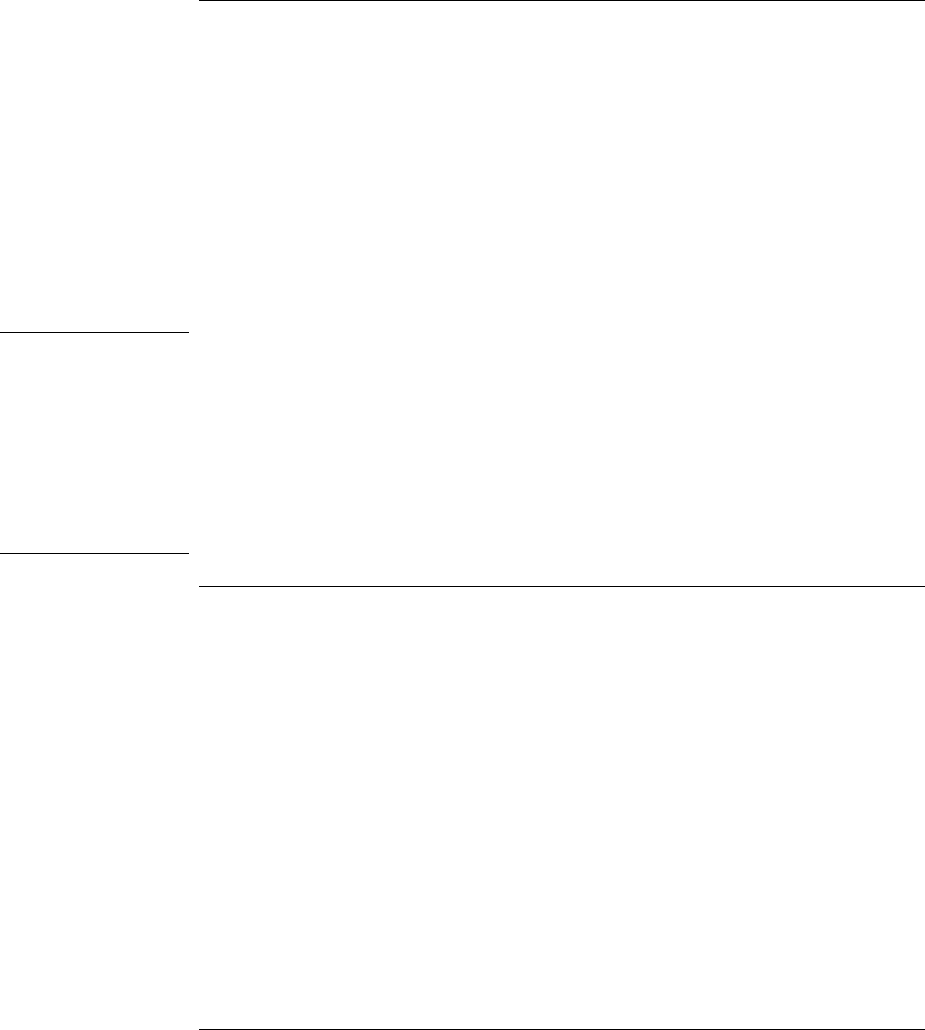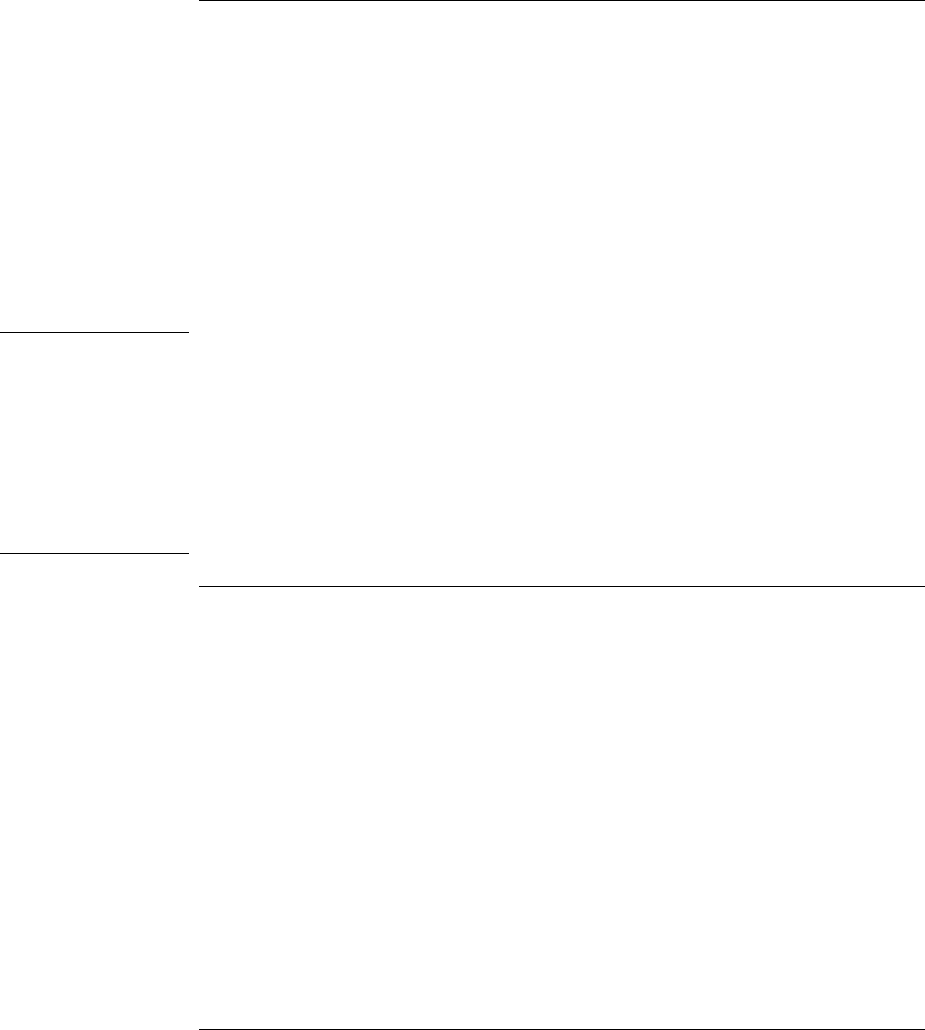
Expanding the OmniBook
Connecting External Devices
Reference Guide 69
To connect an external keyboard or PS/2 mouse
The 6-pin PS/2 port allows you to attach an external keyboard or a PS/2-compatible
mouse to the OmniBook. While an external PS/2 mouse is connected, the built-in
pointing devices are normally disabled.
1. Turn off the computer by pressing the blue power button (suspend) or clicking Start,
Shut Down.
2. Plug the mouse or keyboard PS/2 cable into the PS/2 port on the OmniBook.
To connect both a mouse and keyboard, use the HP F1469A Y adapter.
To connect a device that has a PC-type jack, first connect its cable to an adapter cable
with a PS/2 jack.
Hint
To use hot keys from an external keyboard, substitute left CTRL + left ALT for the
OmniBook Fn key. For example, to access Fn+F2, press left CTRL + left ALT+F2. If
this does not work, check that the setting for External Fn Key is enabled in the System
Devices menu of the BIOS Setup utility. See “To run the BIOS Setup utility” on page
86.
The built-in pointing device must be disabled for special mouse features to work. In the
BIOS Setup utility, check that the PS/2 Pointing Devices option is set to Auto in the
System Devices menu.
To connect a printer
The parallel port uses a standard 25-pin connector, most commonly used for connecting a
printer. These include dot-matrix, ink-jet, and laser printers. The parallel port supports
both EPP and ECP capabilities (if selected in BIOS Setup).
The OmniBook has one parallel port. Its address and properties can be set in the BIOS
Setup utility.
• Connect the parallel printer cable or other parallel cable to the parallel port.