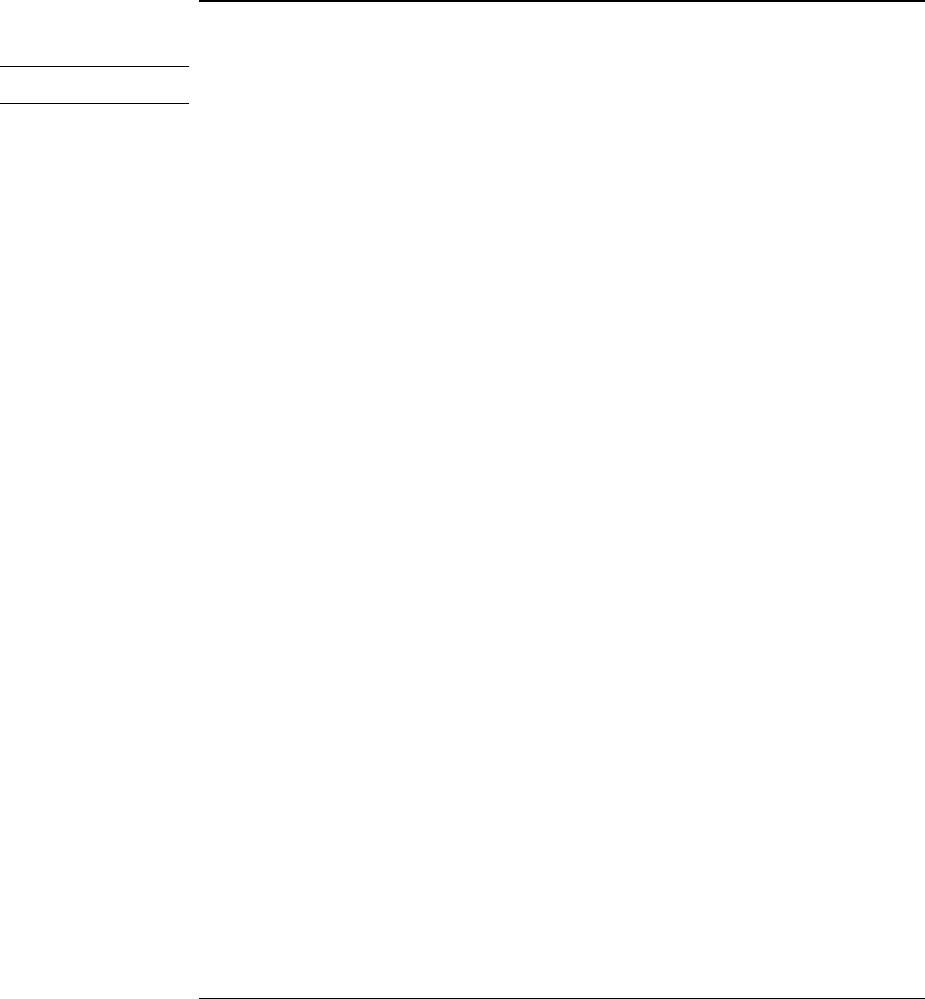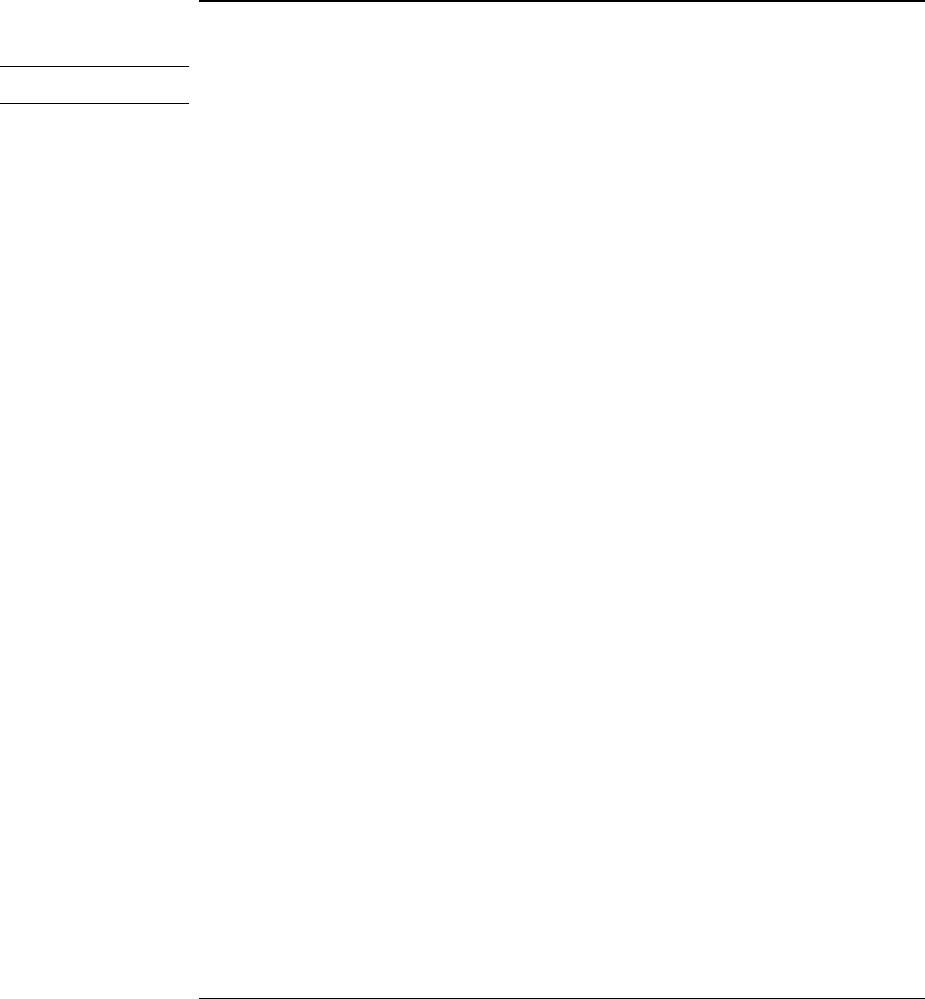
Operating the OmniBook
Using the OmniBook Pointing Devices
26 Reference Guide
To activate full touch pad capabilities
Windows 2000
Under Windows 2000, full touch pad capabilities are not available at this time.
The built-in pointing stick driver supports only basic touch pad features. To activate full
touch pad capabilities, you have to
Remove the pointing stick driver and select a new mouse driver
1. From the Start menu, click Settings, Control Panel.
2. Double-click Add/Remove Programs and remove IBM TrackPoint Support.
3. From Control Panel, open Mouse, General and click Change.
–or–
In Windows 98, from Control Panel, open System, Device Manager, Mouse, IBM
PS/2 TrackPoint, Driver, click Update Driver, and select the option to display a list of
drivers.
4. Select Show All to see a complete list of devices.
5. Under Manufacturers, click Standard Mouse Types.
6. Under Models, change the mouse type to Standard PS/2 Port Mouse, then continue.
7. Click Yes to any questions.
Disable the pointing stick
1. From the Start menu, shut down, then restart the OmniBook.
2. When you see the HP logo, press F2 to enter the BIOS Setup utility.
3. Select the System Devices menu.
4. Highlight Internal Pointing Devices and select Touch Pad.
5. Press F10 to save and exit.
Install touch pad support
• Run C:\Omnibook\Drivers\Touchpad\Setup.exe.