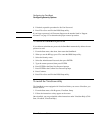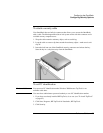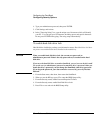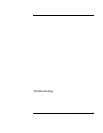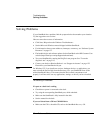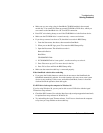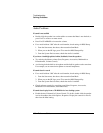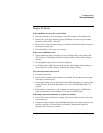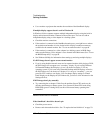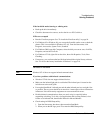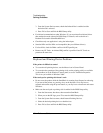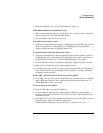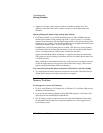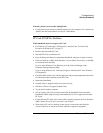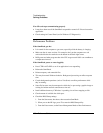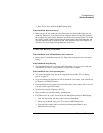Troubleshooting
Solving Problems
102 Reference Guide
• Use a monitor or projector that matches the resolution of the OmniBook display.
If multiple display support doesn’t work in Windows 98
In Windows 98, the computer supports multiple independent displays using the built-in
display and an external monitor connected to the monitor port. You can also add an
independent display using a video adapter in a docking system.
• Check the monitor connections.
• If the monitor is connected to the OmniBook monitor port, you might have to reduce
the resolution and number of colors for the built-in display to make more memory
available for the external monitor. See “To use an external monitor” on page 68.
• If the monitor is connected to a video adapter in a docking system, in BIOS Setup
make sure the Primary Video Adapter is set to Internal in the Main menu. See “To run
the BIOS Setup utility” on page 86.
• See Windows 98 Help for information about setting up and using multiple displays.
If a DVD image doesn’t appear on an external monitor
• If you’re using both the internal screen and an external monitor while playing a DVD,
the DVD image will not appear on a “secondary” display. If you’re using Windows
98 Extended Desktop (dual displays), it won’t be shown on display 2. For any
operating system, if you’re not using Extended Desktop and both displays are active,
the DVD image won’t be shown on a display if it’s set up as “secondary”—you can
press Fn+F5 to switch to one display. You can change display settings in Control
Panel Display on the Display tab (in Windows 98, you have to click Advanced on the
Settings tab first).
If DVD images don’t play smoothly
• Try connecting the ac adapter. If this fixes the problem, Smart CPU mode may be
affecting performance on battery power. You can turn off Smart CPU mode using
BIOS Setup (press F2 during boot), but this will decrease battery operating time
somewhat.
Hard Disk Drive Problems
If the OmniBook’s hard drive doesn’t spin
• Check the power source.
• Remove and reinsert the hard drive. See “To replace the hard disk drive” on page 79.