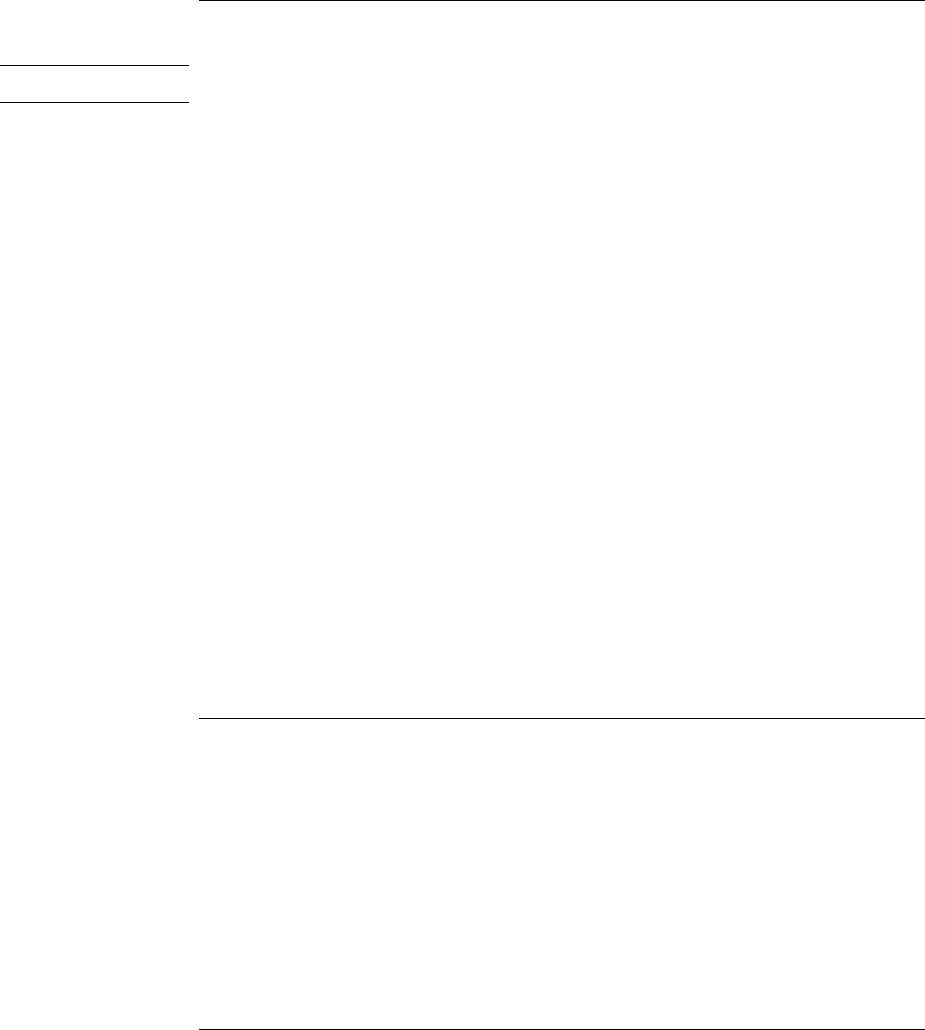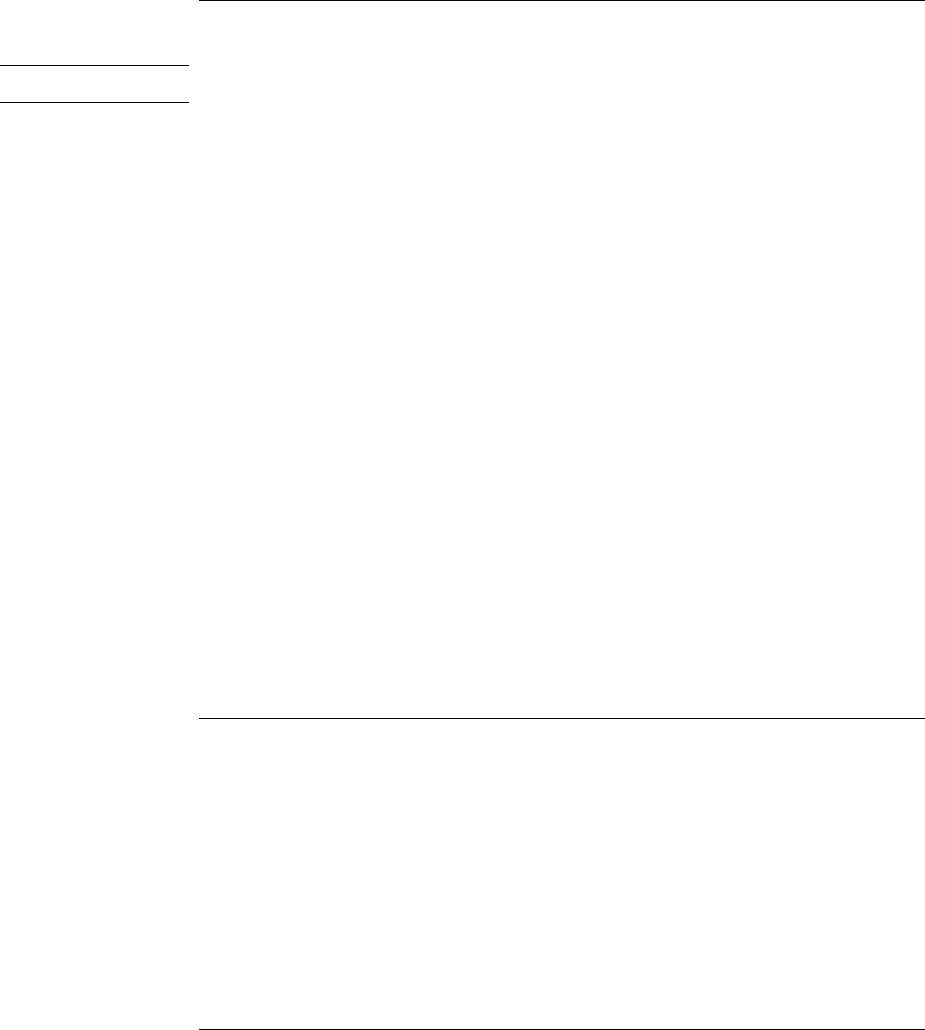
Operating the OmniBook
Using the OmniBook Pointing Devices
Reference Guide 27
To activate full pointing stick capabilities
Windows 2000
Under Windows 2000, full pointing stick capabilities are not available at this time.
If you have activated full touch pad capabilities, you can use this procedure to switch
back to full pointing stick capabilities.
Enable the pointing stick
1. From the Start menu, shut down, then restart the OmniBook.
2. When you see the HP logo, press F2 to enter the BIOS Setup utility.
3. Select the System Devices menu.
4. Highlight Internal Pointing Devices and select Pointing Stick. (Choose Both if you
want basic touch pad features available.)
5. Press F10 to save and exit.
Install pointing stick support
• From Control Panel, open Mouse, General and click Change. Click Have Disk, point
to the directory listed below, and select IBM PS/2 TrackPoint.
–or–
In Windows 98, from Control Panel, open System, Device Manager, Mouse, Standard
PS/2 Port Mouse, Driver, click Update Driver, and select the option to display a list of
drivers. Click Have Disk, point to the directory listed below, and select IBM PS/2
TrackPoint.
c:\Omnibook\Drivers\Trackpnt
To configure pointing devices
• To customize the operation of all pointing devices (pointing stick, touch pad, and
external PS/2 or serial mouse), in Control Panel open Mouse. You can change left and
right button actions, double-click speed, pointer speed and tail, and more.
• To customize special pointing stick features, click the pointing stick icon on the
taskbar or open TrackPoint in Control Panel. This is not yet available under
Windows 2000.