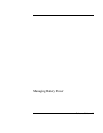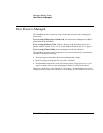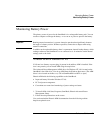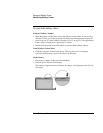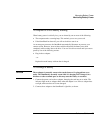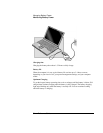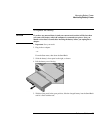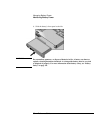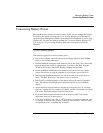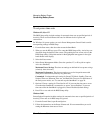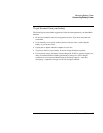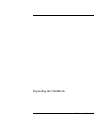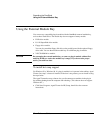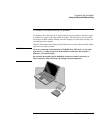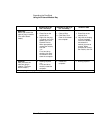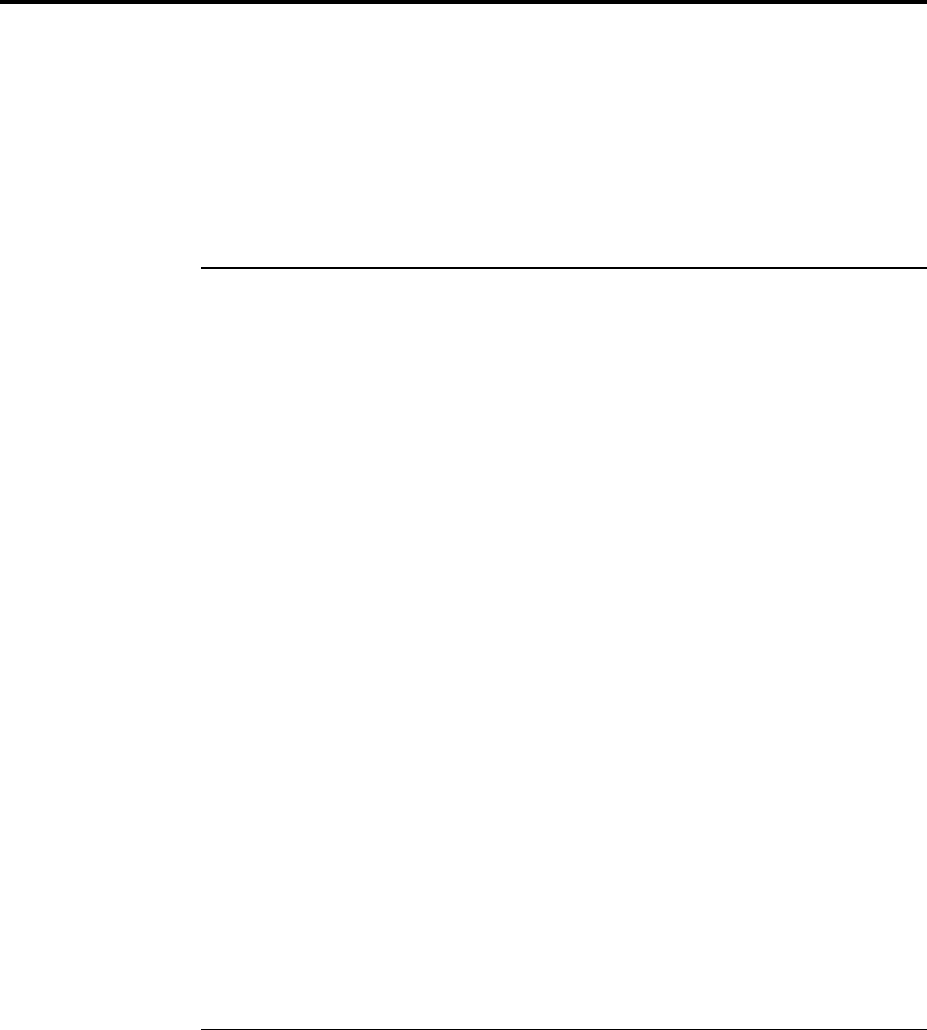
Managing Battery Power
Conserving Battery Power
Reference Guide 57
Conserving Battery Power
The OmniBook uses software to conserve battery power. You can manage this software
to optimize your battery operating time. If you’re using Windows 95 or Windows 98,
Advanced Power Management (APM) is preinstalled on the OmniBook. If you’re using
Windows NT 4.0, make sure APM is installed (see “To install APM for Windows NT
4.0” on page 51). If you’re using Windows 2000, power management is built into
Windows.
To save battery power
Follow these suggestions to conserve battery power.
• Plug in the ac adapter, especially while using the floppy disk drive, the CD-ROM
drive, or any external connections.
• Put the OmniBook in Suspend mode whenever you are not using it for a short while:
press the blue power button for approximately 1 second or click Start, Suspend
(Windows 95) or Start, Shut Down, Standby (Windows 98 and 2000).
• Put the OmniBook in Hibernate mode whenever you want to save your current
session, but will not be using the computer for several hours or more (Fn+F12).
• Shut down the OmniBook whenever you will not be using it for several hours or
more. Click Start, Shut Down. The current session is not saved.
• Press Fn+F1 to turn the brightness of the display down to the lowest comfortable
level. This reduces the backlight power and extends the life of your OmniBook
display.
• Set the automatic time-out settings to emphasize saving power (see “To set power
time-outs” on page 58). For a model with “900 B” after the serial number, use Smart
CPU mode. The default settings conserve battery power.
• If you work with an application that uses the serial port or a PC Card, exit the
application when you are done using it.
• If you have an I/O PC Card—that is, a PC Card having an external connection, such
as a modem or network card—remove it when you are not using it. Some I/O cards
use significant power, even while they’re inactive.