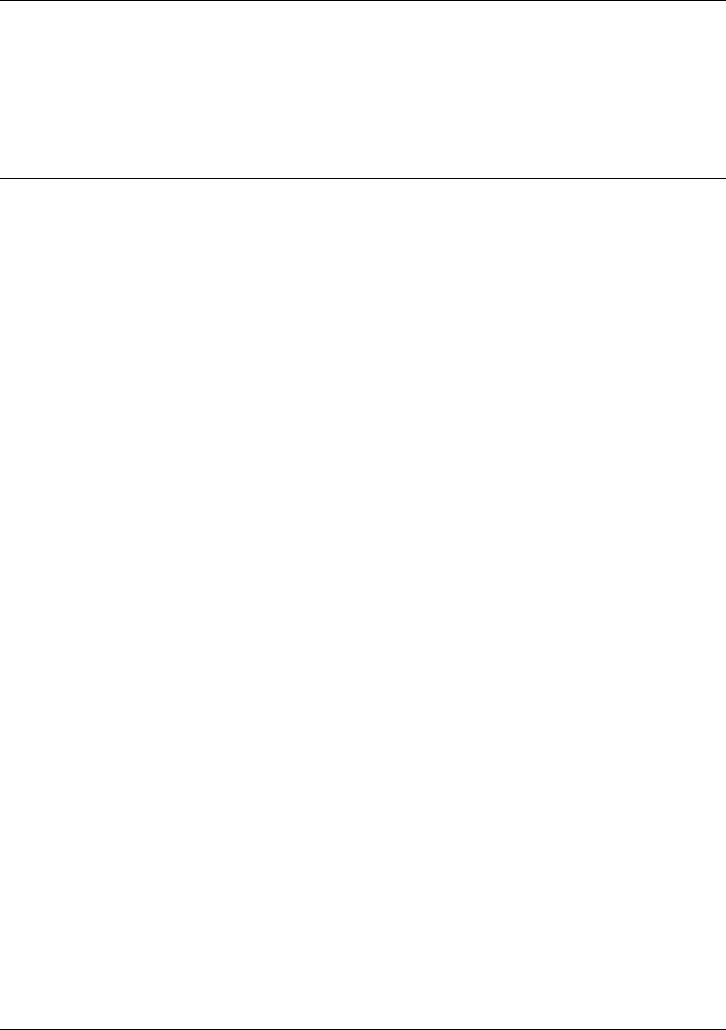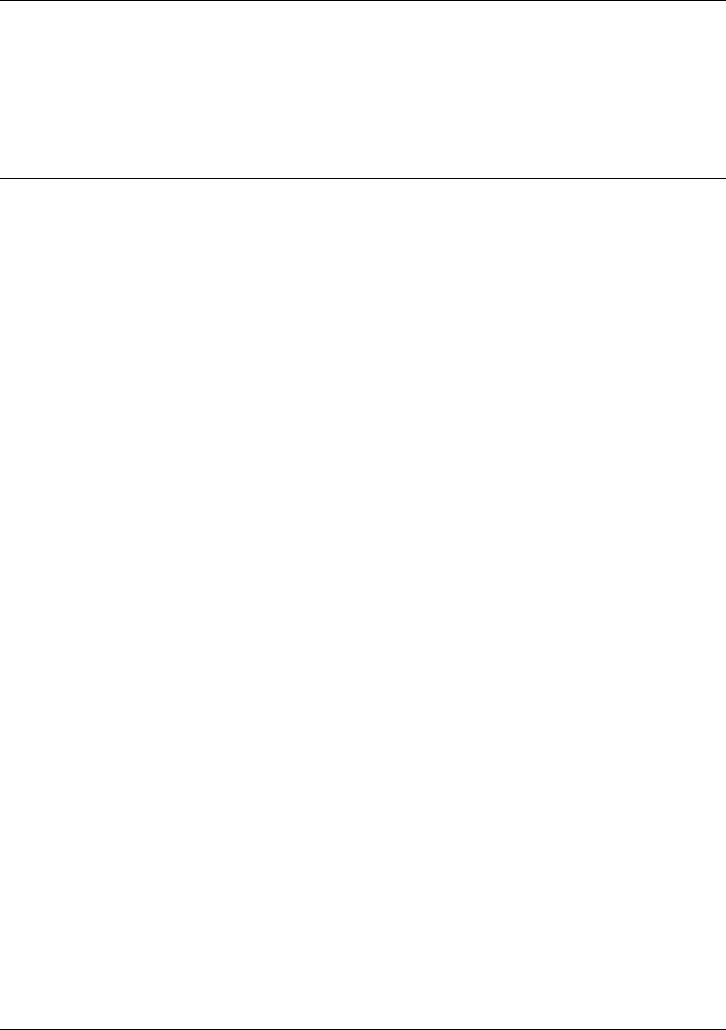
Expanding the OmniBook
Using PC Cards
Reference Guide 75
To find tested PC Cards
For the latest information about compatible cards, visit our website at
http://www.hp.com/omnibook and check the Accessories section. Or contact Hewlett-
Packard as described in “Support Assistance” on page 122.
To install Card Executive for Windows NT 4.0
If a PC Card icon is present in the taskbar, Card Executive is installed. If the icon is not
present, you can install Card Executive using the steps below.
To take advantage of Card Executive’s plug-and-play for PC network cards, you must
install Card Executive before installing Windows NT networking. Card Executive is
located on the OmniBook’s hard disk drive.
You set up Card Executive from the Windows Start menu. (The driver is also located on
the Recovery CD in \OmniBook\Drivers\NT4 or Pccard.)
Card Executive adds the following capabilities to your OmniBook:
• Plug and Play for PC Cards using standard Windows NT drivers.
• Plug and Play for supported network PC Cards.
• Automatic configuration of PC Cards using advanced “Wizard” technology to
allocate system resources.
• Suspend/Resume functions and simplified administration of PC Cards when
integrated with Phoenix Card Executive.
1. Click Start, Programs, OmniBook, Phoenix Card Executive, Setup.
2. Follow the setup instructions on the screen.
You can download the Phoenix Card Executive documentation from the following
website: http://www.phoenix.com.