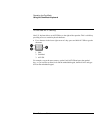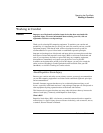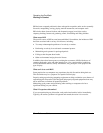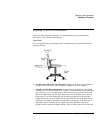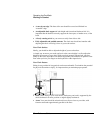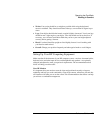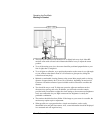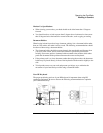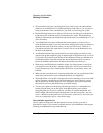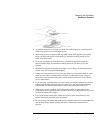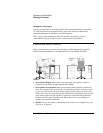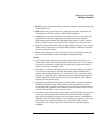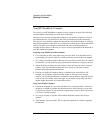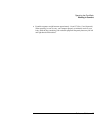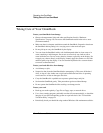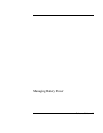Operating the OmniBook
Working in Comfort
42 Reference Guide
• We recommend you place your keyboard in front of the screen or document holder,
whichever is viewed the most. Your HP keyboard has long cables so you can place it
in the position that is most comfortable for you while you are using your system.
• Because HP keyboards vary in depth, you’ll want to be sure that your work surface or
keyboard tray has sufficient room to accommodate your model. The keyboard tray
should be wide enough to hold both the keyboard and mouse or trackball: 66 to 71 cm
(26 to 28 inches).
• Your HP keyboard may have a kickstand that can be opened or closed to raise or
lower the keyboard angle. If you are in the correct sitting position with your elbows at
about the same level as the work surface, you may not need to use it. However, if
your elbows are below the work surface, you may wish to use the kickstand to raise
the back of the keyboard.
• An adjustable keyboard tray may be useful if you cannot adjust your chair or work
surface to the proper height for typing. It should adjust in height from 64 to 76 cm (25
to 30 inches) above the floor and tilt forward and backward to help you find the most
comfortable position. Note that research has shown that there may be less muscle
tension in shoulders and forearms with the keyboard tilted away from you.
• When using your HP keyboard, remember it takes very little pressure or force from
your fingers to activate the keys. Improper typing style—the use of too much force—
can place unnecessary stress on the tendons and muscles in your hands, wrists, and
forearms.
• Make sure that your hands are in a neutral position when you use your keyboard. This
means that your forearms, wrists, and hands should be in a straight line.
• The keyboard has a low profile to help prevent excessive bending of your wrists while
typing. Literature suggests that you should not bend your wrists sideways or more
than 10 degrees up or down. Keep your wrists straight by moving your entire hand
and forearm over to use the function keys or numeric keypad.
• You may use a palm rest to help keep your hands and wrists in a comfortable and
neutral position when you are not typing. Some HP keyboards come with an
integrated palm rest. If you use a palm rest, see that it is rounded and padded, and
flush in height with the front edge of the keyboard. Note that your palms—not your
wrists—should rest on the palm rest. If you don't have a palm rest, try not to rest your
wrists on a sharp edge, such as a work surface edge.
Mice and Other Input Devices
Various aspects of using mice and other input devices may increase your risk of
discomfort or injury. If you connect an external mouse to your OmniBook, observing the
following recommendations may reduce that risk.