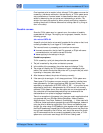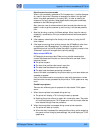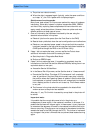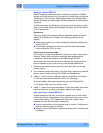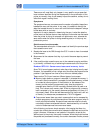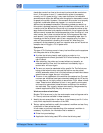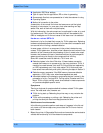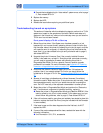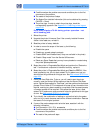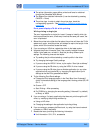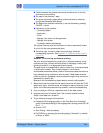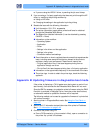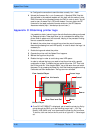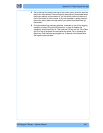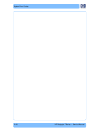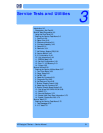HP Designjet T Series — Service Manual 2-42
Appendix A: How to troubleshoot SE 79:04
Conditions where the problem occurs and conditions prior to the first
occurrence of the problem
The results of the previous 8 steps
The System Error detailed information (this can be obtained by pressing
CANCEL + Down)
The printer logs. In order to obtain the printer logs, check the
corresponding appendix. See
Appendix C: Obtaining printer logs on
page 2-46.
Front panel displays 79:04 during printer operation – not
wh
ile sending jobs
1 Reboot the printer.
2 Upgrade the printer’s firmware. Even if the c
urrently installed firmware
version is the latest one, re-install it.
3 Reset the printer to factory defaults
4 In order to narrow the scope of the issue, try the following:
a Disable the queue
b Disable an
y unused network protocols
c Disable SNMP and WebServices (if they are available in the printer)
d Disable “S
leep mode” from the Service Utilities menu
e Delete any Paper Presets that you may have uploaded or created using
t
he printer Spectrophotometer
5 Restart the printer in Diagnostics Boot Mode and perform the “Electronics
t
est”. If an electronic component is identified as faulty, replace it.
6 Restart the printer in Diagnostics Boot Mode and Reset the EEROM. If the
is
sue is solved by this, this is a data related 79:04 system error and you
should follow the guidelines for this type error. See
Data related SE79:04 on
page 2-35.
7 Format the Hard Disk drive. To do so, you will need to start the printer
nor
mally, enter the Service Utilities menu and then the Secure Disk Erase
option. Set the Erase method to “Fast Erase” and then perform the disk erase
process. This will take 45-75 minutes and will erase all user information from
the disk, resolving any issue caused by corrupt data. After the erase process,
a firmware update will be required. If this solves the issue, this is a data
related 79:04 system error and you should follow the guidelines for this type
of error. See
Data related SE79:04 on page 2-35.
8 Try to identify the combination of settings or actions that led to the system
er
ror and try to reach the same result with a different combination. Escalate
the issue to fix the original problem.
9 If
none of the previous steps could solve the issue, escalate it with the
fo
llowing information:
Unit information: S/N, P/N, accessories
Conditions where the problem occurs and conditions prior to the first
occurrence of the problem
The result of the previous 8 steps