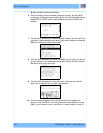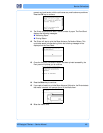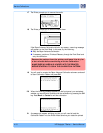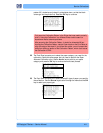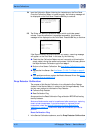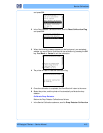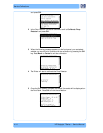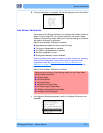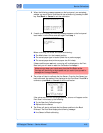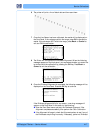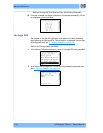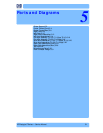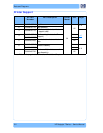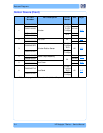HP Designjet T Series — Service Manual 4-16
Service Calibrations
2 When the following message appears on the front panel, you must select
whether you would like to continue with the calibration by pressing the OK
key. Press Back or Cancel to exit the calibration.
3 If media is not loaded, the following message appears on the front panel.
Load media in to the Printer and start again from step 1.
Before continuing, the Printer will check the following:
The Media Lever is in the lowered position.
The correct paper type is loaded (check list on previous page).
The correct paper size (minimum paper size 24 inches).
If these conditions are not met,
a warning will be displayed on the Front
Panel and you will need to restart the Calibration from step 1.
Make sure you keep your hands away from the Print Platen as the
Carriage will be moving at high speed and you could injure yourself or
damage the Carriage Assembly.
4 The printer will start to calibrate the Line Sensor. Once the Line Sensor has
been calibrated, the results will be displayed on the Front Panel. Press OK to
continue or press Back or Cancel to exit the calibration.
If the values are not within the range specified, an error will appear on the
Front Panel. In this case, try the following:
Try the Scan-Axis Calibration again.
Replace the Line Sensor
5 The Printer will start to calibrate the Line Sensor position to the Black
Printhead
. The Front Panel displays the following message:
Line Sensor to Black calibrating