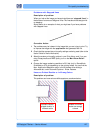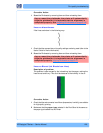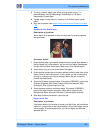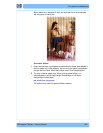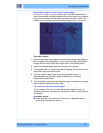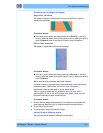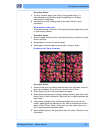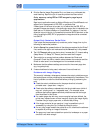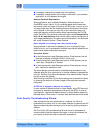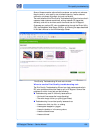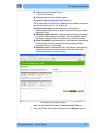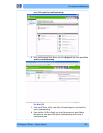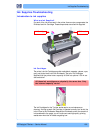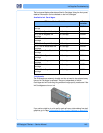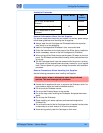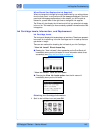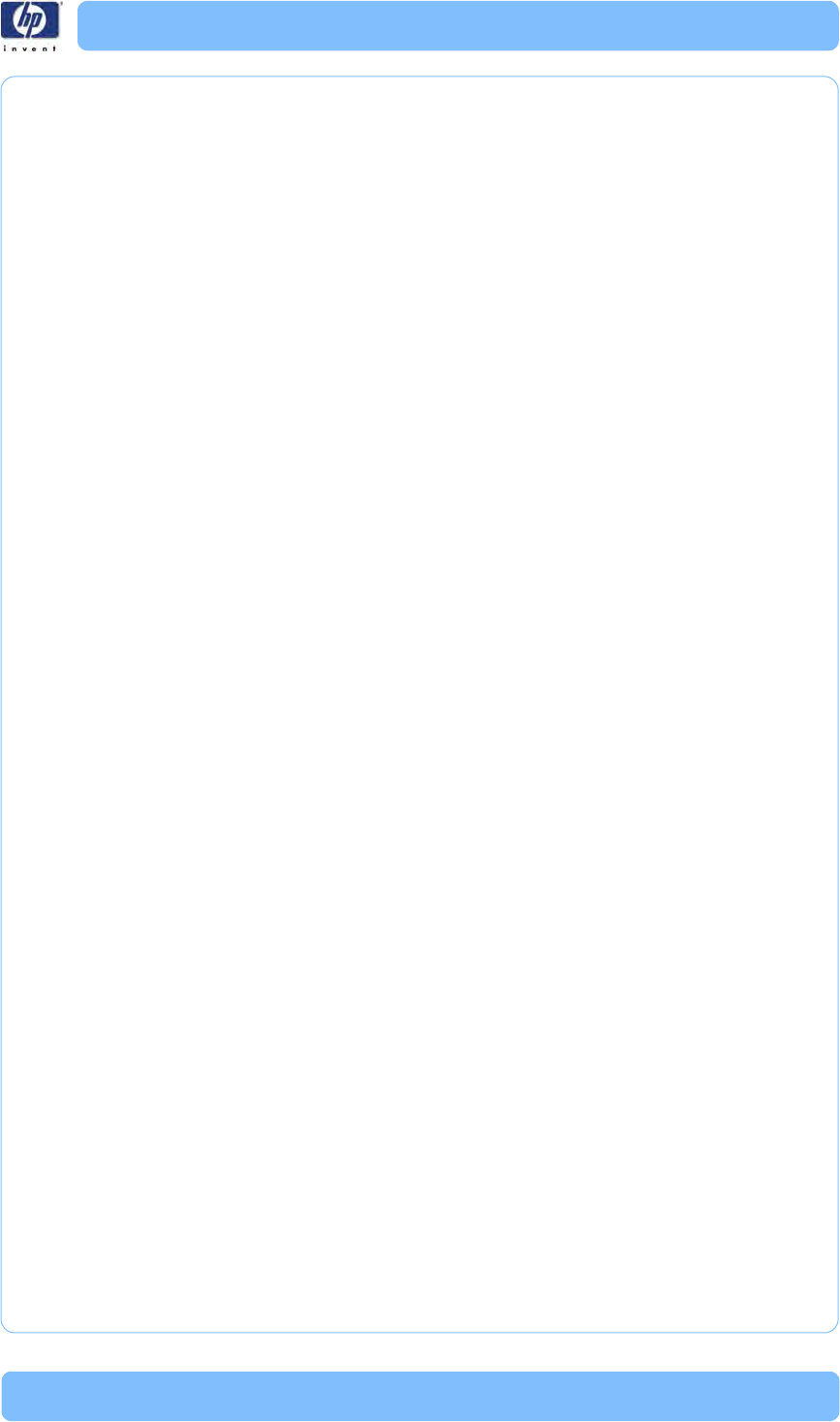
HP Designjet T Series — Service Manual 1-35
Print quality troubleshooting
If necessary, change the printable area in the software.
If necessary, reduce the size of the image or document in your software
application, so it fits between the margins
Another Possible Explanation
Some applications, such as Adobe Photoshop, Adobe Illustrator, and
Co
relDRAW, use an internal 16–bit coordinate system which means that
they cannot handle an image of more than 32,768 pixels. If you try to print
an image larger than this from these applications, the bottom of the image
will be clipped. In this case, the only way to print the whole image is to
reduce the resolution so that the whole image requires fewer than 32,768
pixels. The HP-GL/2 printer driver contains an option called Compatibility
with 16–bit applications, which can be used to reduce the resolution of
such images automatically. This option can be found option in the Advanced
tab, under Document Options > Printer Features.
Some objects are missing from the printed image
Large quantities of data may be neces
s
ary to print a high-quality large-
format print job, and in some specific workflow there may be issues that can
lead to some objects missing from the output.
Corrective Action
In the Advanced tab, select Document options, Printer features, and set
Send job as bitmap to Enabled (HP-GL/2 driver only).
In the Advanced tab, select Document options, Printer features, and set
16-bit App. Compatibility to Enabled.
In the Advanced tab, select Document options, Printer features, and set
Max. Application resolution to 300.
The above settings are mentioned for troubleshooting purposes and may
adv
ersely affect the final output quality or the time necessary to generate the
print job. Therefore, they should be restored to their default values if they do
not help to solve the problem.
When working under Mac OS, the above settings are not available. Instead,
try
reducing the resolution of bitmap images in the application software
being used.
A PDF file is clipped or objects are missing
In older versions of Adobe Acrobat or Adobe Reader, large PDF files could
be cl
ipped or lose some objects when printing with the HP-GL/2 driver at
high resolution. Upgrade the Adobe Acrobat or Adobe Reader software to
the latest version. From version 7 onwards, these problems should be solved.
Print Quality Troubleshooting Wizard
Here we describe the main guidelines that a customer can follow to
troubleshoot print quality and/or color issues, whenever a customer calls HP
Support complaining about having any kind of printing quality problems or
artifacts.
The Print Quality (PQ) troubleshooting Wizard is a set of processes and
corr
ective actions that the customer can trigger in the printer whenever the
print quality of the printer does not meet their expectations.