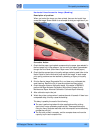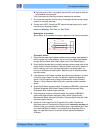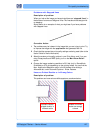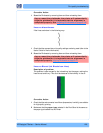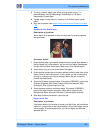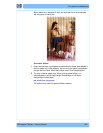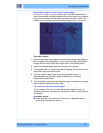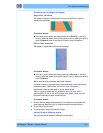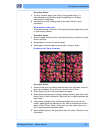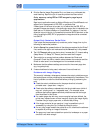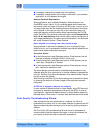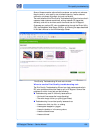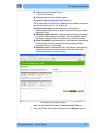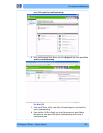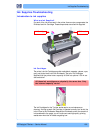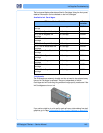HP Designjet T Series — Service Manual 1-33
Print quality troubleshooting
Corrective Action
1 Try using a heavier paper type. When printing dense colors, it is
recommended to use HP Heavyweight Coated Paper or HP Super
Heavyweight Coated Paper.
2 U
se higher print quality settings (refer to the User’s Guide for more
inf
ormation).
White spots on the print
White spots are seen on the print. This is probably due to paper fibers, dust,
or loose
coating material.
Corrective Action
1 C
lean the paper manually with a brush before printing, to remove any loose
fi
bers or particles.
2 Always keep the cover of the printer closed.
3 Protect paper rolls and sheets by storing them in bags or boxes.
Pr
ob
lems with Color Accuracy
Corrective Action
1 Ensure that the paper type being used has been color calibrated, which will
giv
e color consistency
from print to print, and from Printer to Printer.
2 Check that printing is on the correct side of the paper.
3 Check that the appropriate print quality settings are being used (refer to the
Us
er’s Guide for more information). Reprint the job in case the problem has
been solved.
4 If
the problem consists of color difference
s between your print and your
monitor, please follow the instructions in the "How to calibrate your monitor"
section of the HP Color Center. At this point, you may wish to reprint your
job in case the problem has been solved.
5 Sele
ct suitable options in the application (refer to the User’s Guide for more
inf
ormation).