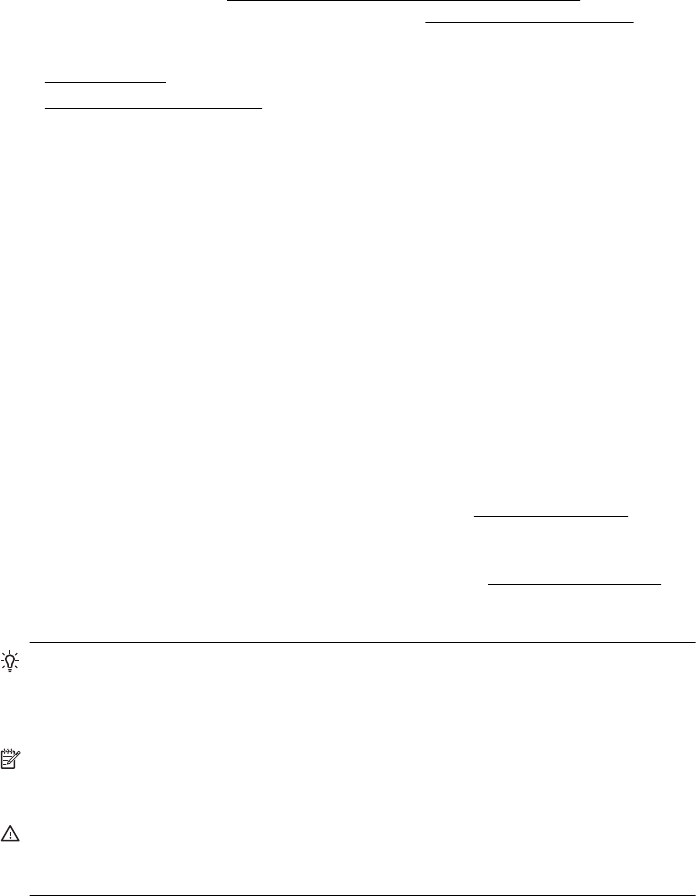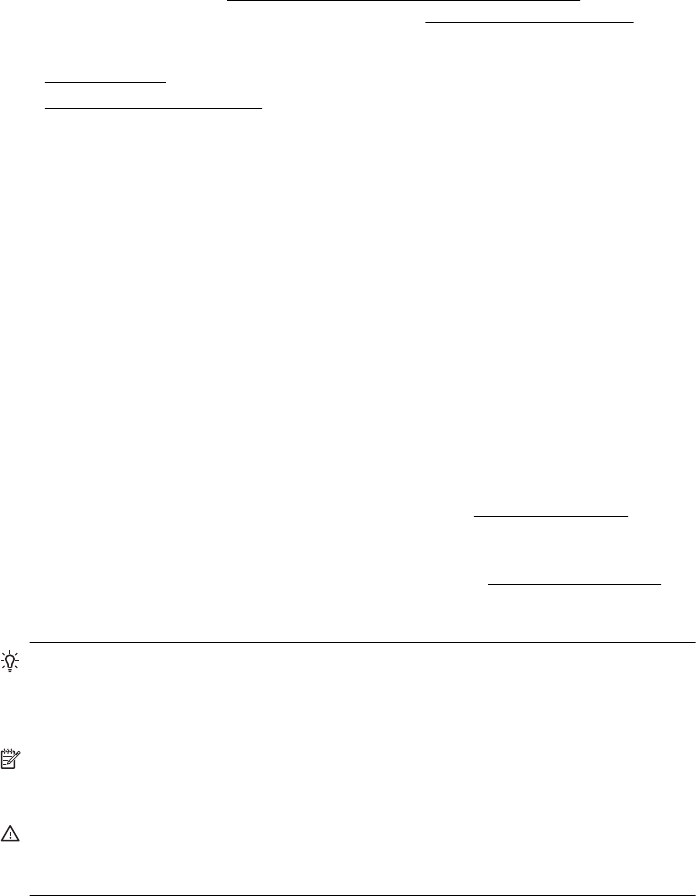
For more detailed information about environmental guidelines, HP follows during the
manufacturing process, see
Environmental product stewardship program. For more
information about HP's environmental initiatives, visit
www.hp.com/ecosolutions.
This section contains the following topics:
•
Manage Power
•
Conserve Printing Supplies
Manage Power
To conserve electricity, the printer comes with the following features:
• Sleep mode
Power usage is reduced while in Sleep mode. After initial setup of printer, the
printer will enter Sleep mode after 5 minutes of inactivity. The time to Sleep mode
cannot be changed.
• Auto Power-Off
Auto Power-Off is automatically enabled by default when you turn on the printer.
When Auto Power-Off is enabled, the printer will automatically turn off after 8
hours of inactivity to help reduce energy use. Auto Power-Off is automatically
disabled when the printer establishes a wireless or Ethernet (if supported)
network connection. You can change the Auto Power-Off setting from the printer
software. Once you change the setting, the printer will maintain the setting that
you choose. Auto Power-Off turns the printer off completely, so you must use the
power button to turn the printer back on.
Windows: Open Toolbox. (For more information, see
Toolbox (Windows).) In the
Advanced Settings tab, click Change, and then select the preferred amount of
time.
Mac OS X: Open HP Utility. (For more information, see
HP Utility (Mac OS X).) In
the Printer Settings section, click Power Management, and then select the
preferred amount of time.
TIP: If you are printing through a wireless or Ethernet connection over a network,
Auto Power-Off should be disabled to ensure that print jobs do not get lost. Even
when Auto Power-Off is disabled, the printer will enter a Sleep mode after 5
minutes of inactivity to help reduce energy use.
NOTE: The printer’s Sleep Mode and Auto Power-Off features are temporarily not
available if one or more of the ink cartridges are missing. After the cartridge is
reinstalled, these features resume.
CAUTION: HP recommends that you replace any missing cartridges as soon as
possible to avoid print quality issues and possible extra ink usage or damage to the
ink system. Never turn off the printer when ink cartridges are missing.
HP EcoSolutions (HP and the Environment) 7