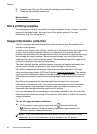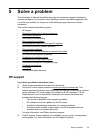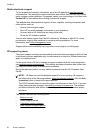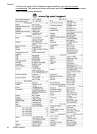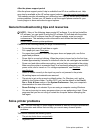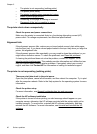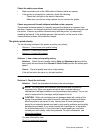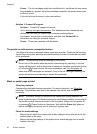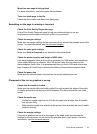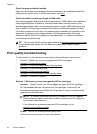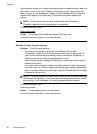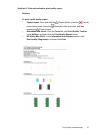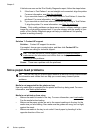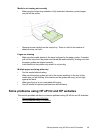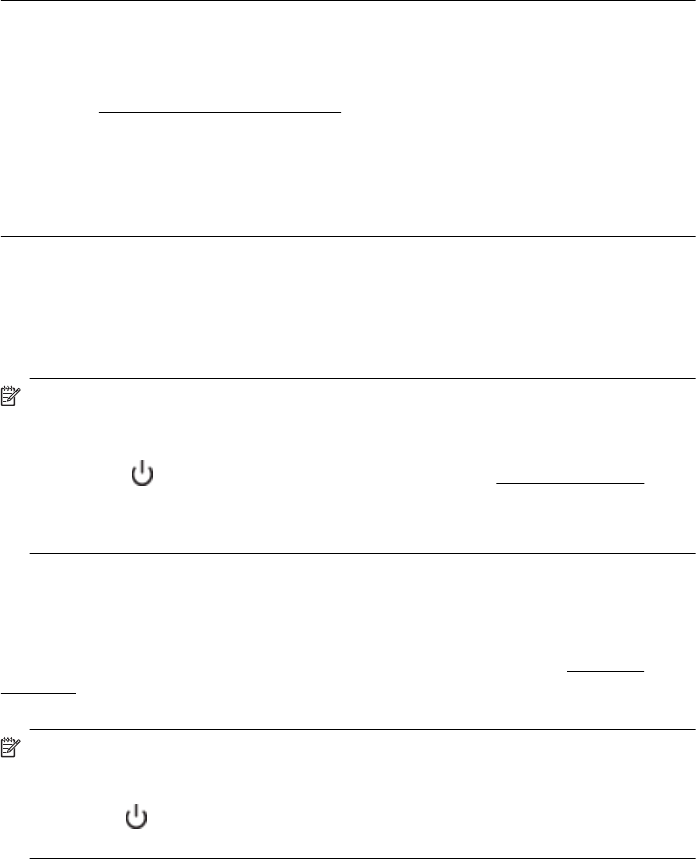
Cause: The ink cartridges might have insufficient ink. Insufficient ink may cause
the printhead to overheat. When the printhead overheats, the printer slows down
to allow it to cool.
If this did not solve the issue, try the next solution.
Solution 3: Contact HP support
Solution: Contact HP support for service.
Go to:
www.hp.com/go/customercare. This website provides information and
utilities that can help you correct many common printer problems.
If prompted, choose your country/region, and then click Contact HP for
information on calling for technical support.
Cause: There was a problem with the printer.
The printer is making some unexpected noises
You might hear some unexpected noises made by the printer. These are the servicing
sounds when the printer performs automatic servicing functions to maintain the health
of the printheads.
NOTE: To prevent any potential damage to your printer:
Do not turn off the printer while the printer is performing any servicing. If you are
turning off the printer, wait for the printer to come to a complete stop before turning
off using the
(Power) button. For more information, see Turn the printer off.
Make sure all ink cartridges are installed. If any of the ink cartridge is missing, the
printer will perform extra servicing to protect the printheads.
Blank or partial page printed
Clean the printhead
Complete the printhead cleaning procedure. For more information, see
Clean the
printhead. The printhead may need to be cleaned if the printer was turned off
incorrectly.
NOTE: Incorrectly turning off the printer can cause print quality problems like
blank or partial pages. Printhead cleaning can solve these problems, but turning off
the printer correctly can prevent them in the first place. Always turn the printer off
by pressing
(Power) button on the printer. Wait until the Power light goes out
before unplugging the power cord or turning off a power strip.
Check the media settings
• Make sure you select the correct print quality settings in the printer driver for the
media loaded in the trays.
• Make sure the page settings in the printer driver match the page size of media
loaded in the tray.
Chapter 5
42 Solve a problem