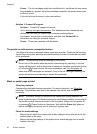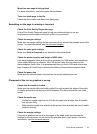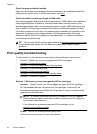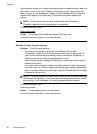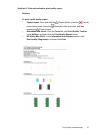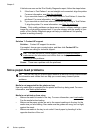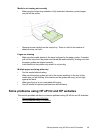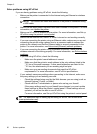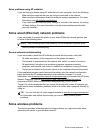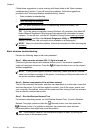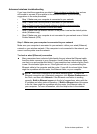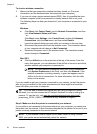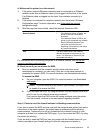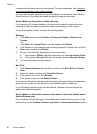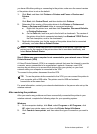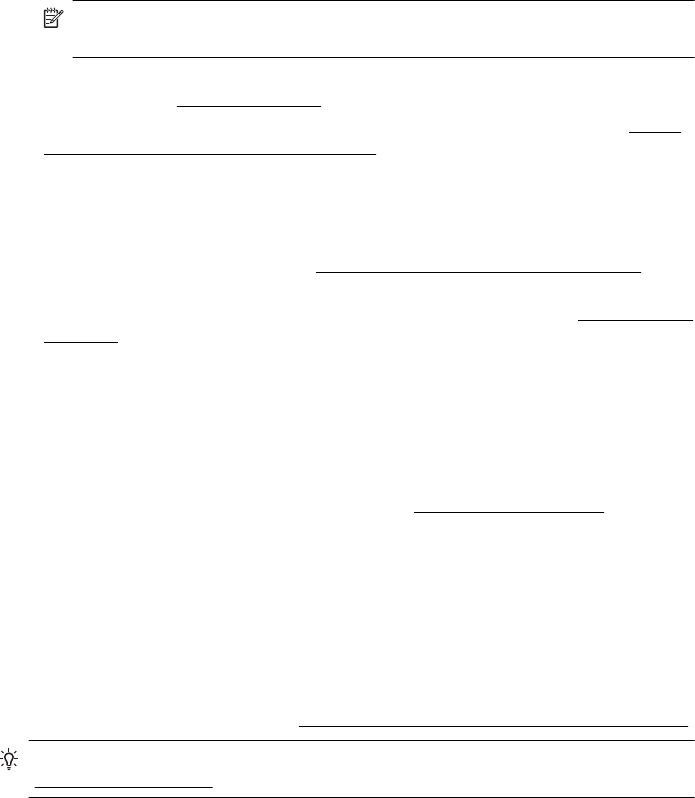
Solve problems using HP ePrint
If you are having problems using HP ePrint, check the following:
• Make sure the printer is connected to the Internet using an Ethernet or wireless
connection.
NOTE: You cannot use these web features if the printer is connected using
a USB cable.
• Make sure the latest product updates have been installed on the printer. For more
information, see
Update the printer.
• Make sure HP ePrint is enabled on the printer. For more information, see
Set up
HP ePrint using the printer’s control panel.
• Make sure the network hub, switch, or router is turned on and working correctly.
• If you are connecting the printer using an Ethernet cable, make sure you are not
connecting the printer using a phone cord or a crossover cable to connect the
printer to the network and that the Ethernet cable is securely connected to the
printer. For more information, see
Solve wired (Ethernet) network problems.
• If you are connecting the printer using a wireless connection, make sure the
wireless network is functioning properly. For more information, see
Solve wireless
problems.
• If you are using HP ePrint, check the following:
◦ Make sure the printer’s email address is correct.
◦ Make sure that the printer’s email address is the only address listed in the
“To” line of the email message. If other email addresses are listed in the
“To” line, the attachments you are sending might not print.
◦ Make sure you are sending documents that meet the HP ePrint
requirements. For more information, see
HP ePrint specifications.
• If your network uses proxy settings when connecting to the Internet, make sure
the proxy settings you are entering are valid:
◦ Check the settings being used by the Web browser you are using (such as
Internet Explorer, Firefox, or Safari).
◦ Check with the IT administrator or person who set up your firewall.
If the proxy settings used by your firewall have changed, you must update
these settings in either the printer’s control panel. If these settings are not
updated, you will not be able to use HP ePrint.
For more information, see
Set up HP ePrint using the printer’s control panel.
TIP: For additional help on setting up and using HP ePrint, visit ePrintCenter
(
www.eprintcenter.com).
Chapter 5
50 Solve a problem