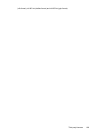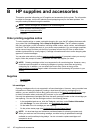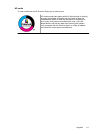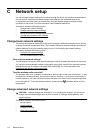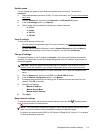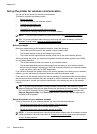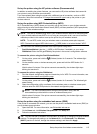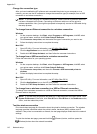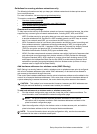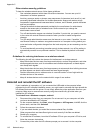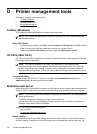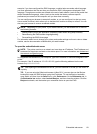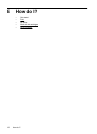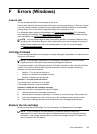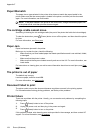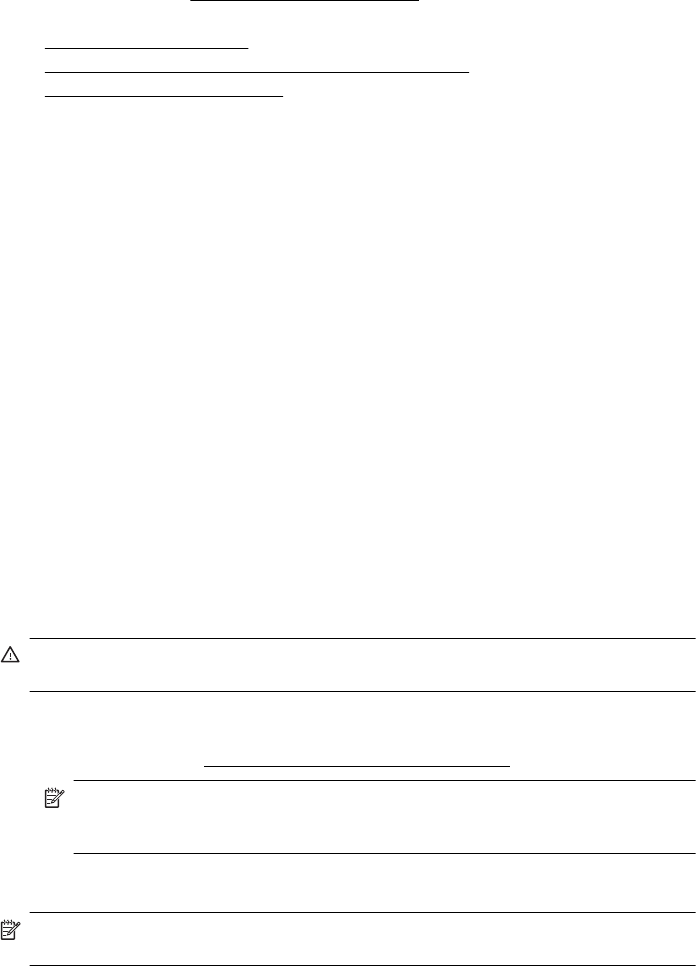
Guidelines for ensuring wireless network security
The following information can help you keep your wireless network and wireless printer secure
from unauthorized use.
For more information, visit
www.hp.com/go/wirelessprinting.
This section contains the following topics:
•
Overview of security settings
• Add hardware addresses to a wireless router (MAC filtering)
• Other wireless security guidelines
Overview of security settings
To help improve the security of the wireless network and prevent unauthorized access, the printer
supports many common types of network authentication, including WEP, WPA, and WPA2.
• WEP: Provides security by encrypting data sent over radio waves from one wireless device
to another wireless device. Devices on a WEP-enabled network use WEP keys to encode
data. If your network uses WEP, you must know the WEP key(s) it uses.
• WPA: Increases the level of over-the-air data protection and access control on existing and
future wireless networks. It addresses all known weaknesses of WEP, the original native
security mechanism in the 802.11 standard. WPA uses the Temporal Key Integrity Protocol
(TKIP) for encryption and employs 802.1X authentication with one of the standard
Extensible Authentication Protocol (EAP) types available today.
• WPA2: Provides enterprise and consumer wireless users with a high level of assurance that
only authorized users can access their wireless networks. WPA2 provides the Advanced
Encryption Standard (AES). AES is defined in counter cipher-block chaining mode (CCM)
and supports the Independent Basic Service Set (IBSS) to enable security between client
workstations operating connected wirelessly without a wireless router (such as a Linksys
wireless router or Apple AirPort Base Station).
Add hardware addresses to a wireless router (MAC filtering)
MAC filtering is a security feature in which a wireless router or wireless access point is configured
with a list of hardware addresses (also called "MAC addresses") of devices that are allowed to
gain access to the network through the router.
If the router filters hardware addresses, then the printer's hardware address must be added to the
router’s list of accepted hardware addresses. If the router does not have the hardware address of
a printer attempting to access the network, the router denies the printer access to the network.
CAUTION: This method is not recommended, however, because your MAC addresses can
easily be read and falsified by unwanted users outside your network.
To add hard addresses to a wireless router or wireless access point
1. Print the network configuration page, and then locate the printer's hardware address. For
more information, see
Understand the network configuration page.
NOTE: The printer maintains separate hardware addresses for the Ethernet
connection and for wireless connection. Both hardware addresses are listed on the
printer’s network configuration page.
2. Open the configuration utility for the wireless router or wireless access point, and add the
printer's hardware address to the list of accepted hardware addresses.
NOTE: For more information about using the configuration utility, see the documentation
provided with the router or wireless access point.
Set up the printer for wireless communication 117