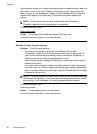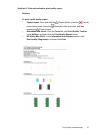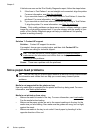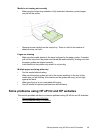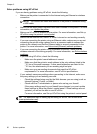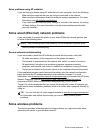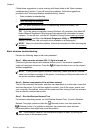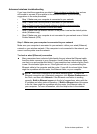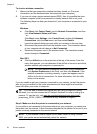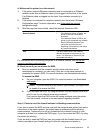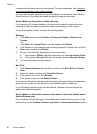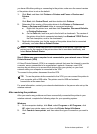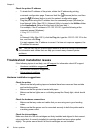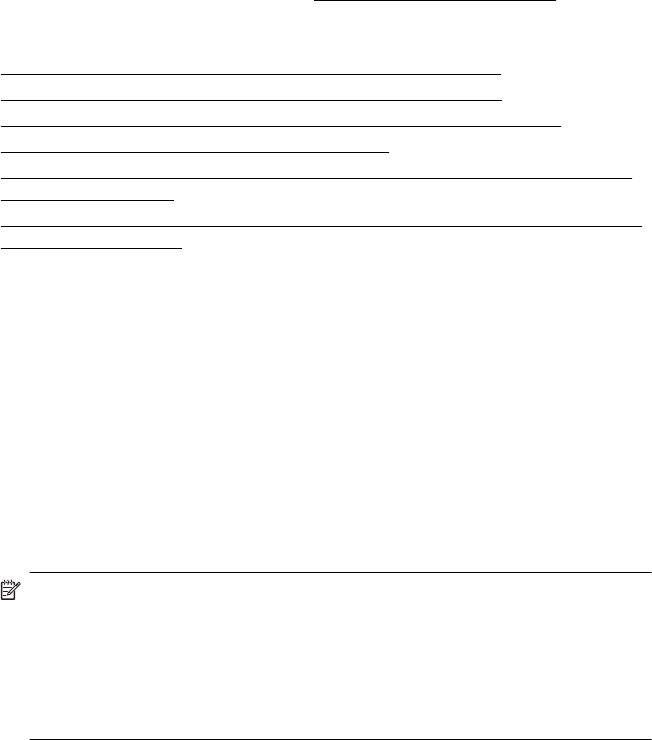
Advanced wireless troubleshooting
If you have tried the suggestions provided in Basic wireless troubleshooting and are
still unable to connect to your printer to the wireless network, try the following
suggestions in the order presented:
•
Step 1: Make sure your computer is connected to your network
•
Step 2: Make sure that the printer is connected to your network
•
Step 3: Check to see if the firewall software is blocking communication
•
Step 4: Make sure the printer is online and ready
•
Step 5: Make sure the wireless version of the printer is set as the default printer
driver (Windows only)
•
Step 6: Make sure your computer is not connected to your network over a Virtual
Private Network (VPN)
Step 1: Make sure your computer is connected to your network
Make sure your computer is connected to your network—either your wired (Ethernet)
network or your wireless network. If the computer is not connected to the network, you
cannot use the printer over the network.
To check a wired (Ethernet) connection
▲ Many computers have indicator lights beside the port where the Ethernet cable
from the router connects to your computer. Usually there are two indicator lights,
one that is on and another that blinks. If your computer has indicator lights, check
to see if the indicator lights are on. If the lights are not on, try reconnecting the
Ethernet cable to the computer and the router. If you still do not see lights, there
might be a problem with the router, the Ethernet cable, or your computer.
NOTE: Macintosh computers do not have indicator lights. To check the
Ethernet connection on a Macintosh computer, click System Preferences in
the Dock, and then click Network. If the Ethernet connection is working
correctly, Built-in Ethernet appears in the list of connections, along with the
IP address and other status information. If Built-in Ethernet does not appear
in the list, there might be a problem with the router, the Ethernet cable, or
your computer. For more information, click the Help button in the window.
Solve wireless problems 53