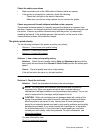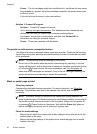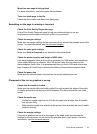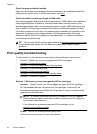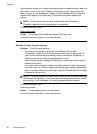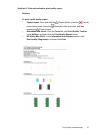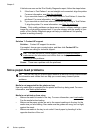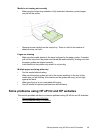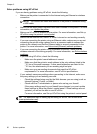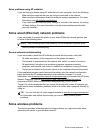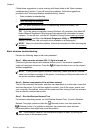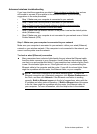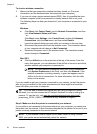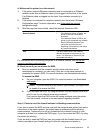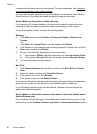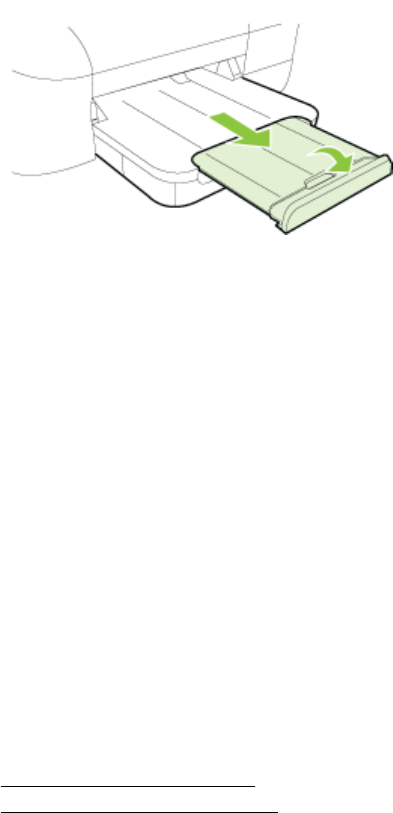
Media is not coming out correctly
• Make sure the output tray extender is fully extended; otherwise, printed pages
may fall off the printer.
• Remove excess media from the output tray. There is a limit to the number of
sheets the tray can hold.
Pages are skewing
• Make sure the media loaded in the trays is aligned to the paper guides. If needed,
pull out the trays from the printer and reload the media correctly, making sure that
the paper guides are aligned correctly.
• Load media into the printer only when it is not printing.
Multiple pages are being picked up
• Fan the media before loading.
• Make sure the paper guides are set to the correct markings in the tray for the
media size you are loading. Also make sure the guides are snug, but not tight,
against the stack.
• Make sure the tray is not overloaded with paper.
• Use HP media for optimum performance and efficiency.
Solve problems using HP ePrint and HP websites
This section provides solutions to common problems using HP ePrint and HP websites.
•
Solve problems using HP ePrint
•
Solve problems using HP websites
Solve problems using HP ePrint and HP websites 49