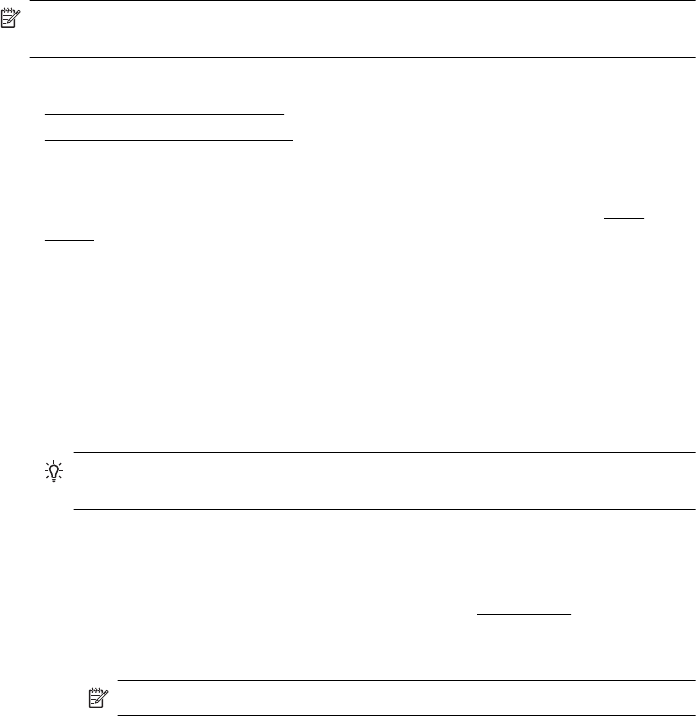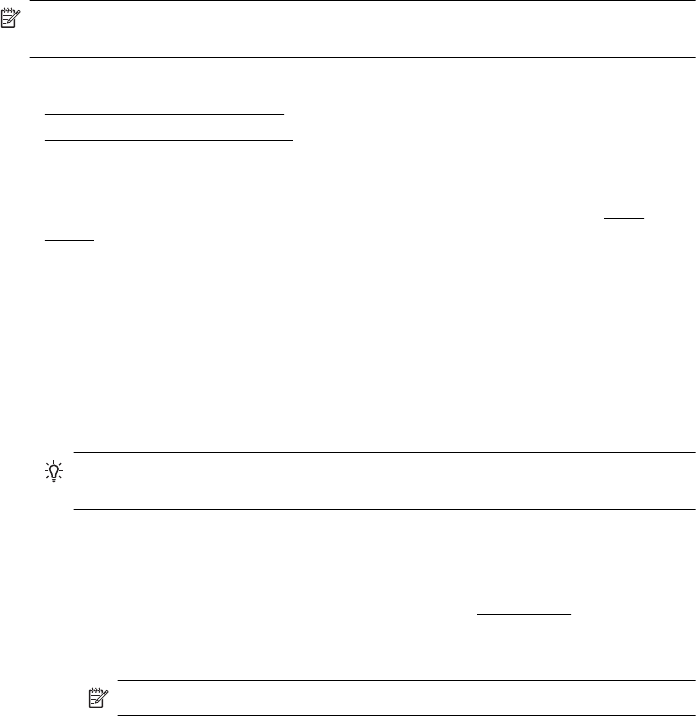
• Thick, irregular, or curled edges
• Areas that are wrinkled, torn, or otherwise damaged
Make sure the folds of envelopes you load in the printer are sharply creased.
NOTE: For more information about printing on envelopes, see the documentation
available with the software program you are using.
Follow the instructions for your operating system.
•
Print on envelopes (Windows)
•
Print on envelopes (Mac OS X)
Print on envelopes (Windows)
1. Load envelopes print-side down in the tray. For more information, see Load
media.
2. On the File menu in your software application, click Print.
3. Make sure the printer you want to use is selected.
4. To change settings, click the button that opens the Properties dialog box.
Depending on your software application, this button might be called Properties,
Options, Printer Setup, Printer, or Preferences.
5. On the Layout tab, change the orientation to Landscape.
6. Click Paper/Quality, and then select the appropriate envelope type from the
Paper Size drop-down list.
TIP: You can change more options for the print job by using the features
available on the other tabs in the dialog box.
7. Click OK, and then click Print or OK to begin printing.
Print on envelopes (Mac OS X)
1. Load envelopes in the tray. For more information, see Load media.
2. Select a paper size:
a.From the File menu in your software application, click Page Setup.
NOTE: If you do not see a Page Setup menu item, go to step 3.
b. Make sure the printer you want to use is selected in the Format For pop-up
menu.
c. Select the appropriate envelope size from the Paper Size pop-up menu,
and then click OK.
3. From the File menu in your software application, click Print.
4. Make sure the printer you want to use is selected.
5. Select the appropriate envelope size in the Paper Size pop-up menu (if
available).
Chapter 2
22 Print