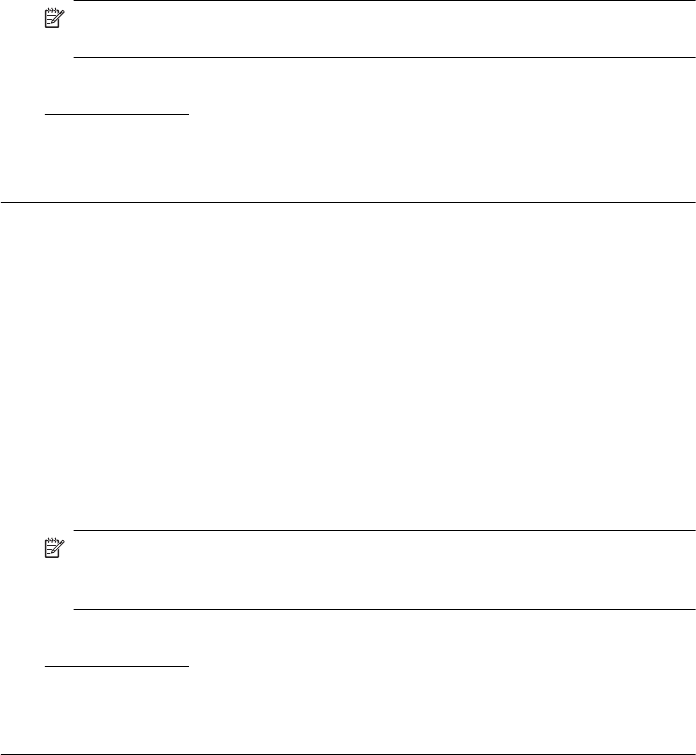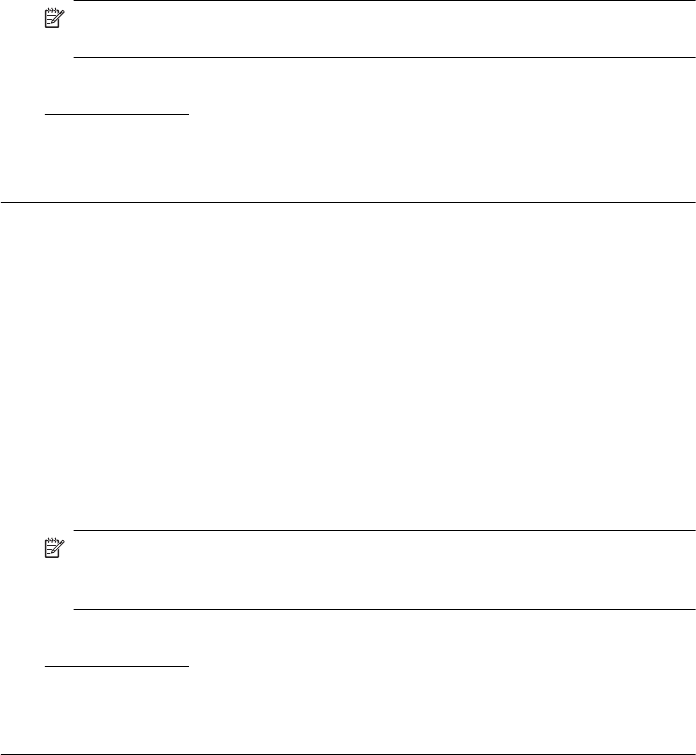
Store specialty media in its original packaging inside a resealable plastic bag on a
flat surface in a cool, dry place. When you are ready to print, remove only the
paper you plan to use immediately. When you have finished printing, return any
unused photo paper to the plastic bag. This prevents the photo paper from
curling.
NOTE: For this issue, there is not a problem with your ink supplies.
Therefore, replacing the ink cartridges is not necessary.
For more information, see:
Select print media
Cause: The wrong kind of paper was loaded in the input tray.
If this did not solve the issue, try the next solution.
Solution 5: Check the print settings
Solution: Check the print settings.
• Check the print settings to see if the color settings are incorrect.
For example, check to see if the document is set to print in grayscale. Or,
check to see if advanced color settings such as saturation, brightness, or
color tone, are set to modify the appearance of colors.
• Check the print quality setting and make sure it matches the type of paper
loaded in the printer.
You might need to choose a lower print quality setting if colors are running
into each other. Or, choose a higher setting if you are printing a high-quality
photo, and then make sure photo paper such as HP Advanced Photo Paper
is loaded in the input tray.
NOTE: On some computer screens, colors might appear differently than they
do when printed on paper. In this case, there is nothing wrong with the printer,
print settings, or ink cartridges. No further troubleshooting is required.
For more information, see:
Select print media
Cause: The print settings were set incorrectly.
If this did not solve the issue, try the next solution.
Chapter 5
46 Solve a problem