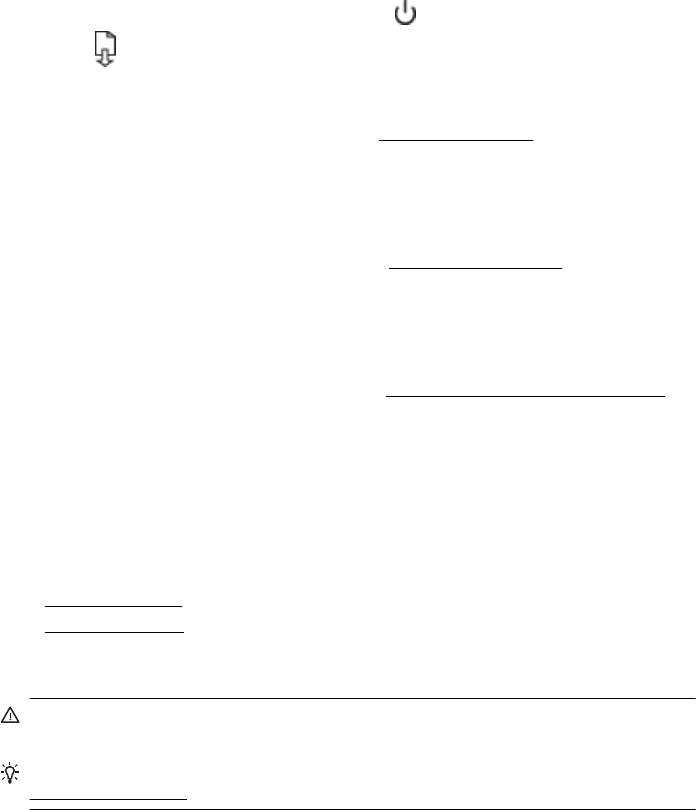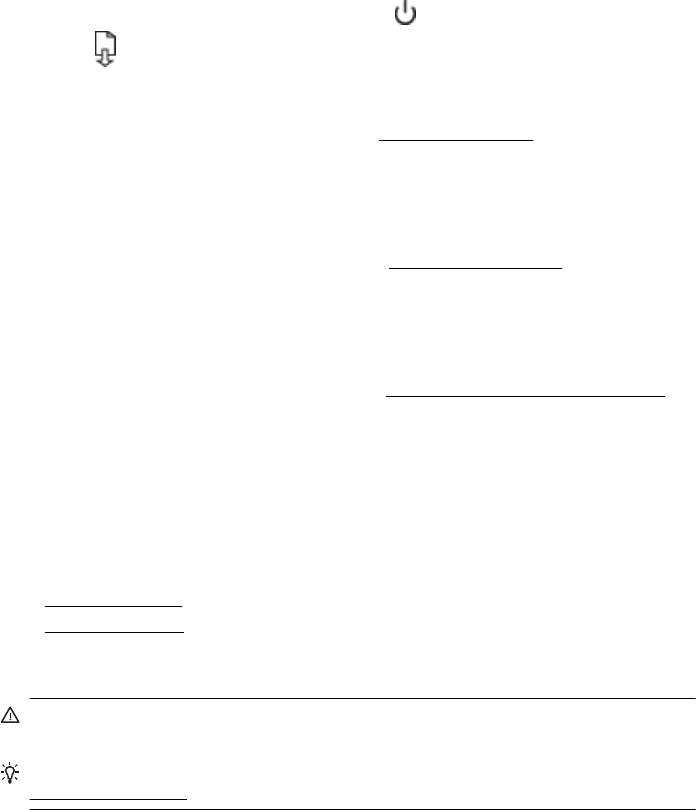
To align the printhead from the printer control panel
1. Load letter, A4, or legal unused plain white paper into the main input tray.
2.
On the printer control panel, press and hold
(Power) button.
3.
Press
(Resume) button three times.
To align the printhead from Toolbox (Windows)
1. Open Toolbox. For more information, see
Toolbox (Windows).
2. From the Device Services tab, click the icon to the left of Align Printheads.
3. Follow the onscreen instructions.
To align the printhead from HP Utility (Mac OS X)
1. Open HP Utility. For more information, see
HP Utility (Mac OS X).
2. In the Information And Support section, click Align.
3. Click Align, and then follow the onscreen instructions.
To align the printhead from the embedded web server (EWS)
1. Open the EWS. For more information, see
To open the embedded web server.
2. Click the Tools tab, and then click Print Quality Toolbox in the Utilities section.
3. Click Align Printer and follow the onscreen instructions.
Clear jams
Occasionally, media becomes jammed during a job.
This section contains the following topics:
•
Clear paper jams
•
Avoid paper jams
Clear paper jams
CAUTION: To prevent possible damage to the printhead, clear paper jams as
soon as possible.
TIP: If you notice poor print quality, clean the printhead. For more information, see
Clean the printhead.
Chapter 5
68 Solve a problem