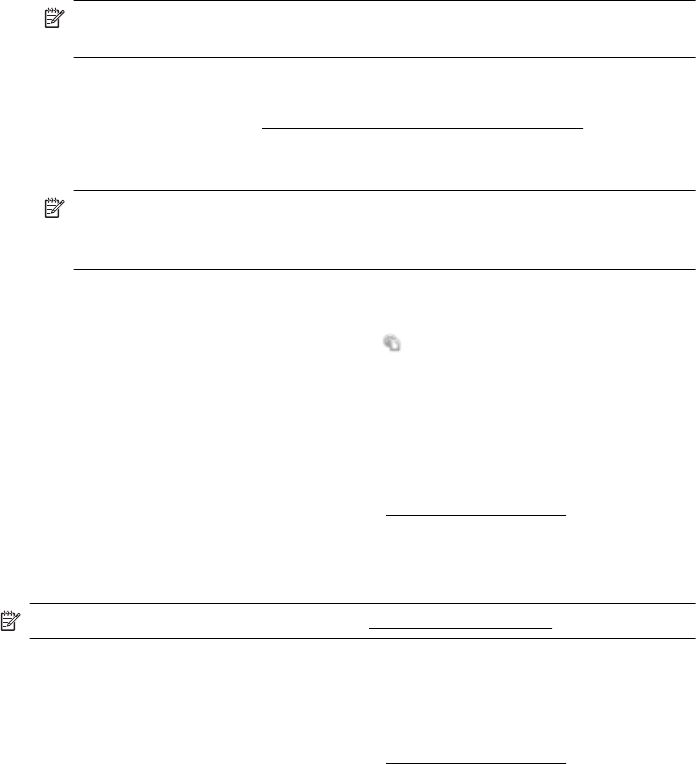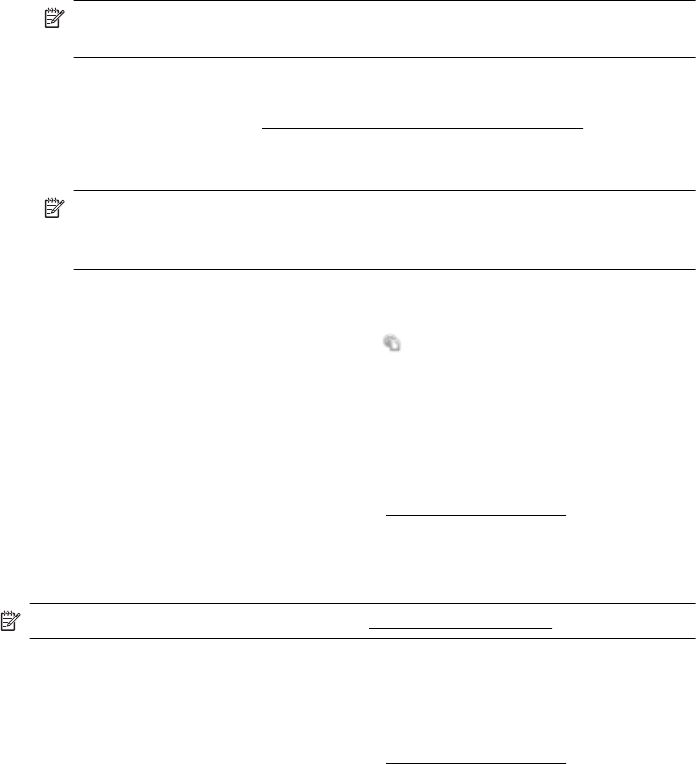
Print using HP ePrint
To print documents using HP ePrint, complete the following steps:
1. On your computer or mobile device, open your email application.
NOTE: For information about using the email application on your computer
or mobile device, see the documentation provided with the application.
2. Create a new email message, and then attach the file that you want to print. For a
list of files that can be printed using HP ePrint, as well as guidelines to follow
when using HP ePrint, see
HP ePrint and HP website specifications
3. Enter the printer’s email address in the “To” line of the email message, and then
select the option to send the email message.
NOTE: Make sure that the printer’s email address is the only address listed
in the “To” line of the email message. If other email addresses are listed in the
“To” line, the attachments you are sending might not print.
Find the printer’s email address
To obtain the printer’s email address, press the (HP ePrint) button on the printer
control panel.
The printer prints an information page that contains the printer’s email address.
Turn off HP ePrint
To turn off HP ePrint, complete the following steps:
1. Open the EWS. For more information, see
Embedded web server.
2. Click the Web Services tab, and then click ePrint in the Web Services Settings
section.
3. Click Turn Off ePrint.
NOTE: To remove all Web Services, see Remove Web Services.
Remove Web Services
To remove Web Services, complete the following steps:
1. Open the EWS. For more information, see
Embedded web server.
2. Click the Web Services tab, and then click Remove Web Services in the Web
Services Settings section.
3. Click Remove Web Services.
Chapter 3
30 HP ePrint