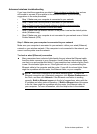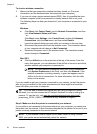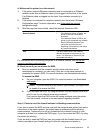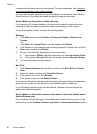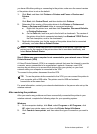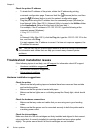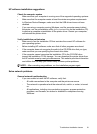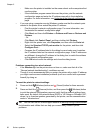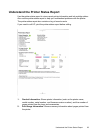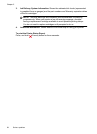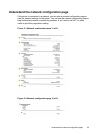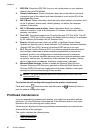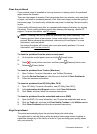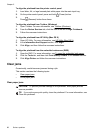HP software installation suggestions
Check the computer system
• Make sure that your computer is running one of the supported operating systems.
• Make sure that the computer meets at least the minimum system requirements.
• In Windows Device Manager, make sure that the USB drivers have not been
disabled.
• If you are using a computer running Windows, and the computer cannot detect
the printer, run the uninstallation utility (util\ccc\uninstall.bat on the installation CD)
to perform a complete uninstallation of the printer driver. Restart your computer,
and reinstall the printer driver.
Verify installation preliminaries
• Make sure to use the installation CD that contains the correct HP software for
your operating system.
• Before installing HP software, make sure that all other programs are closed.
• If the computer does not recognize the path to the CD-ROM drive that you type,
make sure that you are specifying the correct drive letter.
• If the computer cannot recognize the installation CD in the CD-ROM drive,
inspect the installation CD for damage. You can download the printer driver from
the HP website
www.hp.com/go/customercare. This website provides information
and utilities that can help you correct many common printer problems.
NOTE: After correcting any problems, run the installation program again.
Solve network problems
General network troubleshooting
• If you are unable to install the HP software, verify that:
◦ All cable connections to the computer and the printer are secure.
◦ The network is operational and the network hub, switch, or router, is turned
on.
◦ All applications, including virus protection programs, spyware protection
programs, and firewalls, are closed or disabled for computers running
Windows.
Troubleshoot installation issues 61