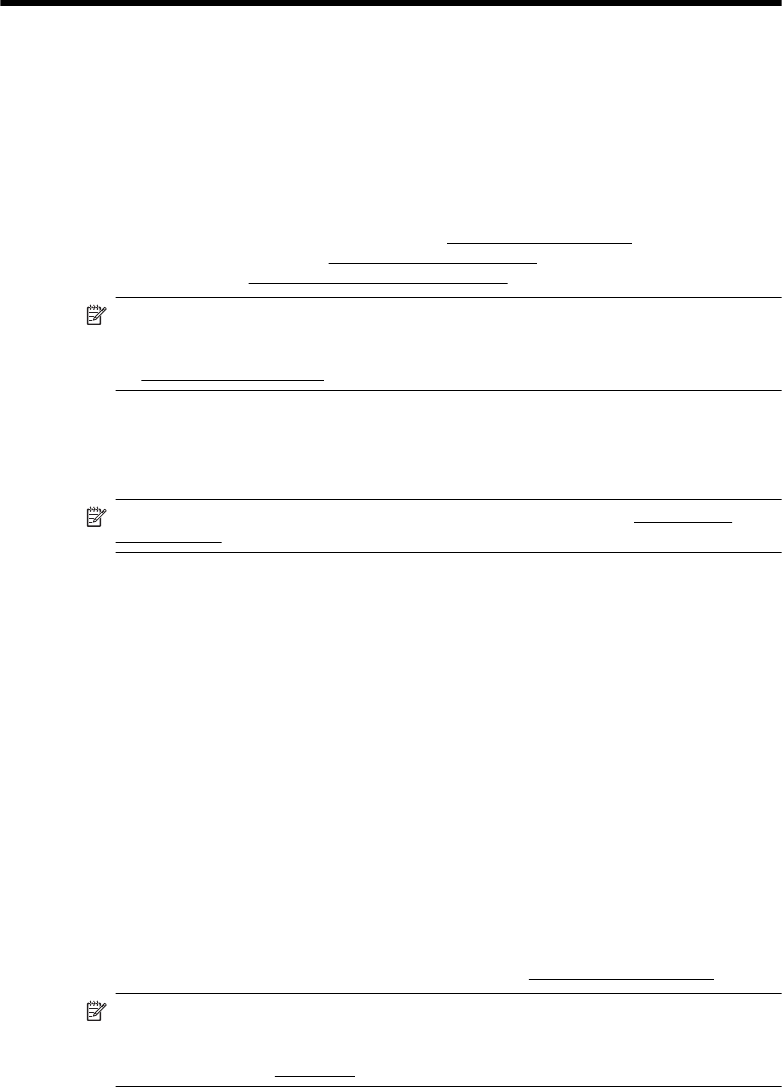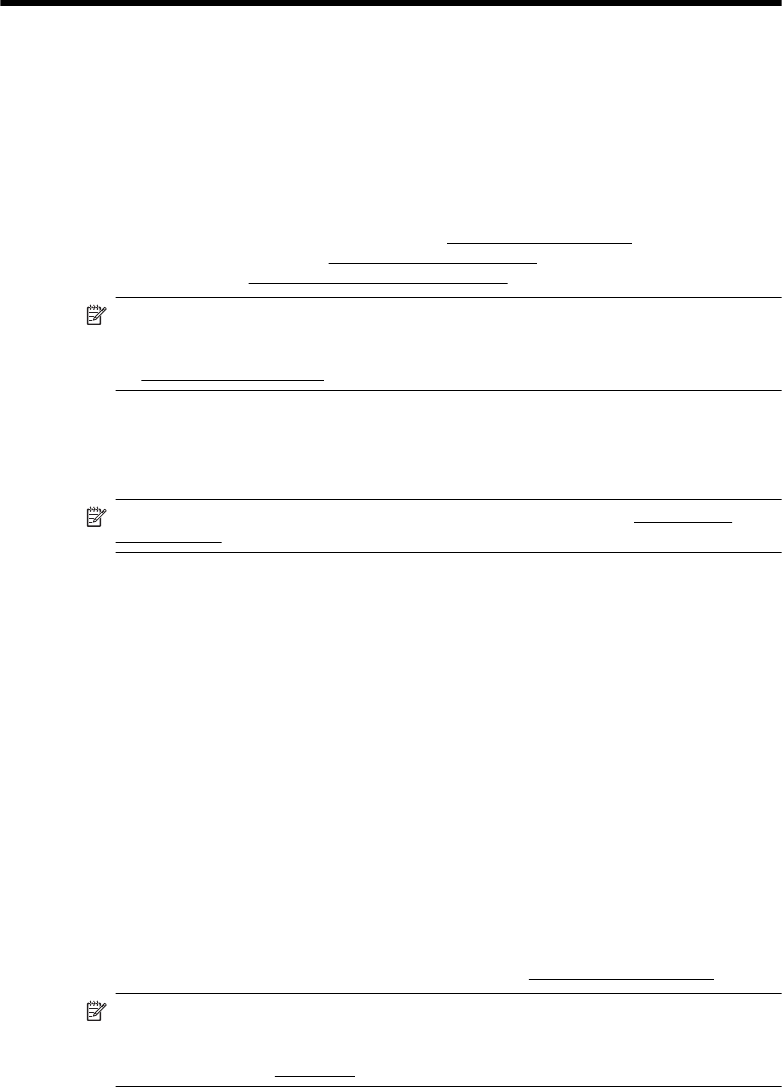
F Errors (Windows)
Low on ink
The ink cartridge identified in the message is low on ink.
Ink level warnings and indicators provide estimates for planning purposes only. When you receive
a low ink warning message, consider having a replacement cartridge available to avoid possible
printing delays. You do not need to replace cartridges until prompted to do so.
For information about replacing ink cartridges, see
Replace the ink cartridges. For information
about ordering ink cartridges, see
Order printing supplies online. For information about recycling
used ink supplies, see
HP inkjet supplies recycling program.
NOTE: Ink from the cartridges is used in the printing process in a number of different ways,
including in the initialization process, which prepares the printer and cartridges for printing. In
addition, some residual ink is left in the cartridge after it is used. For more information
see
www.hp.com/go/inkusage.
Cartridge Problem
The ink cartridge identified in the message is missing, damaged, incompatible, or inserted into the
wrong slot in the printer.
NOTE: If the cartridge is identified in the message as incompatible, see Order printing
supplies online for information about obtaining cartridges for the printer.
To solve this problem, try the following solutions. Solutions are listed in order, with the most likely
solution first. If the first solution does not solve the problem, continue trying the remaining
solutions until the issue is resolved.
• Solution 1: Turn the printer off and on
• Solution 2: Install the ink cartridges correctly
• Solution 3: Replace the ink cartridge
Solution 1: Turn the printer off and on
Turn off the printer, and then turn it on again.
If the problem persists, try the next solution.
Solution 2: Install the ink cartridges correctly
Make sure all of the ink cartridges are properly installed:
1. Gently pull open the ink cartridge access door.
2. Remove the ink cartridge by pushing it in to release it, and then pulling it firmly toward you.
3. Insert the cartridge into the slot. Press firmly on the cartridge to ensure proper contact.
4. Close the ink cartridge access door and check if the error message has gone away.
Replace the ink cartridge
Replace the indicated ink cartridge. For more information, see Replace the ink cartridges.
NOTE: If your cartridge is still under warranty, contact HP support for service or
replacement. For more information about ink cartridge warranty, see ink cartridge warranty
information. If the problem persists after you replace the cartridge, contact HP support. For
more information, see
HP support.
Errors (Windows) 123