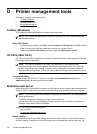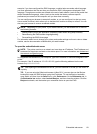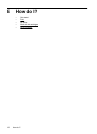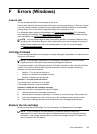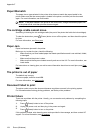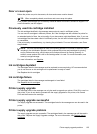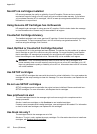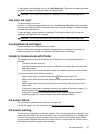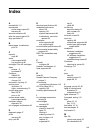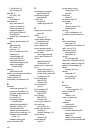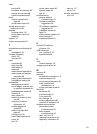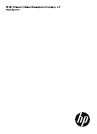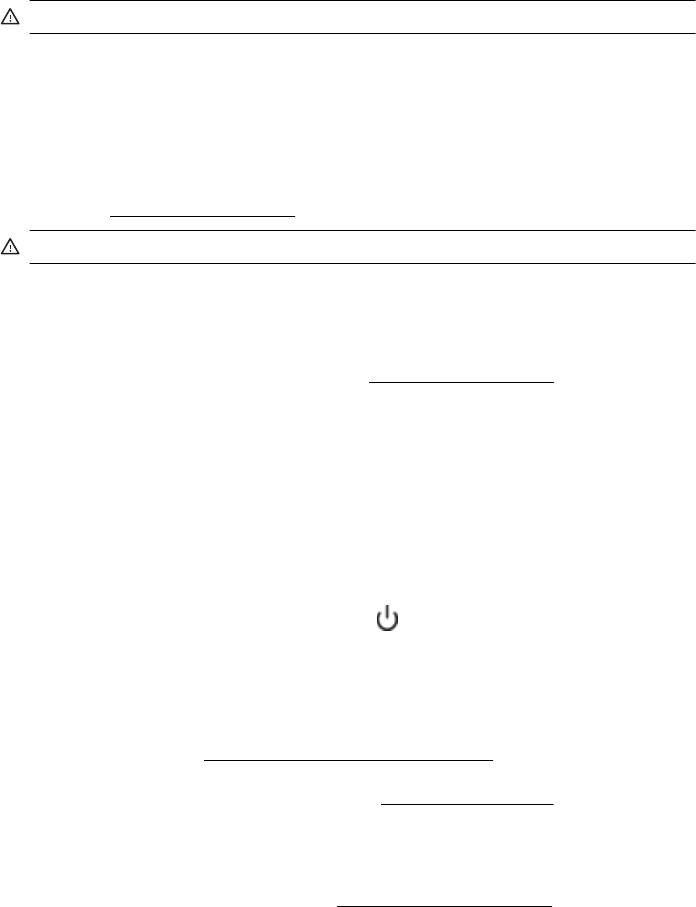
To temporarily print using Black ink only, click Use Black Only. The printer will replace color with
grayscale. The empty cartridges will need to be replaced soon.
CAUTION: Do not remove the empty color cartridge to print in Use Black Only mode.
Use color ink only?
The black cartridge is out of ink.
Solutions: To temporarily replace black with color, click Use Color Only. Black will be simulated.
Text and photo quality will differ from those printed when using all cartridges. The black cartridge
will need to be replaced soon.
To print with black, replace the black ink cartridge. For information about how to install new
cartridges, see
Replace the ink cartridges.
CAUTION: Do not remove the empty black cartridge to print in Use Color Only mode.
Incompatible ink cartridges
The ink cartridge is not compatible with your printer.
Solution: Remove this cartridge immediately and replace with a compatible ink cartridge. For
information about how to install new cartridges, see
Replace the ink cartridges.
Unable to Communicate with Printer
The computer cannot communicate with the printer because one of the following events has
occurred:
• The printer has been turned off.
• The cable connecting the printer, such as a USB cable or a network (Ethernet) cable, has
been disconnected..
• If the printer is connected to a wireless network, the wireless connection has been broken.
To solve this problem, try the following solutions:
•
Make sure the printer is turned on and that the
(Power button) light is on.
• Make sure the power cord and other cables are working and are firmly connected to the
printer.
• Make sure the power cord is connected firmly to a functioning, alternating current (AC)
power outlet.
• If the printer is connected to a network, make sure the network is functioning properly. For
more information, see
Solve wired (Ethernet) network problems.
• If the printer is connected to a wireless network, make sure the wireless network is
functioning properly. For more information, see
Solve wireless problems.
Ink sensor failure
The ink sensor has failed and the printer can no longer print.
Contact HP support. For more information, see www.hp.com/go/customercare.
Ink sensor warning
The ink sensor is reporting an unexpected condition. This could be caused by the cartridge, or the
sensor may have failed. If the sensor has failed, it can no longer sense when your cartridges are
out of ink. Printing with an empty cartridge will cause air to enter the ink system, which causes
poor print quality. Significant amounts of ink will be used up to recover from this condition, which
will deplete much of the ink supply for all cartridges.
Ink sensor warning 127