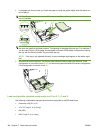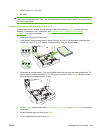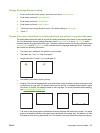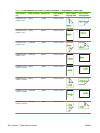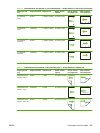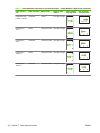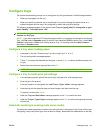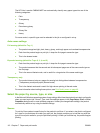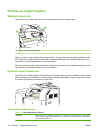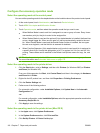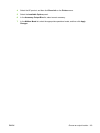The HP Color LaserJet CM6049f MFP can automatically classify many paper types into one of the
following categories:
●
Plain
●
Transparency
●
Glossy
●
Extra-heavy glossy
●
Glossy film
●
Heavy
For more control, a specific type must be selected in the job or configured in a tray.
Auto sense settings
Full sensing (default for Tray 1)
●
The product recognizes light, plain, heavy, glossy, and tough paper and overhead transparencies.
●
Each time the product begins a print job, it stops the first page to sense the type.
●
This is the slowest mode.
Expanded sensing (default for Trays 2, 3, 4, and 5)
●
Each time the product begins a print job, it stops the first page to sense the type.
●
The product assumes that the second and all subsequent pages are of the same media type as
the first page.
●
This is the second-fastest mode, and is useful for using stacks of the same media type.
Transparency only
●
The product does not stop any pages for sensing but distinguishes between transparencies
(Transparency mode) and paper (Normal mode).
●
This is the fastest mode and is useful for high-volume printing in Normal mode.
For more information about setting these options, see
Print Quality menu on page 48
Select the paper by source, type, or size
In the Microsoft Windows operating system, three settings affect how the printer driver tries to pull media
when you send a print job. Source, Type, and Size settings appear in the Page Setup, Print, or Print
Properties dialog boxes in most software programs. Unless you change these settings, the product
automatically selects a tray using the default settings.
Source
To print by Source select a specific tray for the product to pull from. If you select a tray that is configured
for a type or size that does not match your print job, the product prompts you to load the tray with the
type or size of print media for your print job before printing it. When you load the tray, the product begins
printing.
112 Chapter 7 Paper and print media ENWW