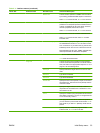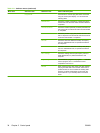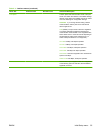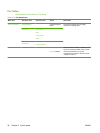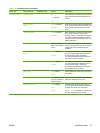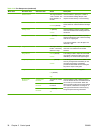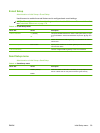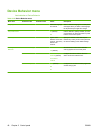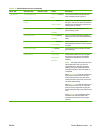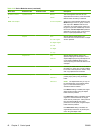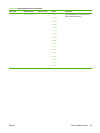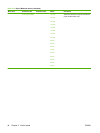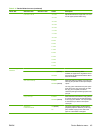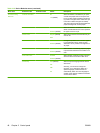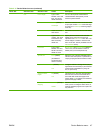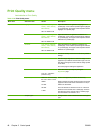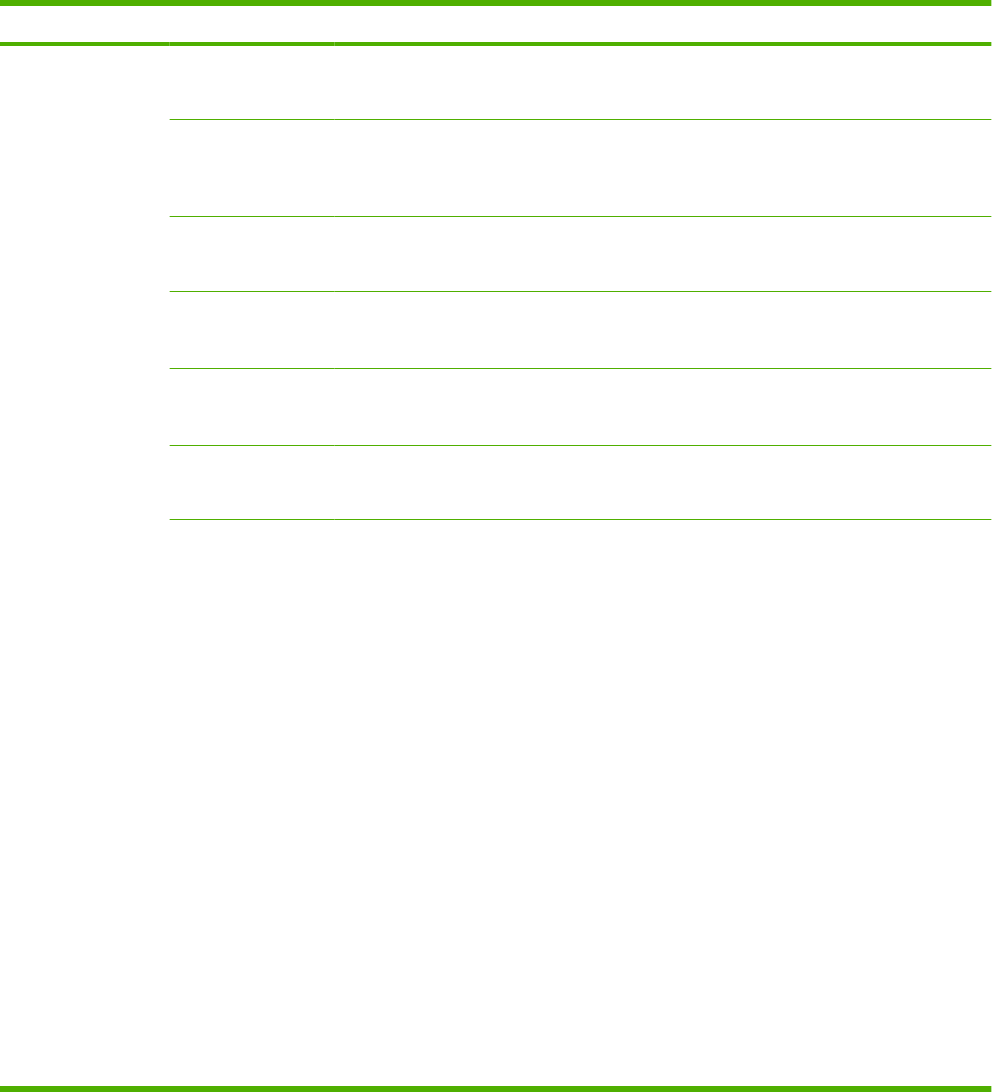
Menu item Sub-menu item Sub-menu item Values Description
Tray Behavior Use Requested Tray Exclusively (default)
First
Control how the device handles jobs that
have specified a specific input tray.
Manually Feed
Prompt
Always (default)
Unless Loaded
Specify how a prompt should appear when
the type or size for a job does not match the
specified tray and the device pulls from the
multipurpose tray instead.
PS Defer Media Enabled (default)
Disabled
Select either the PostScript (PS) or HP
paper-handling model.
Use Another Tray Enabled (default)
Disabled
Turn on or off the control-panel prompt to
select another tray when the specified tray is
empty.
Size/Type Prompt Display (default)
Do not display
Control whether the tray configuration
message appears whenever a tray is opened
or closed.
Duplex Blank Pages Auto (default)
Yes
Control how the device handles two-sided
jobs (duplexing).
Image Rotation Left to Right
Right to Left
Alternate
Image rotation allows users to put paper in
the input tray using the same orientation
regardless of whether there is a finisher
installed.
NOTE: The image rotation set in this menu
will be applied any time a job does not
request stapling or when the requested
stapling could not be applied because of
unsupported media or when the stapler is
unavailable.
Select Left to Right to rotate the image as if it
were going to be bound on the left. This
setting is appropriate for print jobs where
reading from left to right is the cultural norm.
This is the default setting.
Select Right to Left to rotate the image as if it
were going to be bound on the right. This
setting is usually appropriate for print jobs
where reading from right to left is the cultural
norm.
Select Alternate to use a different loading
orientation that might work better with
preprinted forms that are used on legacy
products.
Table 2-15 Device Behavior menu (continued)
ENWW Device Behavior menu 41