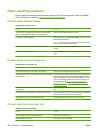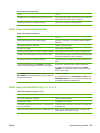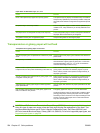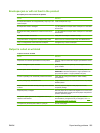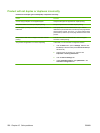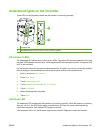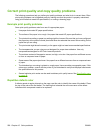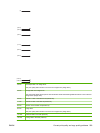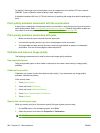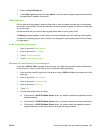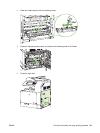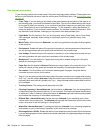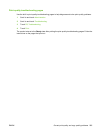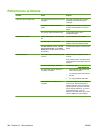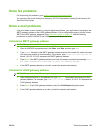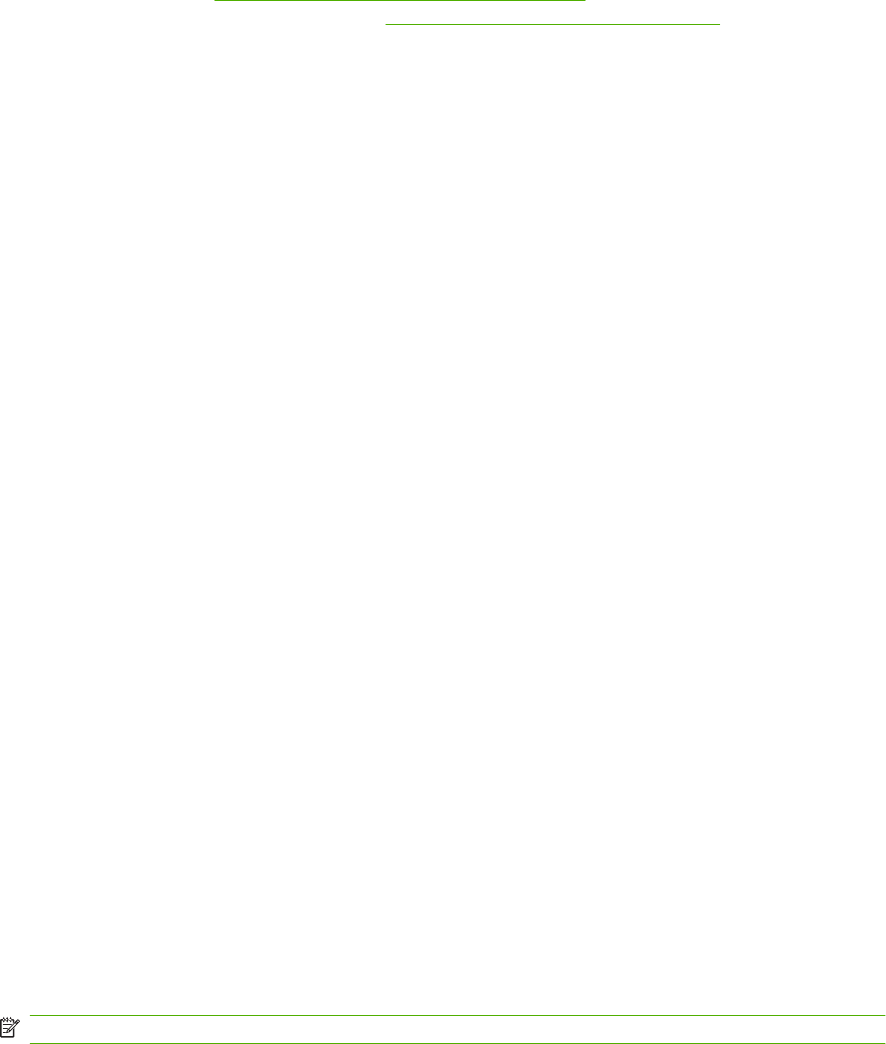
To identify if the image drum is the problem, insert an image drum from another HP Color LaserJet
CM6049f, if one is available, before ordering a new image drum.
If the defect repeats at 94.0 mm (3.75 inch) intervals, try replacing the image drum before replacing the
fuser.
Print quality problems associated with the environment
If the product is operating in excessively humid or dry conditions, verify that the printing environment is
within specifications. See
Environmental specifications on page 281. Several optimization modes can
also help with environmental conditions. See
Use manual print modes on page 264.
Print quality problems associated with jams
●
Make sure that all paper is cleared from the paper path.
●
If the product recently jammed, print two to three pages to clean the product.
●
The paper does not pass through the fuser, causing image defects to appear on subsequent
documents. Print two to three pages to clean the product.
Optimize and improve image quality
The following procedures can be used to solve most image quality problems.
Use supported paper
Using unsupported paper or other media in the product can cause a wide variety of image quality
problems.
Calibrate the product
Calibration is a product function that optimizes print quality. If you experience any image-quality
problems, calibrate the product.
At the control panel;
1. Touch Administration.
2. Scroll and touch Print Quality.
3. Scroll and touch Calibration/Cleaning .
4. Touch Quick Calibration or Full Calibration.
5. Touch Calibrate.
Specify the correct paper type
When you send a print job to the product, specify the type of paper you are using.
1. On the File menu in the software program, click Print.
2. Select the product, and then click Properties or Preferences.
NOTE: The steps can vary; this procedure is most common.
260 Chapter 15 Solve problems ENWW