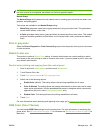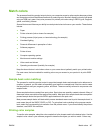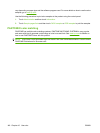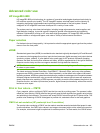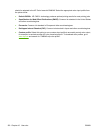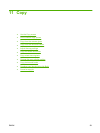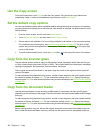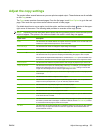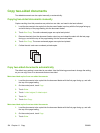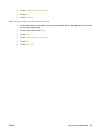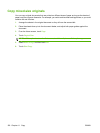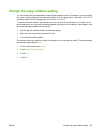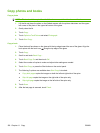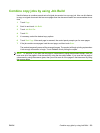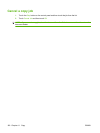Adjust the copy settings
The product offers several features so you can optimize copied output. These features are all available
on the Copy screen.
The Copy screen consists of several pages. From the first page, touch More Options to go to the next
page. Then touch the up or down arrow buttons to scroll to other pages.
For details about how to use an option, touch the option, and then touch the help
button in the upper-
right corner of the screen. The following table provides an overview of the copy options.
NOTE: Depending on how the system administrator has configured the product, some of these options
might not appear. The options in the table are listed in the order in which they can appear.
Option name Description
Sides Use this feature to indicate whether the original document is printed on one or both sides, and
whether the copies should be printed on one or both sides.
Reduce/Enlarge Use this feature to reduce or enlarge the copied image on the page.
Color/Black Use this feature to choose black printing or color printing.
Staple/Collate or Collate If the optional HP Stapler/Stacker/Separator is attached, the Staple/Collate option is available.
Use this feature to set up options for stapling and assembling the pages in sets of copies.
If the optional HP Stapler/Stacker/Separator is not attached, the Collate option is available. Use
this feature to assemble each set of copied pages in the same order as the original document.
Paper Selection Use this feature to select the tray that holds the size and type of paper that you want to use.
Image Adjustment Use this feature to improve the overall quality of the copy. For example, you can adjust the
darkness and sharpness, and you can use the Background Cleanup setting to remove faint
images from the background or to remove a light background color.
Content Orientation Use this feature to specify the way the content of the original page is placed on the page: portrait
or landscape.
Output Bin Use this feature to select an output bin for the copies.
Optimize Text/Picture Use this feature to optimize the output for a particular type of content. You can optimize the
output for text or printed pictures, or you can manually adjust the values.
Pages per Sheet Use this feature to copy multiple pages onto one sheet of paper.
Original Size Use this feature to describe the page size of the original document.
Book Copy Use this feature to scan and print pages from a book.
Booklet Format Use this feature to copy two or more pages onto one sheet of paper so you can fold the sheets
in the center to form a booklet.
Edge-To-Edge Use this feature to avoid shadows that can appear along the edges of copies when the original
document is printed close to the edges. Combine this feature with the Reduce/Enlarge feature
to ensure that the entire page is printed on the copies.
Job Build Use this feature to combine several sets of original documents into one copy job. Also use this
feature to copy an original document that has more pages than the document feeder can
accommodate at one time.
ENWW Adjust the copy settings 153