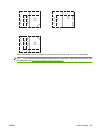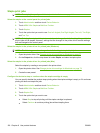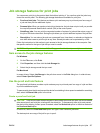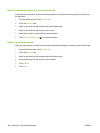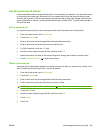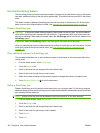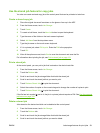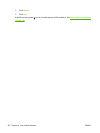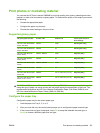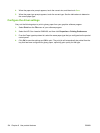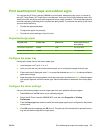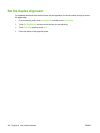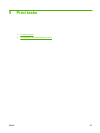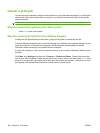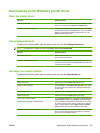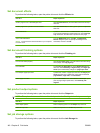Print photos or marketing material
You can use the HP Color LaserJet CM6049f to print high-quality color photos, marketing and sales
material, or other color documents on glossy paper. To maximize the quality of this output you must do
the following:
●
Choose the appropriate paper
●
Configure the paper tray correctly
●
Choose the correct settings in the print driver
Supported glossy paper
HP glossy paper product Product code Product size Control panel and print
driver settings
HP Color Laser Presentation
Paper, Soft Gloss
Q6541A Letter HP soft gloss 120 g
HP Color Laser Professional
Paper, Soft Gloss
Q6542A A4 HP soft gloss 120 g
HP Color Laser Brochure
Paper, Glossy
Q6611A, Q6610A Letter HP glossy 160 g
HP Color Laser Superior
Paper, Glossy
Q6616A A4 HP glossy 160 g
HP Color Laser Photo Paper,
Glossy
Q6607A, Q6608A Letter HP glossy 220 g
HP Color Laser Photo Paper,
Glossy
Q6614A A4 HP glossy 220 g
HP Color Laser Photo Paper,
Glossy 4x6
Q8842A 101.6 x 152.4 mm (4 x 6 in) HP glossy 220 g
HP Color Laser Photo Paper,
Glossy 10 cm x 15 cm
Q8843A 101.6 x 152.4 mm (4 x 6 in) HP glossy 220 g
CAUTION: HP Color Laser Presentation Paper, Glossy (Q2546A) is not supported with this product.
Using this type of paper can cause a fuser jam that might require the replacement of the fuser. Two
recommended alternatives are HP Color LaserJet Presentation Paper, Soft Gloss (Q6541A) and
HP Color LaserJet Brochure Paper, Glossy (Q6611A, Q6610A).
Configure the paper tray
Configure the paper tray for the correct paper type.
1. Load the paper into Tray 2, 3, 4, or 5.
2. After you close the tray, the control panel prompts you to configure the paper size and type.
3. If the correct size and type is displayed, touch OK to accept the detected size and type, or
Modify to choose a different paper size and type.
ENWW Print photos or marketing material 133