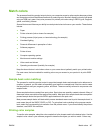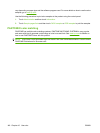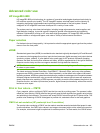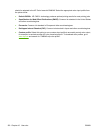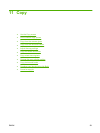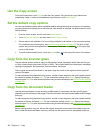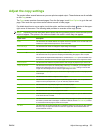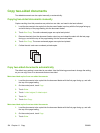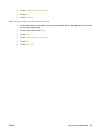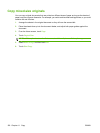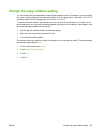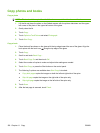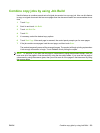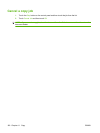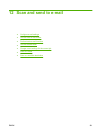Copy two-sided documents
Two-sided documents can be copied manually or automatically.
Copying two-sided documents manually
Copies resulting from this procedure are printed on one side, and need to be hand-collated.
1. Load the documents to be copied into the document feeder input tray with the first page facing up,
and with the top of the page leading into the document feeder.
2. Touch Start Copy. The odd-numbered pages are copied and printed.
3. Remove the stack from the document feeder output tray and reload the stack with the last page
facing up, and with the top of the page leading into the document feeder.
4. Touch Start Copy. The even-numbered pages are copied and printed.
5. Collate the odd- and even-numbered printed copies.
Copy two-sided documents automatically
The default copy setting is one-sided to one-sided. Use the following procedures to change the setting
so you can copy from or to documents that are two-sided.
Make two-sided copies from one-sided documents
1. Load the documents to be copied into the document feeder with the first page facing up, and with
the top of the page leading.
2. On the control panel, touch Copy.
3. Touch Sides.
4. Touch 1-sided original, 2-sided output.
5. Touch OK.
6. Touch Start Copy.
Make two-sided copies from two-sided documents
1. Load the documents to be copied into the document feeder with the first page facing up, and with
the top of the page leading.
2. On the control panel, touch Copy.
3. Touch Sides.
154 Chapter 11 Copy ENWW