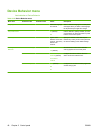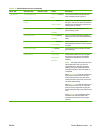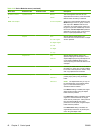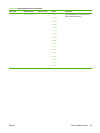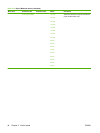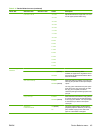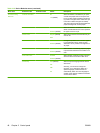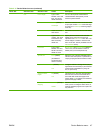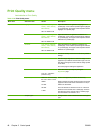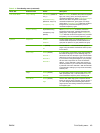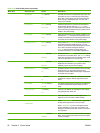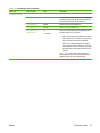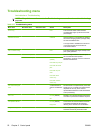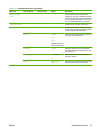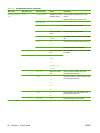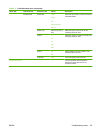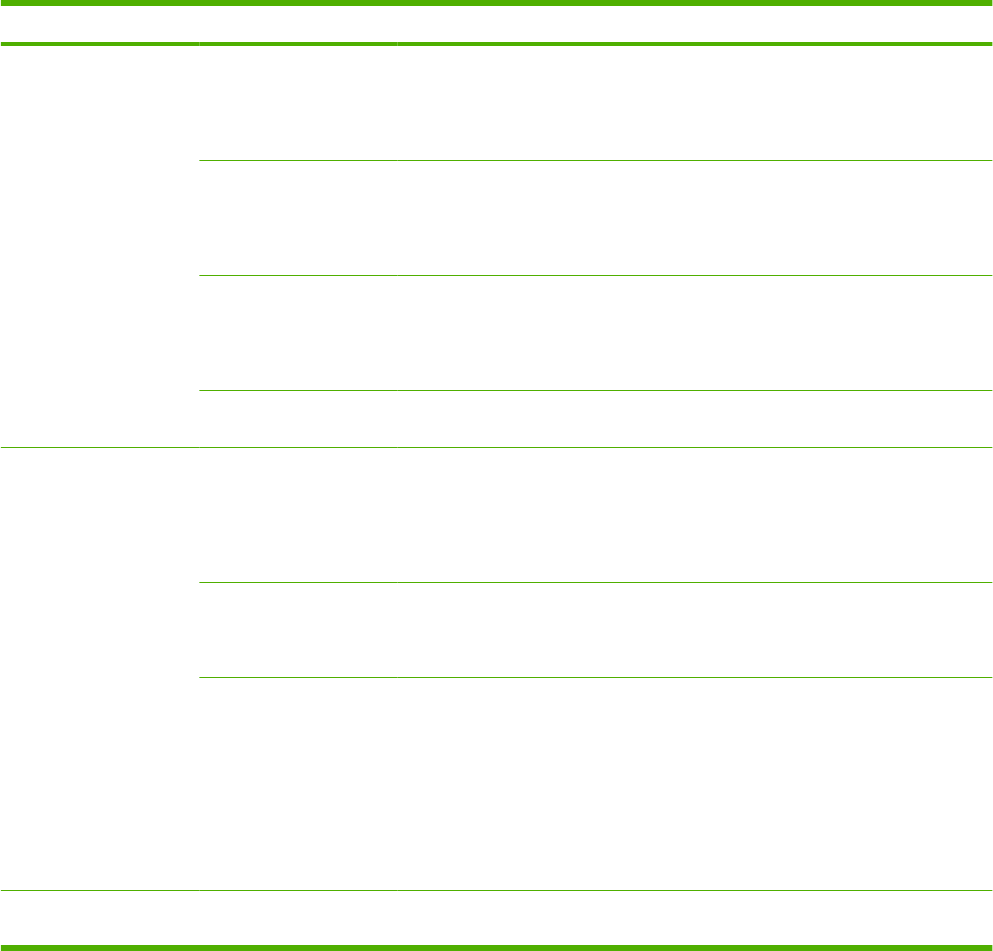
Print Quality menu
Administration > Print Quality
Table 2-16 Print Quality menu
Menu item Sub-menu item Values Description
Adjust Color Highlights Cyan Density. Magenta
Density. Yellow Density.
Black Density
+5 to –5. Default is 0.
Adjust the darkness or lightness of highlights on a
printed page. Lower values represent lighter highlights
on a printed page, and higher values represent darker
highlights on a printed page.
Midtones Cyan Density. Magenta
Density. Yellow Density.
Black Density
+5 to –5. Default is 0.
Adjust the darkness or lightness of midtones on a
printed page. Lower values represent lighter midtones
on a printed page, and higher values represent darker
midtones on a printed page.
Shadows Cyan Density. Magenta
Density. Yellow Density.
Black Density
+5 to –5. Default is 0.
Adjust the darkness or lightness of shadows on a
printed page. Lower values represent lighter shadows
on a printed page, and higher values represent darker
shadows on a printed page.
Restore Color Values Sets all the density values back to the factory default
settings.
Set Registration Test Page Print Shift the margin alignment to center the image on the
page from top to bottom and from left to right. You can
also align the image on the front with the image printed
on the back.
Print a test page for setting the registration.
Source All trays
Tray <X>: <contents>
(choose a tray)
Select the source input tray for printing the Set
Registration page.
Adjust Tray <X> Shift from -20 to 20 along
the X or Y axes. 0 is the
default.
X1 Shift
X2 Shift
Y Shift
Perform the alignment procedure for each tray.
When it creates an image, the device scans across the
page from side to side as the sheet feeds from top to
bottom into the device.
The scan direction is referred to as X. X1 is the scan
direction for the first side of a 2-sided page. X2 is the
scan direction for the second side of a 2-sided page.
The feed direction is referred to as Y.
Print Modes <Paper Type> Configure which mode is associated with which paper
type.
48 Chapter 2 Control panel ENWW