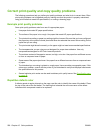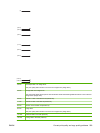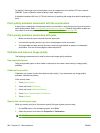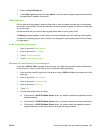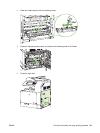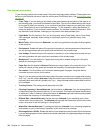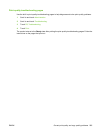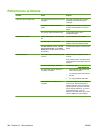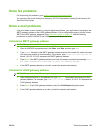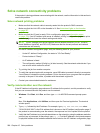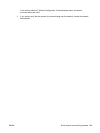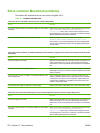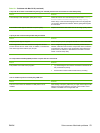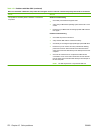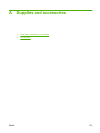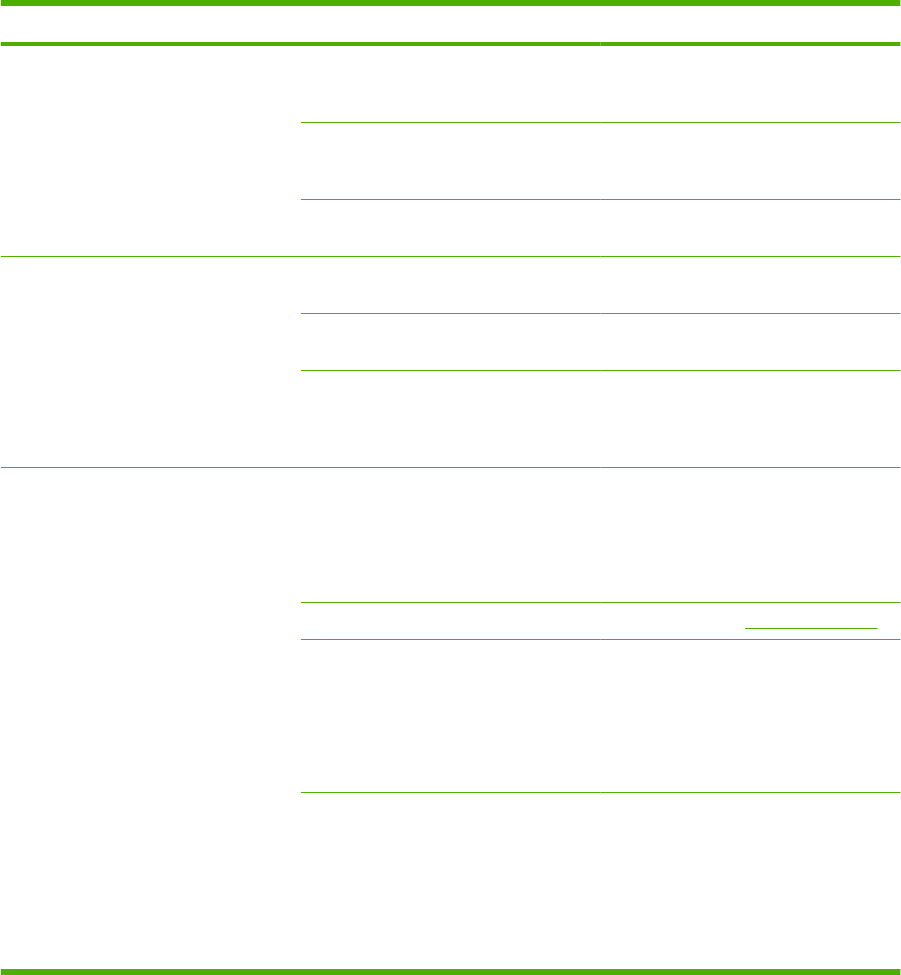
Performance problems
Problem Cause Solution
Pages print but are totally blank. The sealing tape might still be in the print
cartridges.
Verify that the sealing tape has been
completely removed from the print
cartridges.
The document might contain blank
pages.
Check the document that you are printing
to see if content appears on all of the
pages.
The product might be malfunctioning. To check the product, print a
Configuration page.
Pages print very slowly. Heavier media types can slow the print
job.
Print on a different type of media.
Complex pages can print slowly. Proper fusing may require a slower print
speed to ensure the best print quality.
The RLT photo fix options under HP
real life technologies on the Paper/
Quality tab of the print driver can cause
slow printing.
De-select these options to improve print
speed.
Pages did not print. The product might not be pulling media
correctly.
Make sure paper is loaded in the tray
correctly.
If the problem persists, the pickup rollers
and the separation pad might need to be
replaced.
The media is jamming in the device. Clear the jam. See Jams on page 222.
The USB cable might be defective or
incorrectly connected.
●
Disconnect the USB cable at both
ends and reconnect it.
●
Try printing a job that has printed in
the past.
●
Try using a different USB cable.
Other devices are running on your
computer.
The product might not share a USB port.
If you have an external hard drive or
network switchbox that is connected to
the same port as the product, the other
device might be interfering. To connect
and use the product, you must
disconnect the other device or you must
use two USB ports on the computer.
266 Chapter 15 Solve problems ENWW