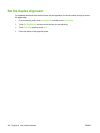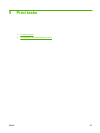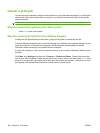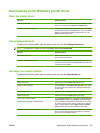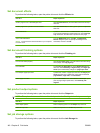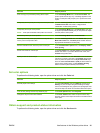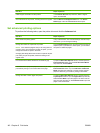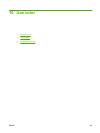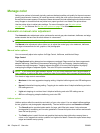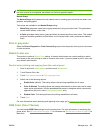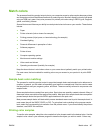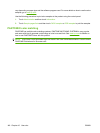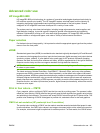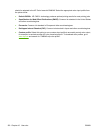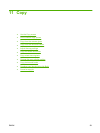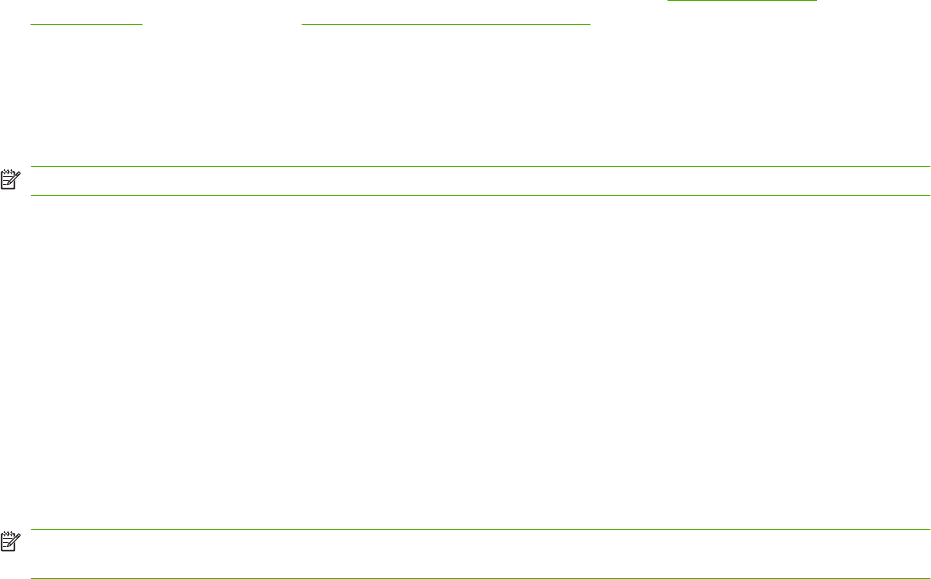
Manage color
Setting color options to Automatic typically produces the best possible print quality for the most common
printing requirements. However, for some documents, setting the color options manually can enhance
the way the document appears. Examples of these documents include marketing brochures that contain
many images or documents that are printed on a paper type that is not listed in the printer driver.
Use the printer driver to adjust color settings. For more information, see
Set color options
on page 141 for Windows and Set the color options on page 78 for Macintosh.
Automatic or manual color adjustment
The Automatic color adjustment option optimizes the neutral gray color treatment, halftones, and edge
enhancements that are used for each element in a document.
NOTE: Automatic is the default setting and is recommended for printing most color documents.
The Manual color adjustment option allows you to adjust the neutral gray color treatment, halftones,
and edge enhancements for text, graphics, and photographs.
Manual color options
You can manually adjust color options for Edge Control, Halftones, and Neutral Grays.
Edge Control
The Edge Control setting determines how edges are rendered. Edge control has three components:
adaptive halftoning, Resolution Enhancement technology (REt), and trapping. Adaptive halftoning
increases the edge sharpness. Trapping reduces the effect of incorrect color alignment by slightly
overlapping the edges of adjacent objects. The color REt option smoothes the edges.
NOTE: If you notice white gaps between objects, or if you notice areas that have a slight shadow of
cyan, magenta, or yellow at the edge, choose an edge-control setting that increases the trapping level.
Four levels of edge control are available:
●
Maximum is the most aggressive trapping setting. Adaptive halftoning and color REt settings are
on.
●
Normal is the default trapping setting. Trapping is at a medium level. Adaptive halftoning and color
REt settings are on.
●
Light sets trapping at a minimal level. Adaptive halftoning and color REt settings are on.
●
Off turns off trapping, adaptive halftoning, and color REt.
Halftone options
Halftone options affect the resolution and clarity of your color output. You can select halftone settings
for text, graphics, and photographs independently. The two halftone options are Smooth and Detail.
●
The Smooth option provides better results for large, solid-filled print areas. It also enhances
photographs by smoothing out fine color gradations. Choose this option when uniform and smooth
area fills are top priority.
●
The Detail option is useful for text and graphics that require sharp distinctions among lines or
colors, or for images that contain a pattern or a high level of detail. Choose this option when sharp
edges and details are top priority.
144 Chapter 10 Use color ENWW