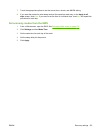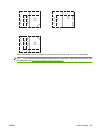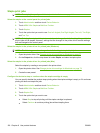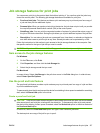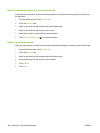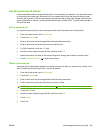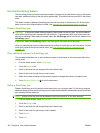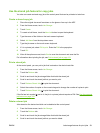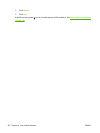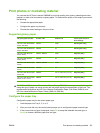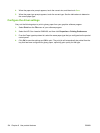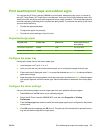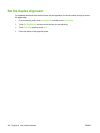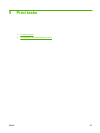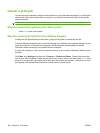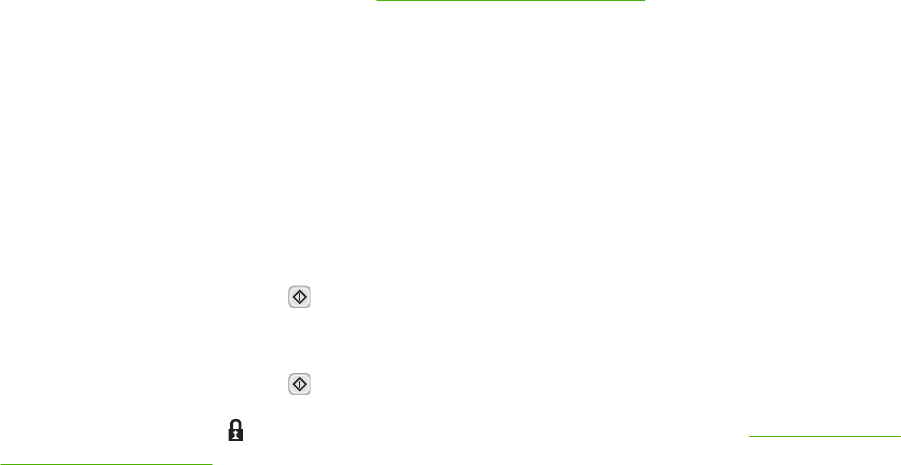
Use the stored job feature for copy jobs
You also can create a stored copy job at the control panel that can be printed at a later time.
Create a stored copy job
1. Place the original document face-down on the glass or face-up in the ADF.
2. From the Home screen, touch Job Storage.
3. Touch Create.
4. To create a Job Name, touch the New Job button to open the keyboard.
5. Type the name of the folder on the touch screen keyboard.
6. Select Job Name from the drop-down menu.
7. Type the job name on the touch screen keyboard.
8. If it is a private job, select PIN to print. Enter the PIN in the popup box.
9. Touch OK.
10. After all the options are set, touch Start to scan the document and save the file.
For information about printing the job, see
Print a stored job on page 131
Print a stored job
At the control panel, you can print a job that is stored on the device hard disk.
1. From the Home screen, touch Job Storage.
2. Touch the Retrieve tab.
3. Scroll to and touch the job storage folder that holds the stored job.
4. Scroll to and touch the stored job that you want to print.
5. Touch Retrieve Stored Job
to print the document.
6. Select the number of copies on the numeric keypad to change the number of copies to print.
7. Touch Retrieve Stored Job
to print the document.
If the file has lock symbol
next to it, the job is a private job and requires a PIN. See Use the personal
job feature on page 129.
Delete a stored job
Jobs stored on the device hard disk can be deleted at the control panel.
1. From the Home screen, touch Job Storage.
2. Touch the Retrieve tab.
3. Scroll to and touch the job storage folder that holds the stored job.
4. Scroll to and touch the stored job that you want to delete.
ENWW Job storage features for print jobs 131