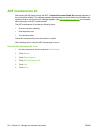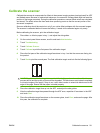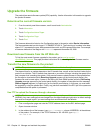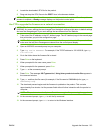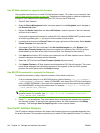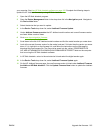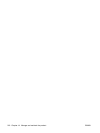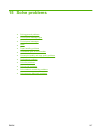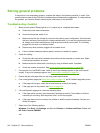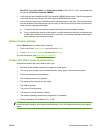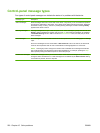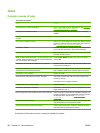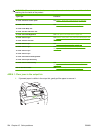Solving general problems
If the product is not responding properly, complete the steps in the following checklist, in order. If the
product does not pass a step, follow the corresponding troubleshooting suggestions. If a step resolves
the problem, you can stop without performing the other steps on the checklist.
Troubleshooting checklist
1. Make sure the product Ready light is on. If no lights are on, complete these steps:
a. Check the power-cable connections.
b. Check that the power switch is on.
c. Make sure that the line voltage is correct for the product power configuration. (See the label
that is on the back of the product for voltage requirements.) If you are using a power strip and
its voltage is not within specifications, plug the product directly into the wall. If it is already
plugged into the wall, try a different outlet.
d. Remove any other products plugged into the same circuit.
e. If none of these measures restores power, contact your dealer for support.
2. Check the cabling.
a. Check the cable connection between the product and the computer or network port. Make
sure that the connection is secure.
b. Make sure that the cable itself is not faulty by using a different cable, if possible.
c. Check the network connection. See
Solve network printing problems on page 268.
3. If the product is in the READY state, check to see if any message appear on the control-panel
display. If any error messages appear, see
Control-panel messages on page 221.
4. Ensure that the print paper that you are using meets specifications.
5. Print a configuration page (see
Information pages on page 176. An HP Jetdirect page also prints.)
a. If the pages do not print, check that at least one tray contains print paper.
b. If the page jams in the product, see
Jams on page 222.
6. If the configuration page prints, check the following items.
a. If the page prints correctly, then the product hardware is working. The problem is with the
computer you are using, with the printer driver, or with the program.
b. If the page does not print correctly, the problem is with the product hardware. Contact your
dealer for support.
7. Select one of the following options:
Windows: Click Start, click Settings, and then click Printers, or Printers and Faxes. Double click
HP Color LaserJet CM6049f.
-or-
218 Chapter 15 Solve problems ENWW