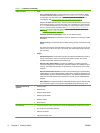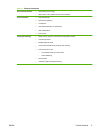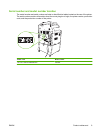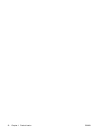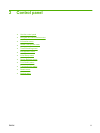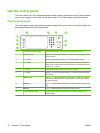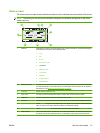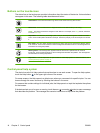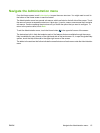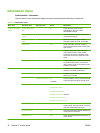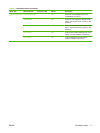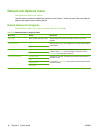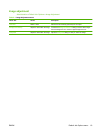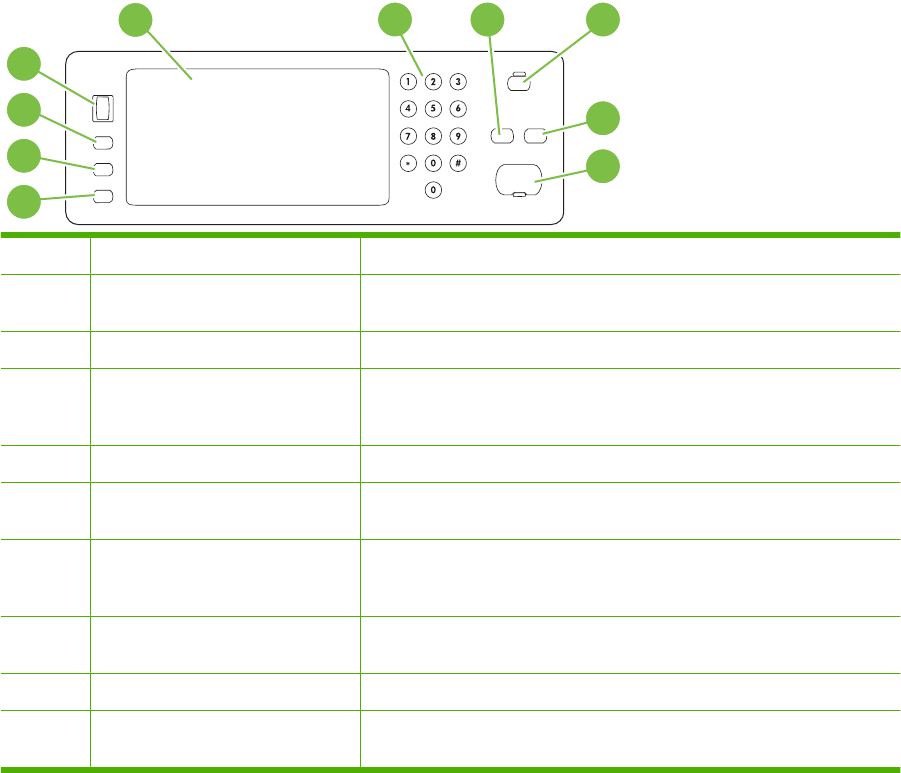
Use the control panel
The control panel has a VGA touchscreen that provides access to all device functions. Use the buttons
and numeric keypad to control jobs and the device status. The LEDs indicate overall device status.
Control-panel layout
The control panel includes a touchscreen graphical display, job-control buttons, a numeric keypad, and
three light-emitting diode (LED) status lights.
1234
5
6
7
8
9
10
1 Touchscreen graphical display Use the touchscreen to open and set up all device functions.
2 Numeric keypad Allows you to type numeric values for number of copies required and other
numeric values.
3 Reset button Resets the job settings to factory or user-defined default values.
4 Sleep button If the device is inactive for a long period of time, it automatically enters a
sleep mode. To place the device into sleep mode or to reactivate the device,
press the Sleep button.
5 Stop button Stops the active job and opens the Job Status screen.
6 Start button Begins a copy job, starts digital sending, or continues a job that has been
interrupted.
7 Attention light The Attention light indicates that the device has a condition that requires
intervention. Examples include an empty paper tray or an error message
on the touchscreen.
8 Ready light The Ready light indicates that the device is ready to begin processing any
job.
9 Data light The Data light indicates that the device is receiving data.
10 Contrast-adjustment dial Turn the dial to adjust the contrast of the touchscreen display for your
viewing angle.
12 Chapter 2 Control panel ENWW