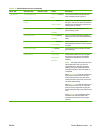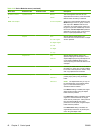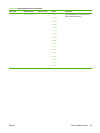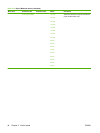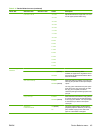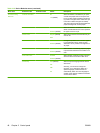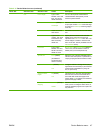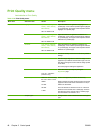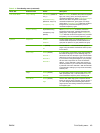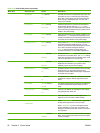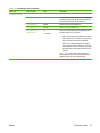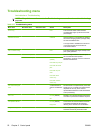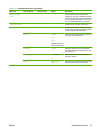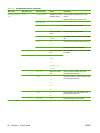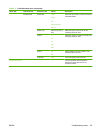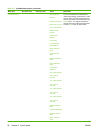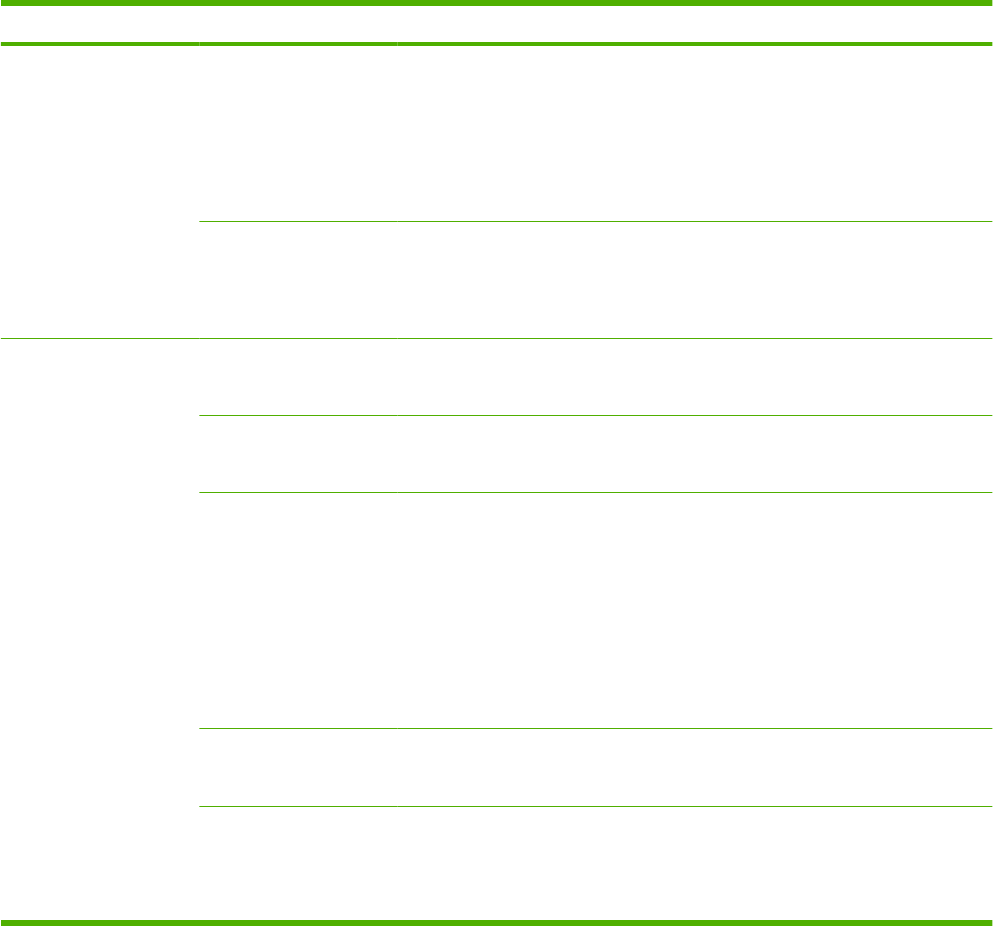
Menu item Sub-menu item Values Description
Auto Sense Mode Tray 1 sensing Full Sensing (default for
Tray 1)
Expanded Sensing
(default for Trays 2-5)
Transparency Only
When Full Sensing is selected, the product recognizes
light, plain, heavy, glossy, and tough paper and
overhead transparencies. When Expanded Sensing is
selected, the device recognizes normal paper,
overhead transparencies, glossy paper, and tough
paper. When Transparency Only is selected, the device
recognizes only overhead transparency and non-
overhead transparency types.
Tray 2-5 Sensing Expanded Sensing
Transparency Only
(default)
When Expanded Sensing is selected, the device
recognizes normal paper, overhead transparencies,
glossy paper, and tough paper. When Transparency
Only is selected, the device recognizes only overhead
transparency and non-overhead transparency types.
Optimize Paper Curl Normal
Reduced
To help reduce paper curl, set this option to Reduced.
This decreases full speed to 10 PPM (instead of 40
ppm) and 3/4 speed to 7.5 ppm (instead of 30 ppm).
Pre-rotation Off (default)
On
Turn this feature On if horizontal streaks appear on
pages. Using this feature increases the warm-up time
for the device.
Fuser Temp Normal (default)
Alternate 1
Alternate 2
Alternate 3
If you are seeing a faint image of the page repeated at
the bottom of the page or on the following page, you
should first make sure the Paper Type and Print Mode
settings are correct for the type of paper you are using.
If you continue to see ghost images on your print jobs,
set the Fuser Temp feature to one of the Alternate
settings . Try the Alternate 1 setting first and see if it
solves the problem. If you continue to see the problem,
try Alternate 2 and then Alternate 3. With the Alternate
2 and Alternate 3 settings you may see an extra delay
between jobs.
Tray 1 Normal (default)
Alternate
If you are seeing marks on the back side of the paper
when printing from Tray 1, set the mode to Alternate.
This increases the frequency of the cleaning cycle.
Gloss Mode Normal (default)
High
Chosen when stable high gloss is required. Set this
feature to High for glossy print jobs, such as photos, if
you notice the gloss finish decreasing after the first
page is printed. This setting reduces the performance
for all paper types.
Table 2-16 Print Quality menu (continued)
ENWW Print Quality menu 49