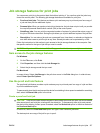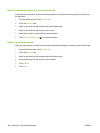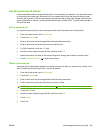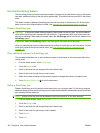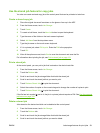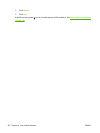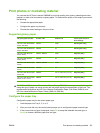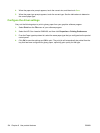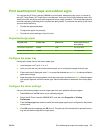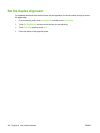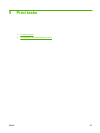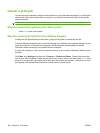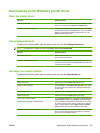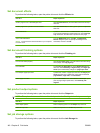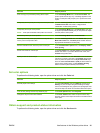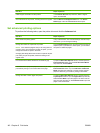Print weatherproof maps and outdoor signs
You can use the HP Color LaserJet CM6049f to print durable, waterproof maps, signs, or menus by
using HP Tough Paper. HP Tough Paper is a waterproof, tear-proof, satin finish paper that retains rich,
vibrant print color and clarity even when exposed to heavy usage or weather. This avoids the expensive
and time-consuming laminating that is required with plain papers. To maximize the quality of this output
you must do the following:
●
Choose the appropriate paper
●
Configure the paper tray correctly
●
Choose the correct settings in the print driver
Supported tough paper
HP paper name Product code Product size Control panel and print
driver settings
HP LaserJet Tough Paper Q1298A Letter HP Tough Paper
HP LaserJet Tough Paper Q1298B A4 HP Tough Paper
Configure the paper tray
Configure the paper tray for the correct paper type.
1. Load the paper into Tray 2, 3, 4, or 5.
2. After you close the tray, the control panel prompts you to configure the paper size and type.
3. If the correct size is displayed, touch OK to accept the detected size, or Modify to choose a different
paper size and type.
4. When the paper size prompt appears, touch the correct size, and then touch Save. When the paper
type prompt appears, touch the correct type. See the table above to determine the correct paper
type.
Configure the driver settings
Carry out the following steps to print to tough paper from your graphics software program.
1. Select Print from the File menu of your software program.
2. Select the HP Color LaserJet CM6049f MFP, and then click Properties or Printing
Preferences.
3. From the Paper type drop-down list, select the same paper type that you configured on the product
control panel.
4. Click OK to save the settings and OK to print. The print job will automatically be printed from the
tray that has been configured for tough paper.
ENWW Print weatherproof maps and outdoor signs 135