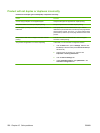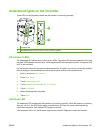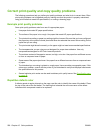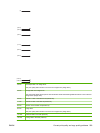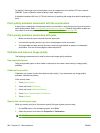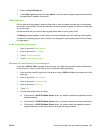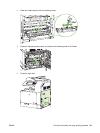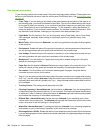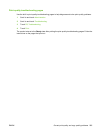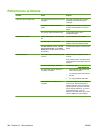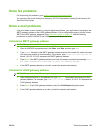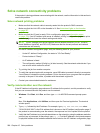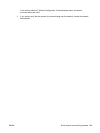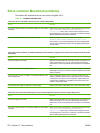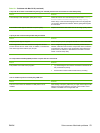Use manual print modes
Try the following manual print modes to see if they solve the image quality problems. These options can
be found in the Optimize sub-menu under the control panel Print Quality menu. See
Print Quality menu
on page 48.
●
Fuser Temp: If you are seeing a faint image of the page repeated at the bottom of the page or on
the following page, you should first make sure the Paper Type and Print Mode settings are correct
for the type of paper you are using. If you continue to see ghost images on your print jobs, set the
Fuser Temp feature to one of the Alternate settings . Try the Alternate 1 setting first and see if it
solves the problem. If you continue to see the problem, try Alternate 2 and then Alternate 3. With
the Alternate 2 and Alternate 3 settings you may see an extra delay between jobs.
●
Light Media: Set this feature to On if you are frequently seeing Fuser Delay Jam or Fuser Wrap
Jam messages, especially when printing on light-weight paper or on jobs with heavy toner
coverage.
●
Media Temp: Set this feature to Reduced if you are having problems with paper sticking together
in the output bin.
●
Environment: Enable this feature if the product is operating in a low temperature environment and
you are having problems with print quality such as blisters in the printed image.
●
Line Voltage: Enable this feature if the product is operating in a low voltage environment and you
are having problems with print quality such as blisters in the printed image.
●
Background: Turn this feature on if pages are printing with a shaded background. Using this
feature can reduce gloss levels.
●
Paper Curl: Set this feature to Reduced if excessive curling of paper in the output bin occurs. This
setting will reduce printing speed and increase the frequency of consumable replacement.
●
Pre-rotation: Turn this feature on if horizontal streaks appear on pages. Using this feature
increases the warm-up time for the device.
●
Tray 1: If you are seeing marks on the back side of the paper or extra toner on pages when printing
from Tray 1, set the mode to Alternate. When the mode is set to Alternate a cleaning cycle will be
performed after each job that is printed from Tray 1. Using Alternate mode increase wear on all the
print cartridges.
●
Tracking Control: This setting should always be set to On.
●
Cleaning Frequency = Normal/Alternate: Set this feature to Alternate if you are seeing defects
in the printed output that repeat at 38 mm (1.5 inch) intervals. This feature increases the frequency
at which the C roller is cleaned. Setting this feature to Alternate might also reduce printing speed
and increase the frequency of consumable replacement.
●
D-Blade Bias = Normal/Alternate: Set this feature to Alternate if you are seeing short, white,
vertical lines in the printed output. The Alternate setting might also cause dark spots in the printed
output, so be sure to test this setting on a few print jobs.
●
Waste Bin = Normal/Alternate: Try setting this feature to Alternate if you are seeing lengthwise
toner streaks in your printed output, especially in jobs with low toner coverage.
●
Discharge Brush = Off/On: Enable this feature in low temperature and low humidity environments
if you are seeing specks of toner scattered on double-sided jobs using lightweight paper and longer
than ten pages.
264 Chapter 15 Solve problems ENWW