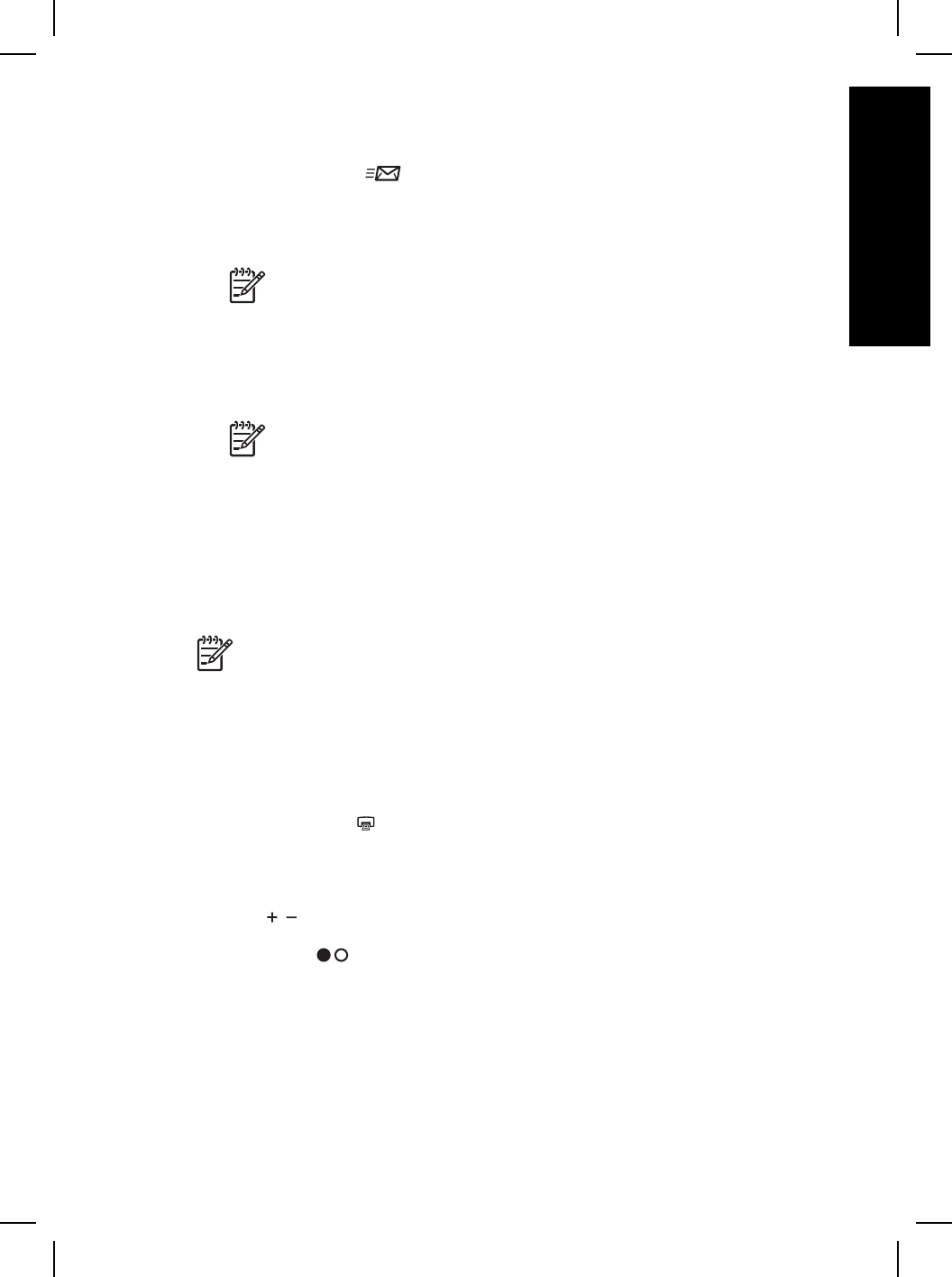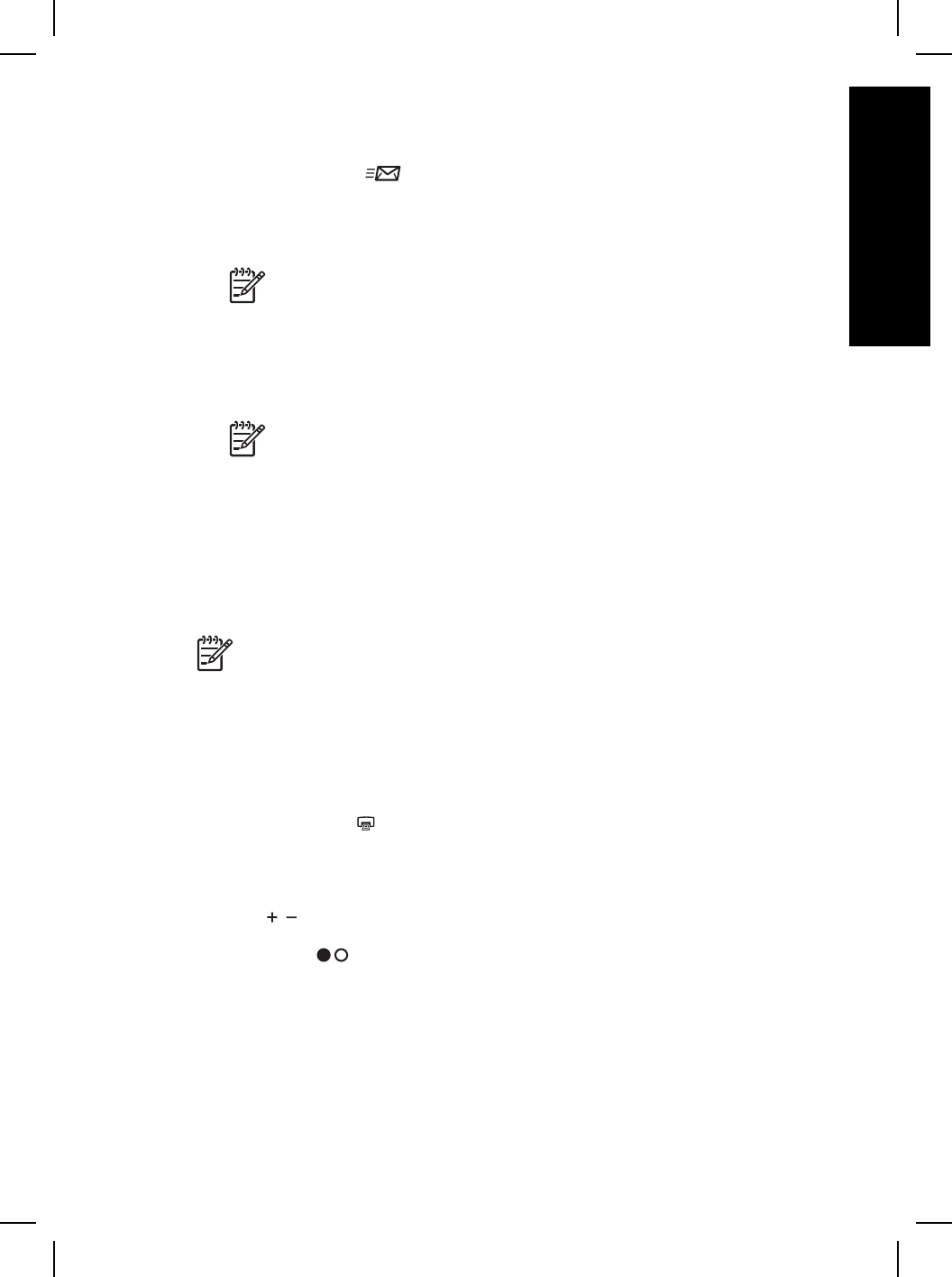
E-mail a scanned document or picture
Use the E-mail button ( ) to scan documents or pictures and insert them in an e-
mail message as an attachment. You must have an Internet connection and a
supported e-mail application.
1. Place the original face down on the scanner glass or face up in the ADF.
Note You can also use the E-mail button to scan slides or negatives
from the TMA. For more information, see How to scan from the
transparent materials adapter (TMA) on page 13.
2. Press the E-mail button.
The HP Scanning dialog box is displayed.
3. Select Document or Picture.
Note If you want to preview scans before they are sent to their
destination, select Show Preview in the HP Scanning dialog box. Click
the Accept button in the preview screen to initiate the final scan.
4. Click Scan.
The Save Options dialog box is displayed.
5. Type a file name and choose a file type, and then click OK.
The final scan area is scanned and the e-mail application is opened. The
scanned image is added as an attachment to the e-mail message.
6. Complete the e-mail as usual.
Note 1 To view the scanned image before you send it, double-click the
attachment in your e-mail application.
Note 2 To change the e-mail program, open HP Solution Center, click
Settings, and then click E-mail Settings. The E-mail Settings dialog box is
displayed. Select the e-mail program that you want to use, and then click OK.
Make copies
Use the Copy button ( ) to scan an original and send it to a printer.
1. Place the original face down on the scanner glass or face up in the ADF.
2. Select the copy options:
– Select the number of copies by pressing the Number of Copies button
(
). The number of copies is displayed in the front panel display.
– Select how the original is scanned by pressing the Color/Black & White
button (
).
3. Press the Copy button. The copies are printed on the default printer.
User Guide
9
English